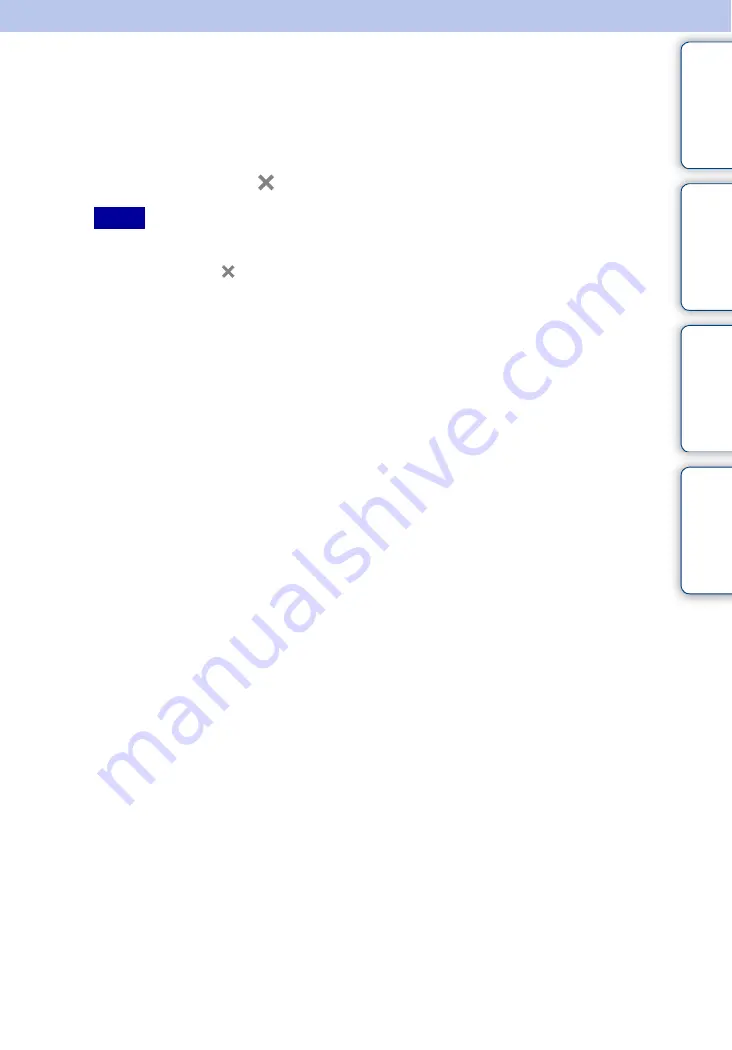
51
GB
Ta
bl
O
Se
ttin
g
Inde
Calibration
When you tap a button on the touch panel, if a different button responds or does not work as
expected, perform the calibration
1
Tap [MENU]
t
[Calibration].
2
Tap the center of the
mark as it appears on the screen (3 locations).
• If you cancel the calibration by tapping [Cancel], the calibration is not made.
• If you did not tap in the correct spot, the calibration is not performed.
Tap the center of the
mark again.
Notes
















































