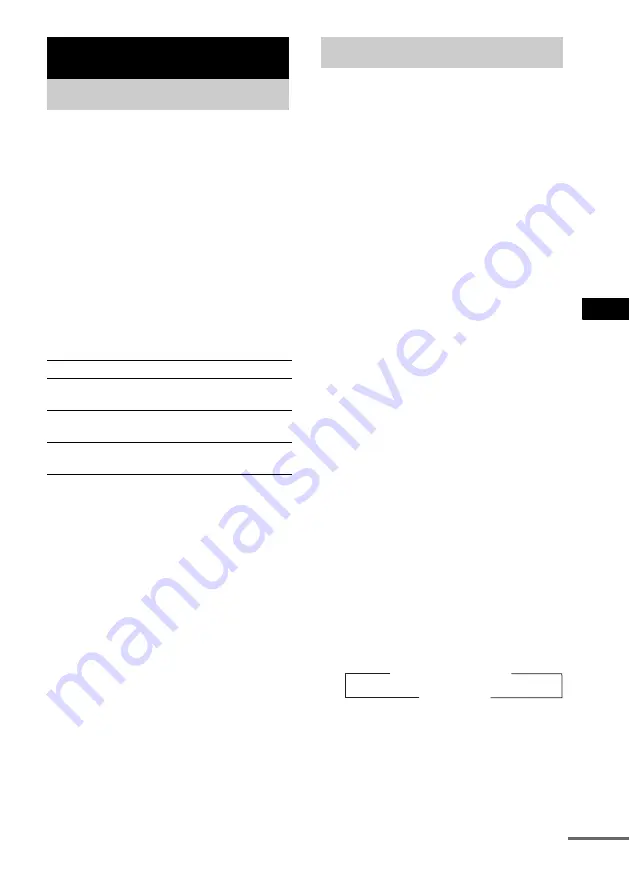
Ti
mer
21
GB
You can set the system to turn off after a certain
time, so that you can fall asleep to music.
Use buttons on the remote for the operation.
Press SLEEP.
Each time you press the button, the minute
display (the turn-off time) changes cyclically as
follows:
OFF
t
AUTO*
t
90min
t
80min
t
70min
t
…
t
10min
* The system automatically turns off in 100 minutes or
after the current disc or tape finishes playing.
Other operations
** You cannot check the remaining time if you select
“AUTO”.
Tip
You can use the Sleep Timer, even if you have not set
the clock.
You can wake up to music at a preset time. Make
sure you have set the clock (see “Setting the
clock” on page 8).
Use buttons on the remote for the operation.
1
Prepare the sound source you want to
play.
• CD: Load a disc. To start from a specific
track, make a program (see “Creating
your own program” on page 10).
• Tape: Load a tape.
• Tuner: Tune in the preset radio station
(see “Listening to the radio” on page 13).
2
Press VOL +/– (or turn VOLUME on the
CD player) to adjust the volume.
3
Press CLOCK/TIMER SET.
“DAILY SET?” appears.
4
Press ENTER.
“ON” appears and the hour indication
flashes.
5
Set the time to start playing.
Press
.
or
>
repeatedly to set the
hour, then press ENTER.
The minute indication flashes.
Press
.
or
>
repeatedly to set the
minute, then press ENTER.
6
Set the time to stop playing following
the same procedure as step 5.
7
Press
.
or
>
repeatedly until the
desired sound source appears.
Each time you press the button, the display
changes cyclically as follows:
8
Press ENTER.
The start time, the stop time, and the sound
source appear in turn, before the original
display returns.
9
Press
?/1
to turn off the system.
Timer
Falling asleep to music
— Sleep Timer
To
Do this
Check the
remaining time**
Press SLEEP once.
Change the time
to turn off
Press SLEEP repeatedly to select
the time you want.
Cancel the Sleep
Timer Function
Press SLEEP repeatedly until
“SLEEP OFF” appears.
Waking up to music
— Daily Timer
t
TUNER
y
CD PLAY
T
t
TAPE PLAY
T
continued






























