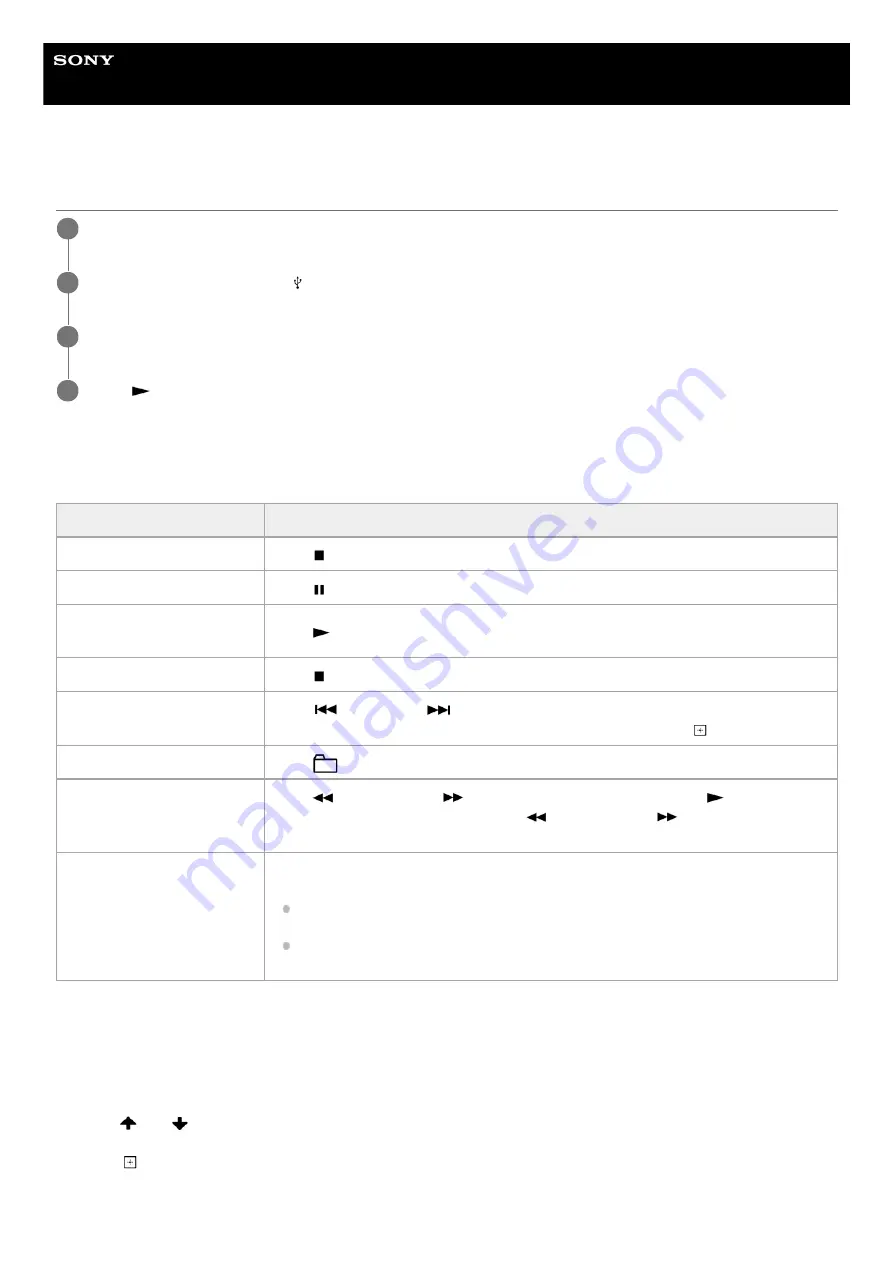
Home Audio System
MHC-V73D
Playing a USB device
Other operations
Depending on the file, the function may not work.
To play from a specific file
Press FUNCTION repeatedly to select [USB].
1
Connect a USB device to the (USB) port on the system.
2
Press MEDIA MODE to select [MUSIC] or [VIDEO].
3
Press
(play) to start playback.
4
To
Do this
Stop playback
Press (stop).
Pause playback
Press (pause).
Resume playback or return to
normal playback
Press
(play).
Cancel the resume point
Press (stop) twice.
Select a file
Press
(previous) or
(next) during playback.
Or, hold down SHIFT and press the numeric buttons, then press
(enter).
Select a folder
Press
(folder) -/+ repeatedly.
Locate a point quickly in fast
forward or fast reverse (Lock
Search)
Press
(fast reverse) or
(fast forward) during playback. Press
(play) to
resume playback. Each time you press
(fast reverse) or
(fast forward), the
playback speed changes.
Change the sound output
Press AUDIO repeatedly during playback.
[STEREO]: The stereo sound
[1/L]/[2/R]: The monaural sound of the left or right channel
Press MEDIA MODE repeatedly to select [MUSIC] or [VIDEO] on the TV screen.
1.
Press SEARCH to display the folder list on the TV screen.
2.
Press
(up)/
(down) repeatedly to select the folder you want.
3.
Press
(enter) to display the file list on the TV screen.
To return to folder list, press RETURN.
4.
48
Summary of Contents for MHC-V73D
Page 26: ...5 014 121 11 1 Copyright 2020 Sony Corporation 26 ...
Page 33: ...33 ...
Page 40: ...Related Topic Hooking up TV 5 014 121 11 1 Copyright 2020 Sony Corporation 40 ...
Page 78: ...5 014 121 11 1 Copyright 2020 Sony Corporation 78 ...
Page 89: ...5 014 121 11 1 Copyright 2020 Sony Corporation 89 ...
Page 99: ...99 ...
Page 101: ...Related Topic Singing karaoke 5 014 121 11 1 Copyright 2020 Sony Corporation 101 ...






























