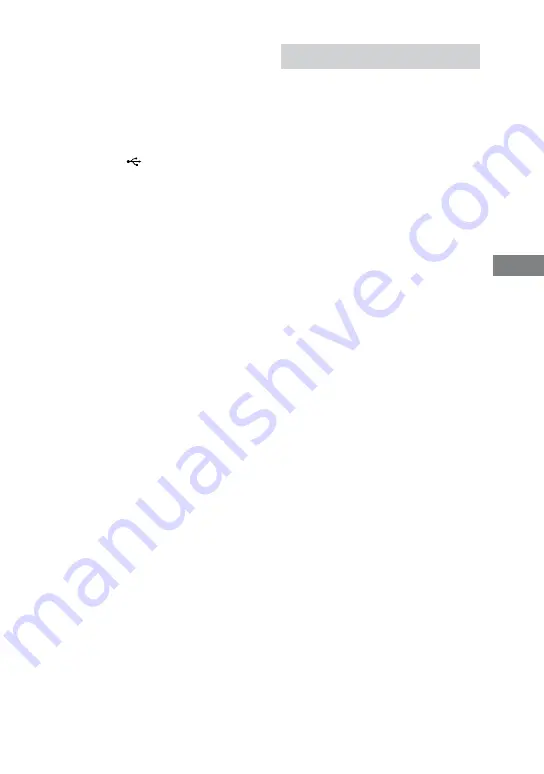
MHC-GZR9D/GZR8D/GZR7D.GB.3-870-909-11(1)
79
GB
USB devic
e
Notes
Do not use the USB devices other than
those listed in “Compatible USB devices”
(supplement). Operation of models not
listed is not guaranteed.
Operation is not guaranteed, even when
using these USB devices.
When inserting the USB device, make
sure of the direction and insert it all the
way to the
(USB) port
on the unit.
Do not forcibly insert the USB device, as
this may cause the device to be damaged.
Do not insert other device or objects
besides the USB device.
It may take about 10 seconds before
“READING” appears in the display
depending on the type of USB device
connected.
2
Press FU/
repeatedly to select “DVD” (or
press DVD
on the unit).
3
Load the disc you want to
transfer.
If you have loaded the disc, press
DISC SKIP repeatedly (or DISC 1
DISC 3 on the unit)
to select the
disc. When the system automatically
starts playback, press
twice to
cancel resume play.
To remove the USB device
1
Press
to stop playback.
2
Press
to turn off the system.
3
Remove the USB device.
Using the front panel display
You can easily transfer all the music on
a disc to an USB device (Synchronized
transfer).
You can also transfer a single audio track
during playback (REC 1).
1
Set the USB device to stand by
for transferring.
Synchronized transfer:
Press
twice to cancel resume
play, then press REC TO USB
on
the unit.
REC 1:
Start playing the track you want to
transfer, then press REC TO USB
on the unit.
“READING” appears, and the display
cycles between “xxxMB FREE”
(remaining space on the USB device)
and “PUSH ENTER.”
The USB device stands by for
transferring.
2
Press ENTER
.
“USB,” “REC” and “SYNC” light up
and transferring starts. No sound is
output during transfer.
When the transfer is completed, the
system stops automatically.
Continued






























