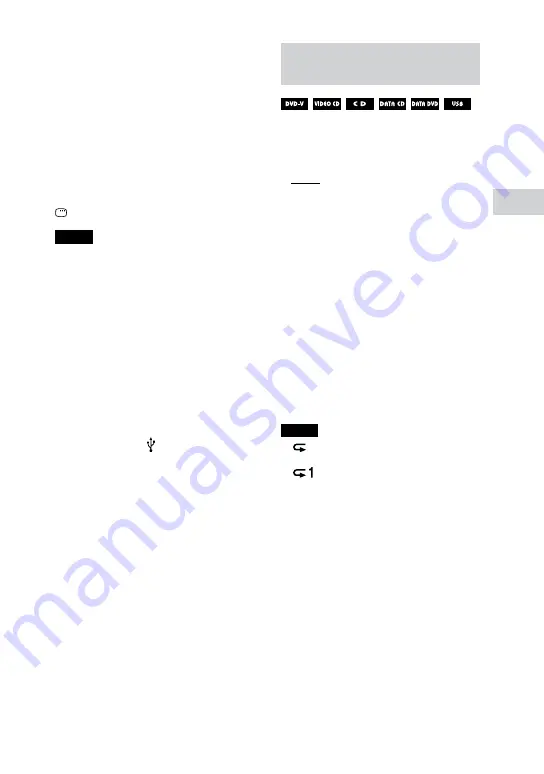
39
GB
MHC-GT5D.GB.4-570-734-
11
(1)
Disc/USB Playback
To delete the last step from the
program list
Press CLEAR.
To cancel Program Play
When playback is stopped, press
PLAY MODE repeatedly to select
other play modes.
To display the program list
Hold down SHIFT, then press
DISPLAY repeatedly.
Notes
•
•
Program Play cannot be performed for
image and video files.
•
•
Program Play is canceled when you:
— open the disc tray.
— change MEDIA MODE.
— switch the USB memory select.
•
•
(DVD/CD function only) The program list
is cleared when you open the disc tray.
•
•
(USB function only) The program list is
cleared when you:
— perform the erase operation.
— remove the USB device.
— switch the USB memory select.
•
•
(USB function only) Program Play is
only available when the USB device is
connected to the (USB) 1 port.
Playing repeatedly (Repeat
Play)
Press REPEAT repeatedly.
Depending on the type of disc or file,
some settings may not be available.
•
•
[OFF]: does not play back
repeatedly.
•
•
[ALL]: repeats all tracks or files in
the selected play mode.
•
•
[DISC]: repeats all contents (DVD
VIDEO and VIDEO CD only).
•
•
[TITLE]: repeats the current title
(DVD VIDEO only).
•
•
[CHAPTER]: repeats the current
chapter (DVD VIDEO only).
•
•
[TRACK]: repeats the current track.
•
•
[FILE]: repeats the current video
file.
To cancel Repeat Play
Press REPEAT repeatedly to select
[OFF].
Notes
•
•
“ ” lights up on the display when
Repeat Play is set to [ALL] or [DISC].
•
•
“
” lights up on the display when
Repeat Play is set to [TITLE], [CHAPTER],
[TRACK] or [FILE].
•
•
You cannot perform Repeat Play with
VIDEO CD during PBC playback.
•
•
Depending on the DVD VIDEO, you
cannot perform Repeat Play.
•
•
Repeat Play is canceled when you
— open the disc tray.
— turn off the system (DVD VIDEO and
VIDEO CD only).
— change the function (DVD VIDEO and
VIDEO CD only).
— perform USB 1 to USB 2 transfer
(except REC1 transfer).
— perform disc to USB device transfer
(except REC1 transfer).
— change MEDIA MODE.
— switch the USB memory select.






























