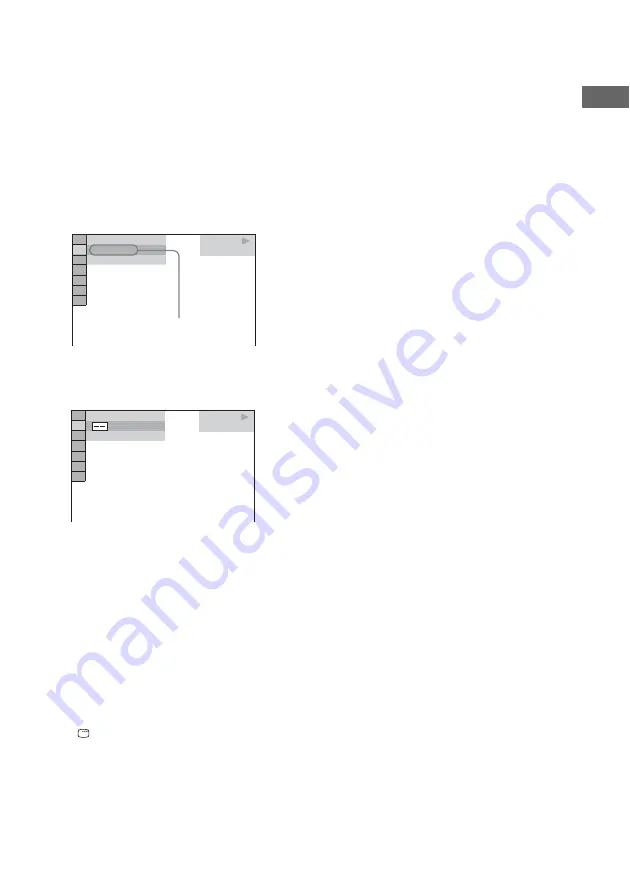
D
V
D/VI
D
E
O
CD/CD/MP3
/J
PEG/Div
X
–
Pla
y
33
GB
x
When playing a DivX video file
(except for MHC-GNZ9D Latin
American model, GNZ8D Latin
American model, GNZ7D and GNZ5D)
“ALBUM” or “FILE”
Example: when you select “CHAPTER”
“** (**)” is selected (** refers to a
number).
The number in parentheses indicates the
total number of titles, chapters, tracks,
indexes, scenes, albums or files.
3
Press ENTER.
“** (**)” changes to “– – (**)”.
4
Press
M
or
m
repeatedly or press the
number buttons to select the title,
chapter, track, index, scene, etc.,
number you want to search for.
If you make amistake, press CLEAR to
cancel the number, then select another
number.
5
Press ENTER.
Playback starts from the selected number.
To turn off the Control Menu
Press
DISPLAY repeatedly until the Control
Menu disappears.
To search for a particular point
using the time code (DVD VIDEO/
DVD-RW only)
— Time Search
1
In step 2, select “TIME/TEXT”.
“T
**
:
**
:
**
” (playing time of the current title)
is selected.
2
Press ENTER.
“T
**
:
**
:
**
” changes to “T – –:– –:– –”.
3
Input the time code using the number
buttons, then press ENTER.
For example, to find the scene at 2 hours,
10 minutes, and 20 seconds after the
beginning, just enter “2:10:20”.
Notes
• You cannot search for a scene on a DVD+RW using
the time code.
• The title, chapter or track number displayed is the
same number recorded on the disc.
Tip
When the Control Menu display is turned off, you can
search for a chapter (DVD VIDEO/DVD-RW), track
(CD) or DivX video file* (DATA CD (DivX video)/
DATA DVD) by pressing the number buttons and
ENTER.
* Except for MHC-GNZ9D Latin American model,
GNZ8D Latin American model, GNZ7D and
GNZ5D
DVD VIDEO
1 8 ( 3 4 )
1 2 ( 2 7 )
T 1 : 3 2 : 5 5
Selected row
DVD VIDEO
( 3 4 )
1 2 ( 2 7 )
T 1 : 3 2 : 5 5






























