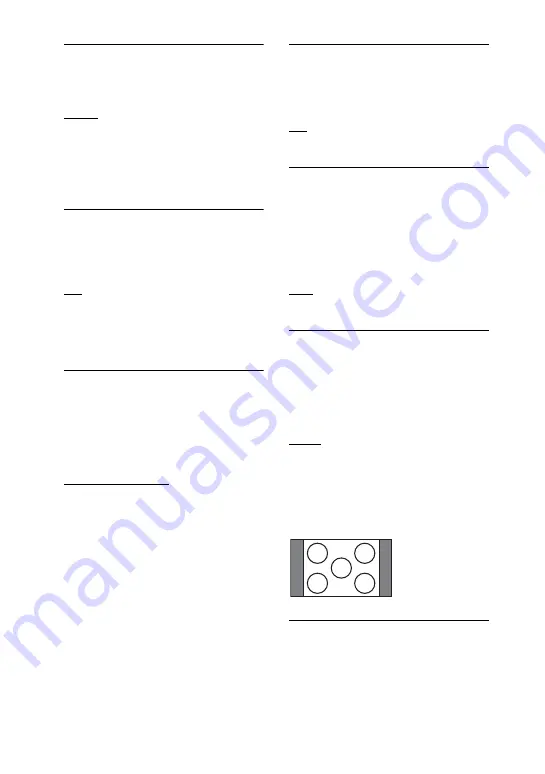
48
GB
COLOR SYSTEM (VIDEO CD)
(Except for Latin American and Russian
models) Select the color system when you
play back a VIDEO CD.
AUTO: Output the video signal
according to the color system of the disc,
either PAL or NTSC.
PAL: Change the video signal of an
NTSC disc and output it in PAL system.
NTSC: Change the video signal of a PAL
disc and output it in NTSC system.
SCREEN SAVER
The screen saver will help prevent your
display device from becoming damaged
(ghosting). Press
H
(or
nN
on the
unit) to turn off the screen saver.
ON: The screen saver image appears
when playback is stopped or paused for 15
minutes or when you play back an
AUDIO CD or MP3 audio tracks for more
than 15 minutes.
OFF
BACKGROUND
Selects the background color or picture to
be displayed on the TV screen. The
background color or picture is displayed
when playback is stopped or while
playing an AUDIO CD and MP3 audio
tracks.
JACKET PICTURE: The jacket picture
(still picture) appears in the background,
but only when the jacket picture is already
recorded on the disc (DVD VIDEO, CD-
EXTRA, etc.). If the disc does not contain
a jacket picture, the “GRAPHICS” picture
appears.
GRAPHICS: A preset picture stored in
the system appears in the background.
BLUE
BLACK
BLACK LEVEL
(Latin American models only) Select the
black level (setup level) for the video
signals output from the video jacks other
than COMPONENT VIDEO OUT jacks.
ON: Standard level
OFF: Lower the standard level. Use this
when the picture becomes too white.
BLACK LEVEL (COMPONENT OUT)
(Latin American models only) Select the
black level (setup level) for the video
signals output from the COMPONENT
VIDEO OUT jacks. You cannot select
“BLACK LEVEL (COMPONENT
OUT)” when the system outputs
progressive signal.
OFF: Standard level
ON: Raise the standard black level. Use
this when the picture becomes too black.
4:3 OUTPUT
3)
Change this setting to watch 4:3 aspect
ratio progressive signals. If you can
change the aspect ratio on your
progressive format (525p/625p)
compatible TV, change the setting on
your TV.
FULL: Select this when you can change
the aspect ratio on your TV.
NORMAL: Select this when you cannot
change the aspect ratio on your TV.
Shows a 16:9 aspect ratio signal with
black bands on left and right sides of the
image.
16:9 aspect ratio TV






























