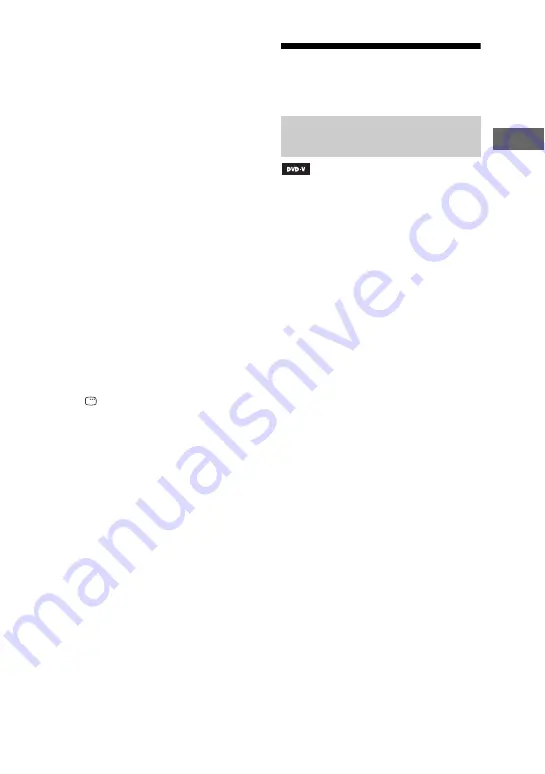
33
GB
Disc
3
Press
V
or
v
repeatedly to
select the setting you want.
• OFF (default setting)
• ALL DISCS
• ONE DISC
• TITLE (DVD VIDEO or
DVD-R/-RW in VR mode)
• CHAPTER (DVD VIDEO or
DVD-R/-RW in VR mode)
• TRACK
1)
(AUDIO CD, VIDEO
CD, DATA CD/DVD
2)
)
• ALBUM (DATA CD/DVD)
• FILE
3)
(DATA CD/DVD)
• ON (Shuffle Play or Program Play).
4
Press ENTER.
Repeat Play starts.
To cancel Repeat Play, press CLEAR
or select “OFF” in step 3.
1)
You cannot select “TRACK” when “MODE
(MP3, JPEG)” is set to “IMAGE (JPEG)”.
2)
MP3 audio tracks only.
3)
DivX video files only.
To turn off the Control Menu
Press
DISPLAY repeatedly until the
Control Menu disappears from the TV
screen.
Notes
• You can also change the Repeat Play setting
by pressing REPEAT repeatedly.
• Depending on the DVD VIDEO, you cannot
perform Repeat Play.
• You cannot perform Repeat Play with VIDEO
CDs during PBC playback.
• When playing a DATA CD/DVD which
contains MP3 audio tracks and JPEG image
files, the audio sound will not match the image
if their playing time are different.
• Repeat Play is canceled when you
– open the disc tray.
– change the disc.
– turn off the system.
– change the function.
Searching/selecting a
disc
Some DVD VIDEOs have menus to help
you enjoy the DVD VIDEOs. You can
play back DVD VIDEOs using these
menus on the TV screen.
Using DVD TOP MENU
A DVD VIDEO contains a lot of sections
of picture or music feature called “title”.
When you play back a DVD VIDEO
which contains several titles, you can
select the title you want using DVD TOP
MENU.
Using DVD MENU
Some DVD VIDEOs allow you to select
the disc contents using a menu. When you
play back these DVD VIDEOs, you can
select items such as the language for the
subtitles and the language for the sound
using DVD MENU.
1
Press DVD TOP MENU or DVD
MENU.
The menu appears on the TV screen.
The contents of the menu vary
depending on the disc.
2
Press
V
and
v
or
B
and
b
or the
numeric buttons to select the
title or item you want to play
back.
3
Press ENTER.
Playing DVD VIDEOs using the
menu






























