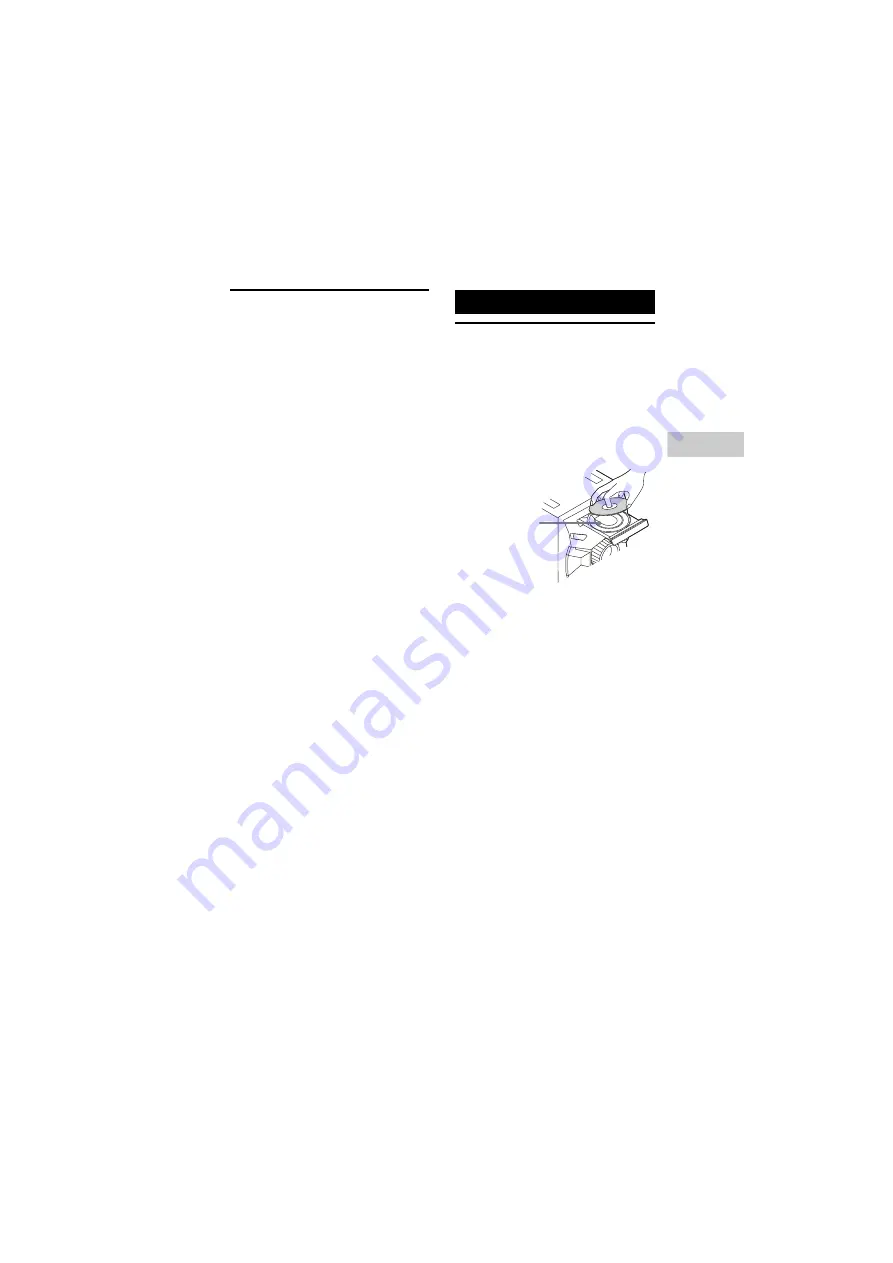
model name [MHC-ESX9/ESX8/ESX6]
[4-463-332-
12
(1)] GB
9
GB
filename[D:\NORM'S JOB\SONY HA\SO140061\MHC-ESX9 (PMRF
02)\4463332121_GB\GB06BAS.fm]
masterpage:Right
Dis
c
/USB Pl
a
y
ba
c
k
Setting the clock
You cannot set the clock in Power Saving
Mode.
1
Press
"/1
to turn on the system.
2
Press CLOCK/TIMER SET.
If “PLAY SET” appears in the display
panel, press
./>
repeatedly to
select “CLOCK”, then press ENTER.
3
Press
./>
repeatedly to set
the hour, then press ENTER.
4
Press
./>
repeatedly to set
the minutes, then press ENTER.
Playing a disc
1
Press CD.
2
Press
Z
on the unit to open the
disc tray.
3
Load a disc with the label side
facing up.
4
Press
Z
on the unit to close the
disc tray.
5
Press
N
to start playback.
Notes on playing discs
• (For AUDIO CD) This system can recognize
up to 99 tracks.
• (For MP3 disc) This system can recognize up
to
– 999 folders (including root folder).
– 999 MP3 files.
– 250 MP3 files in a folder.
– 8 folders levels (tree structure of files).
• CD-TEXT information is not supported.
Disc/USB Playback
When you play
back an 8 cm
disc such as a
CD single, place
it on the inner
circle of the tray










































