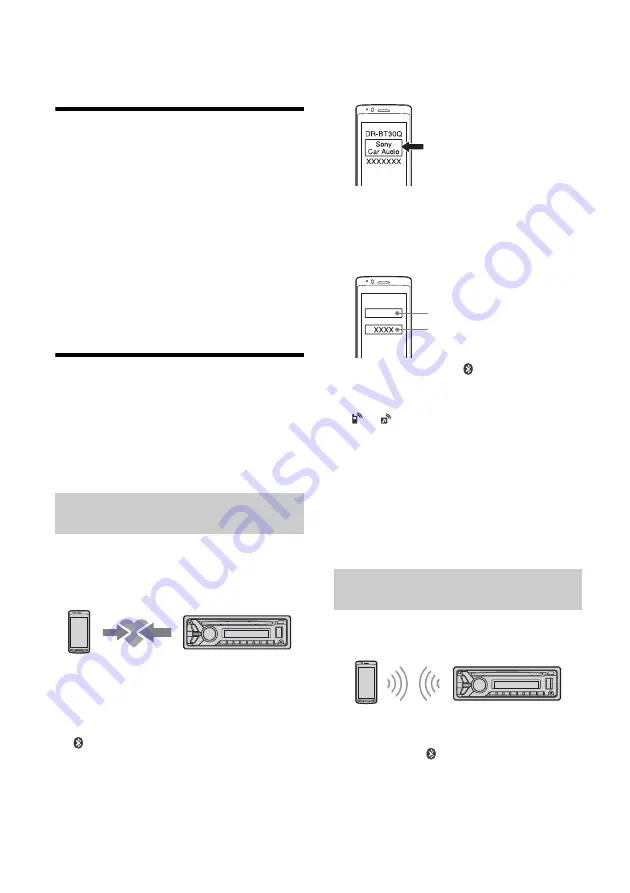
7
GB
3
Rotate the control dial to select from
[50K/9K], [100K/10K] or [200K/10K], then
press it.
Setting the Clock
1
Press MENU, rotate the control dial to
select [GENERAL], then press it.
2
Rotate the control dial to select [CLOCK-
ADJ], then press it.
The hour indication flashes.
3
Rotate the control dial to set the hour
and minute.
To move the digital indication, press SEEK +/–.
4
After setting the minute, press MENU.
The setup is complete and the clock starts.
To display the clock, press DSPL.
Preparing a BLUETOOTH Device
You can enjoy music, or perform handsfree calling,
by connecting a suitable BLUETOOTH device. For
details on connecting, refer to the operating
instructions supplied with the device.
Before connecting the device, turn down the
volume of this unit; otherwise, loud sound may
result.
When connecting a BLUETOOTH device (cellular
phone, audio device, etc.) for the first time, mutual
registration (called “pairing”) is required. Pairing
enables this unit and other devices to recognize
each other.
1
Place the BLUETOOTH device within 1 m
(3 ft) of this unit.
2
Press CALL, rotate the control dial to
select [PAIRING], then press it.
flashes.
The unit enters pairing standby mode.
3
Perform pairing on the BLUETOOTH
device so it detects this unit.
4
Select [Sony Car Audio] shown in the
display of the BLUETOOTH device.
If [Sony Car Audio] does not appear, repeat from
step 2.
5
If passkey
*
input is required on the
BLUETOOTH device, input [0000].
* Passkey may be called “Passcode,” “PIN code,”
“PIN number” or “Password,” etc., depending on
the device.
When pairing is made,
stays lit.
6
Select this unit on the BLUETOOTH device
to establish the BLUETOOTH connection.
or
lights up when the connection is
made.
Note
While connecting to a BLUETOOTH device, this unit
cannot be detected from another device. To enable
detection, enter the pairing mode and search for this
unit from another device.
To cancel pairing
Perform step 2 to cancel the pairing mode after this
unit and the BLUETOOTH device are paired.
To use a paired device, connection with this unit is
required. Some paired devices will connect
automatically.
1
Press CALL, rotate the control dial to
select [BT SIGNL], then press it.
Make sure that
lights up.
2
Activate the BLUETOOTH function on the
BLUETOOTH device.
Pairing and connecting with a
BLUETOOTH device
Connecting with a paired BLUETOOTH
device
[0000]
Input passkey








































