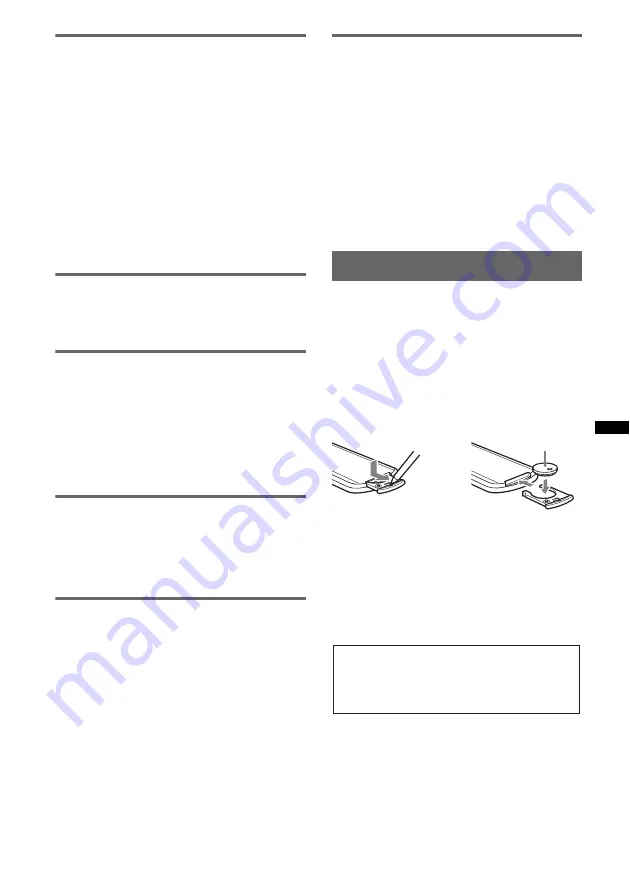
45
About WMA files
• WMA, which stands for Windows Media Audio,
is a music file compression format standard. It
compresses audio CD data to approximately 1/22*
of its original size.
• WMA tag is 63 characters.
• When naming a WMA file, be sure to add the file
extension “.wma” to the file name.
• During playback or fast-forward/reverse of a VBR
(Variable Bit Rate) WMA file, elapsed playback
time may not display accurately.
*
only for 64 kbps
Note on WMA
Playback of the following WMA files is not supported.
– lossless compression
– copyright-protected
About AAC files
• AAC tag is 126 characters.
• When naming an AAC file, be sure to add the file
extension “.m4a” to the file name.
About JPEG files
• JPEG, which stands for Joint Photographic
Experts Group, is an image file compression
format standard. It compresses still images
approximately 1/10 to 1/100 of original size.
• When naming a JPEG file, be sure to add the file
extension “.jpg” to the file name.
Note on JPEG
Playback of progressive JPEG files is not supported.
About DivX video
DivX
®
is a digital video format created by DivX,
Inc. This is an official DivX Certified device that
plays DivX video. Visit www.divx.com for more
information and software tools to convert files into
DivX video.
About DivX Video-on-Demand
This DivX Certified
®
device must be registered in
order to play DivX Video-on-Demand (VOD)
content. To generate the registration code, locate the
DivX VOD section in the device setup menu. Go to
vod.divx.com with this code to complete the
registration process and learn more about DivX
VOD.
About MPEG-4 files
MPEG-4 files on a disc meeting the following
requirements can be played. Playback is not be
guaranteed for all MPEG-4 files meeting the
requirements.
• Profile: MPEG-4 Simple profile
• Bit rate: Max. 10 Mbps on DVD, 7 Mbps on CD
• Frame rate: Max. 30 fps
• Image size: Max. 720 × 480 pixels
• Audio: Max. 320 kbps (AAC-LC)
• File extension: .mp4
If you have any questions or problems concerning
your unit that are not covered in this manual, consult
your nearest Sony dealer.
Maintenance
Replacing the lithium battery of the
card remote commander
Under normal conditions, the battery will last
approximately 1 year. (The service life may be
shorter, depending on the conditions of use.)
When the battery becomes weak, the range of the
card remote commander becomes shorter. Replace
the battery with a new CR2025 lithium battery. Use
of any other battery may present a risk of fire or
explosion.
Notes on the lithium battery
•
Keep the lithium battery out of the reach of children.
Should the battery be swallowed, immediately
consult a doctor.
•
Wipe the battery with a dry cloth to assure a good
contact.
•
Be sure to observe the correct polarity when
installing the battery.
•
Do not hold the battery with metallic tweezers,
otherwise a short-circuit may occur.
continue to next page
t
c
+ side up
WARNING
Battery may explode if mistreated.
Do not recharge, disassemble, or dispose of
in fire.
Summary of Contents for MEX-DV700
Page 3: ...3 ...
Page 54: ......
Page 55: ......
Page 56: ...Sony Corporation Printed in Thailand http www sony net ...


























