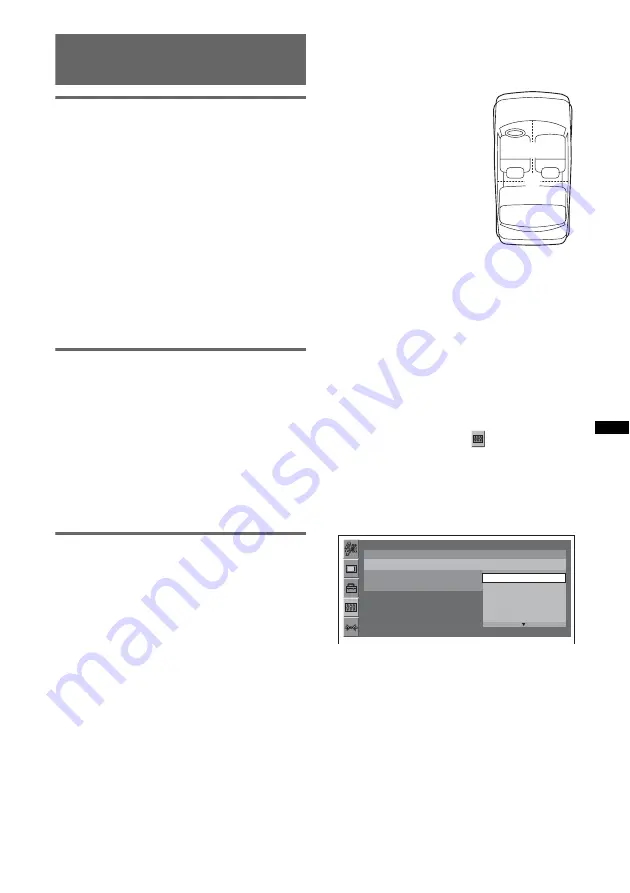
31
Enjoying sophisticated sound
functions
Creating a virtual center speaker
— CSO
To fully enjoy surround sound, it is adequate to
have 5 speakers (front left/right, rear left/right,
center) and 1 subwoofer. CSO (Center Speaker
Organizer) allows you to create a virtual center
speaker even though it is not connected.
To set CSO, while a disc is played, press
(SOUND)
repeatedly until “CSO” appears, then
select the desired mode.
For details on this procedure, see “Adjusting the
sound characteristics — SOUND” on page 30.
Note
CSO is effective only when “MULTI CH OUTPUT” is
set to “MULTI” (page 37), as it is effective only for
playback of multi-channel sources.
Using rear speakers as a
subwoofer — RBE
RBE (Rear Bass Enhancer) enhances the bass
sound by applying the low pass filter setting
(page 41) to rear speakers. This function allows
rear speakers to work as a subwoofer even if it is
not connected.
To set RBE, press
(SOUND)
repeatedly until
“RBE” appears, then select the desired mode.
For details on this procedure, see “Adjusting the
sound characteristics — SOUND” on page 30.
Optimizing sound for the listening
position — Intelligent Time
Alignment
The unit can change the localization of sound by
delaying the sound output from each speaker to
suit your position, and simulate a natural sound
field with the feeling of being in the center of it
wherever you sit in the car.
The setting is configurable both from the sound
menu (page 30) and the visual setup menu
(page 34).
The options for “POS” (sound menu) and
“POSITION” (visual setup menu) are indicated
below.
By the sound menu
Press
(SOUND)
repeatedly until “POS” appears,
then select your listening position.
For details on this procedure, see “Adjusting the
sound characteristics — SOUND” on page 30.
By the visual setup menu
1
Press
(VISUAL SETUP)
while the unit is
off.
The visual setup menu appears.
2
Press
M
/
m
to select
(AUDIO
SETUP), then press
(ENTER)
.
The audio setup items appear.
3
Press
M
/
m
to select “POSITION,” then
press
(ENTER)
.
The options appear.
4
Press
M
/
m
to select the desired option,
then press
(ENTER)
.
The setting is complete.
Tip
The setting in sound menu will switch the setting in the
visual setup menu automatically, and vice versa.
FRONT L
(
1
): Front left
FRONT R
(
2
): Front right
FRONT
(
3
): Center front
ALL
(
4
): In the center of
your car
CUSTOM
*: Precisely
calibrated position
*
For details on how to calibrate,
see “Precisely calibrating the
listening position — Intelligent
Time Alignment Tune” on
page 32.
1
2
4
3
AUDIO SETUP
AUDIO DRC :
POSITION :
SUB POSITION :
MULTI CH OUTPUT :
STANDARD
FRONT L
OFF
FRONT
ALL
FRONT L
FRONT R
Summary of Contents for MEX-DV700
Page 3: ...3 ...
Page 54: ......
Page 55: ......
Page 56: ...Sony Corporation Printed in Thailand http www sony net ...
















































