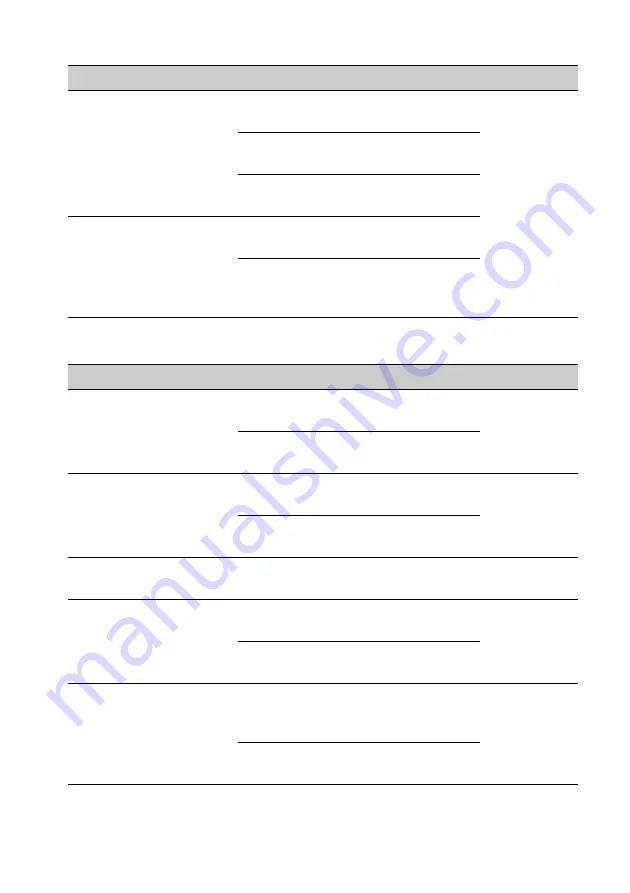
48
P/M
(Play mode)
R/M
(Receive mode)
* U.S. models only.
Item
Option
Purpose
Unit status
ZAP TIME
(Zappin Time)
Selects the playback time
for the ZAPPIN function.
Z.TIME 1
To play for about 6
seconds.
During USB
playback.
Z.TIME 2 (
)
To play for about 15
seconds.
Z.TIME 3
To play for about 30
seconds.
ZAP BEEP
(Zappin Beep)
ON (
)
To have the beep sound
between track passages.
OFF
To not have the beep
sound between track
passages.
Item
Option
Purpose
Unit status
LOCAL
(Local Seek Mode)
ON
To only tune into stations
with stronger signals.
During radio
reception.
OFF (
)
To tune normal
reception.
MONO
(Monaural Mode)
Selects monaural reception
mode to improve poor FM
reception.
ON
To hear stereo broadcast
in monaural.
During FM
reception.
OFF (
)
To hear stereo broadcast
in stereo.
BTM
(Best Tuning Memory)
–
–
During radio
reception.
PARENTAL
Sets the parental lock and
edits the passcode.
ON
To activate the parental
lock.
During
SiriusXM tuner
reception.
OFF (
)
To deactivate the parental
lock.
IF
*
WIDE
To hear stereo broadcasts
with full frequency
reception.
During FM
reception.
AUTO (
)
To narrow the reception
frequency automatically.






























