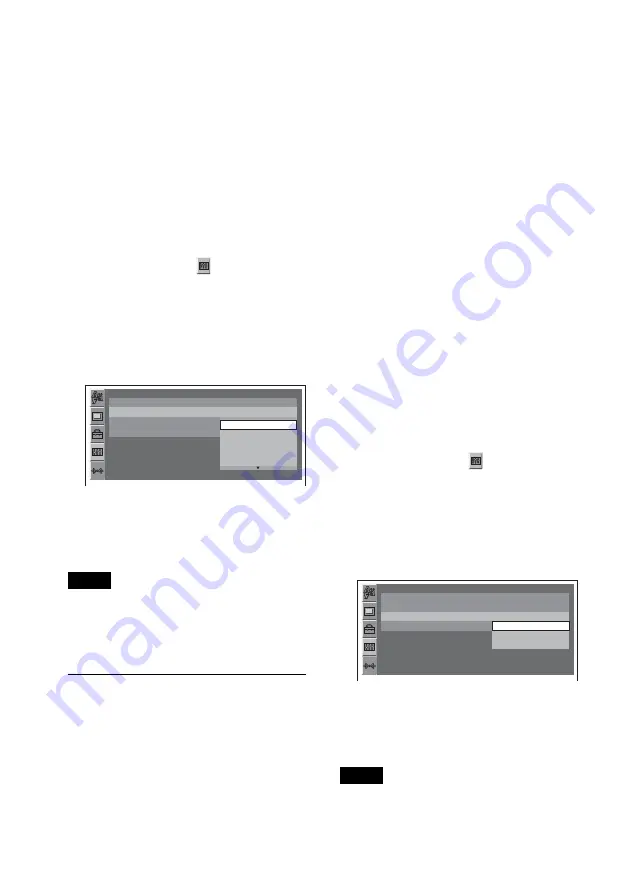
38
By the sound menu
Press
repeatedly until “POS”
appears, then select your listening position.
For details on this procedure, see
“Adjusting the sound characteristics —
SOUND” on page 36.
By the visual setup menu
1
Press
while the unit
is off.
The visual setup menu appears.
2
Press
/
to select
(AUDIO
SETUP), then press
.
The audio setup items appear.
3
Press
/
to select “POSITION,” then
press
.
The options appear.
4
Press
/
to select the desired option,
then press
.
The setting is complete.
Tip
The setting in sound menu will switch the setting
in the visual setup menu automatically, and vice
versa.
Setting the subwoofer
position
You can set the approximate subwoofer
position from your listening position:
“NEAR,” “NORM”/“NORMAL” or “FAR.”
The setting is available only under the
following conditions.
– The subwoofer is connected and
“REAR/SUB” is set to “SUB OUT”
(page 46).
– The listening position is set to
“FRONT L,” “FRONT R,” “FRONT”
or “ALL” (page 37).
The setting is configurable both from the
sound menu (page 36) and the visual setup
menu (page 41).
By the sound menu
Press
repeatedly until “POS
SUB” appears, then select the subwoofer
position.
For details on this procedure, see
“Adjusting the sound characteristics —
SOUND” on page 36.
By the visual setup menu
1
Press
while the unit
is off.
The visual setup menu appears.
2
Press
/
to select
(AUDIO
SETUP), then press
.
The audio setup items appear.
3
Press
/
to select “SUB POSITION,”
then press
.
The options appear.
4
Press
/
to select the desired option,
then press
.
The setting is complete.
Tip
The setting in sound menu will switch the setting
in the visual setup menu automatically, and vice
versa.
AUDIO SETUP
AUDIO DRC :
POSITION :
SUB POSITION :
MULTI CH OUTPUT :
STANDARD
FRONT L
OFF
FRONT
ALL
FRONT L
FRONT R
AUDIO SETUP
AUDIO DRC :
POSITION :
SUB POSITION :
MULTI CH OUTPUT :
STANDARD
FRONT L
NORMAL
NEAR
NORMAL
FAR






























