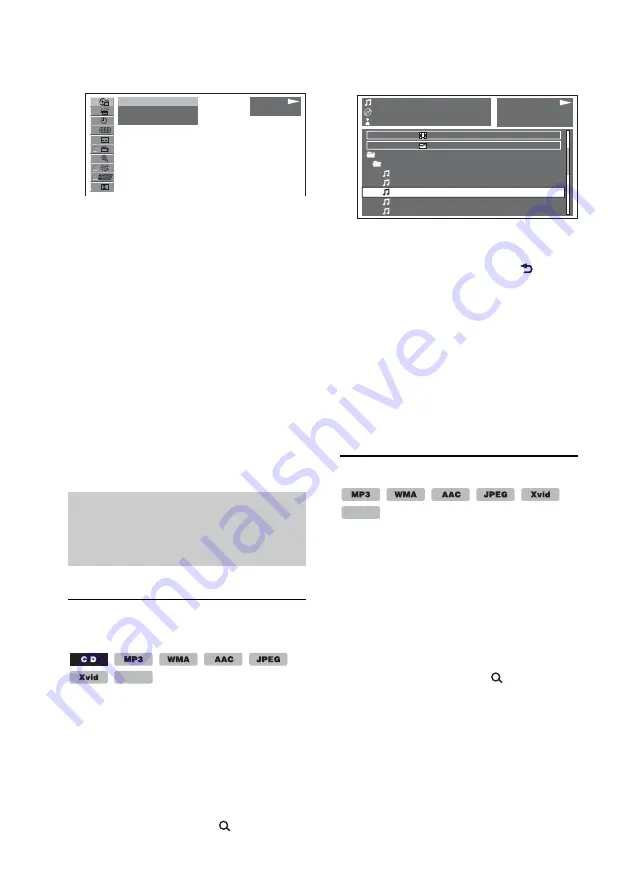
32
2
Press
/
to select the desired item,
then press
.
The number in parentheses indicates the
total number of selected item.
3
Press the number buttons to enter an
item number or time code.
For example, to locate 2 hours, 10
minutes, and 20 seconds, just enter
“21020.”
To clear numbers already input, press
.
4
Press
.
Playback starts from the selected point.
Press
to hide the play
mode menu.
Listing up tracks/images/
video files — Quick-
BrowZer
Selecting a track/image/
video file
You can list up albums/folders/tracks/
images/video files on the monitor, and
select a desired one to play.
This function is convenient especially for
the disc in MP3/WMA/AAC/JPEG/Xvid/
MPEG-4 format or USB device containing
many albums/tracks, etc.
1
During playback, press
.
The list of categories or files in the
currently played item appears.
To return/proceed to the previous/next
page, press
/
.
To move to upper level, press
.
2
Press
/
to select the desired item,
then press
.
Playback starts.
With the main unit
Rotate the control dial instead of pressing
/
,
press
–/+ instead of
/
, press the
control dial instead of
.
Selecting a file type
If the disc contains multiple file types, only
the selected file type (audio/video/image)
can be played. The playback priority order
of file type is initially set to audio, video,
then image (e.g., if the disc contains video
files and image files, only video files are
played). You can select the file type to list
up, then select the desired file to play.
1
During playback, press
.
2
Press
/
to select the file type to list
up, then press
.
To list up MP3, WMA and AAC files,
select “LIST UP AUDIO FILES.”
To list up Xvid/MPEG-4 files, select
“LIST UP VIDEO FILES.”
To list up JPEG files, select “LIST UP
IMAGE FILES.”
PLAY
DVD VIDEO
- - (67)
018(034)
T 1:35:55
MPEG-4
TRACK NAME
ALBUM NAME
ARTIST NAME
LIST UP VIDEO FILES
LIST UP IMAGE FILES
MP3
0003/1000 ST
3:17
ROOT
MUSIC FOLDER
01 TRACK 01
02 TRACK 02
03 TRACK 03
04 TRACK 04
05 TRACK 05
MPEG-4






























