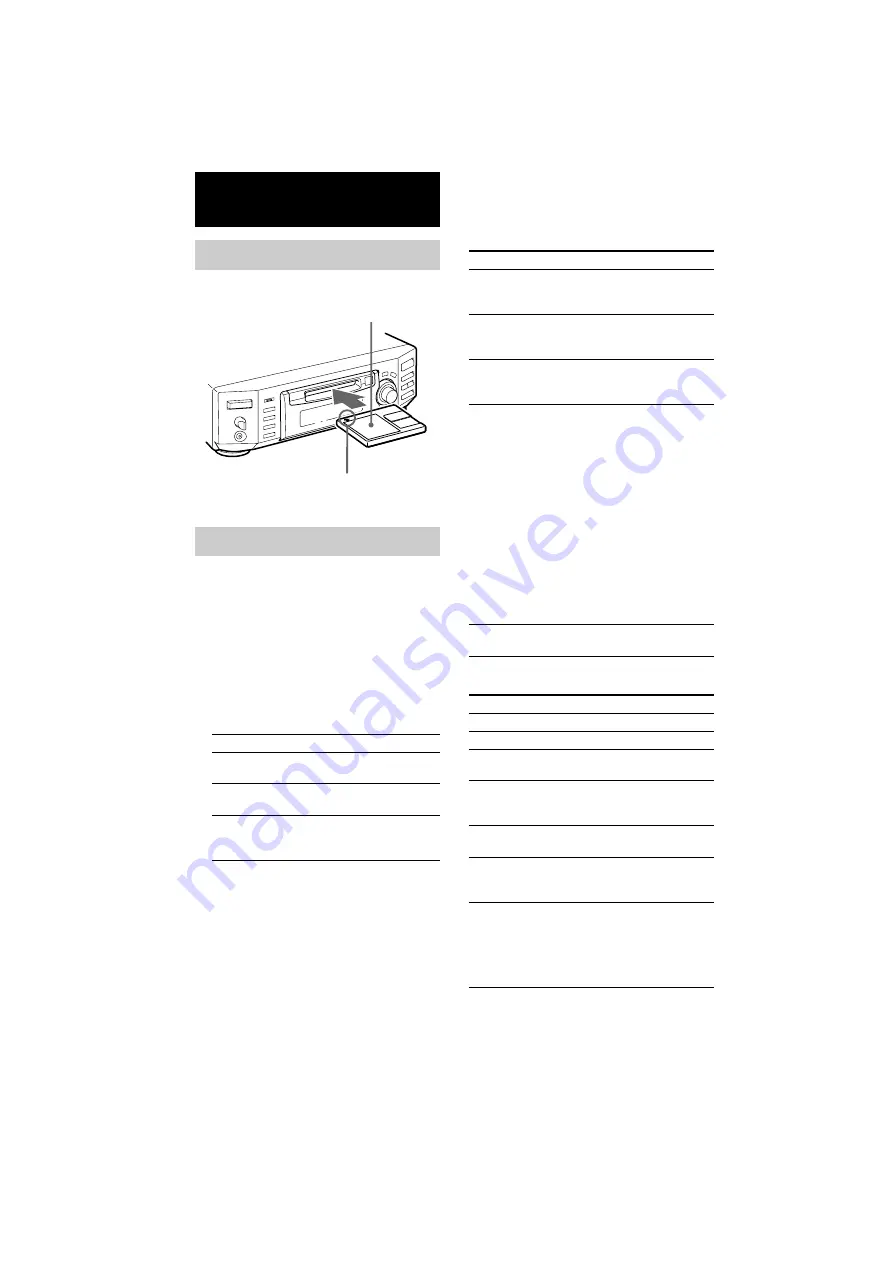
masterpage:Left
(3 column)
filename[F:\My Document\mds-
s50\4230403131\4230403131\423040313MDSS50U2\GB05OPE-U2.fm]
model name1[MDS-S50]]
[4-230-403-13(1)]
16
Playing MDs
Load an MD as illustrated below.
1
Turn on the amplifier and select MD on
the amplifier.
2
Press
?/1
to turn on the deck.
The STANDBY indicator turns off.
3
Load an MD.
4
Press PLAY MODE repeatedly until the
mode you want appears in the display.
5
Press
NX
.
The deck starts to play.
6
Adjust the volume on the amplifier.
Loading an MD
Playing an MD
— Normal Play/Shuffle Play/Repeat
Play
Select
To play
Blank (no PLAY MODE
indication)
The MD in original
order.
SHUF
The tracks in random
order.
PGM
The tracks in the
order you want them
to be played.
With the labeled side up
With the arrow pointing
toward the deck
Repeat Play Operations
Other Operations
To
Do the following
Repeat only one track
Press REPEAT repeatedly
until “Repeat 1” appears in
the display.
Repeat all tracks
Press REPEAT repeatedly
until “Repeat All” appears in
the display.
Cancel Repeat Play
Press REPEAT repeatedly
until “Repeat Off” appears
in the display.
Repeat a specific
portion within a track
(Repeat A – B Play)
1 While the deck is
playing, press A
y
B on
the remote at the
starting point (point A)
of the portion to be
played repeatedly.
“REP A-” lights up and
“B” flashes in the display.
2 Continue playing the
track or press
M
on
the remote to locate the
ending point (point B),
then press A
y
B on the
remote.
“REP A-B” lights up and
Repeat A-B Play starts.
Cancel Repeat A – B
Play
Press REPEAT or CLEAR
on the remote.
To
Press or turn
Stop play
x
Pause play
NX
(or
X
)
Resume play after
pausing
NX
(or press
N
or
X
)
Go to the next or a
succeeding track during
play
AMS
1)
clockwise (or press
>
repeatedly).
Go to a preceding track
during play
AMS counterclockwise (or
press
.
repeatedly).
Go to the beginning of
the current track during
play
AMS counterclockwise (or
press
.
once).
Go to a specific track
while the deck is
stopped
AMS (or press
.
/
>
repeatedly) until the track
number you want to go to
flashes in the display, then
press AMS or
NX
(or
N
).
















































