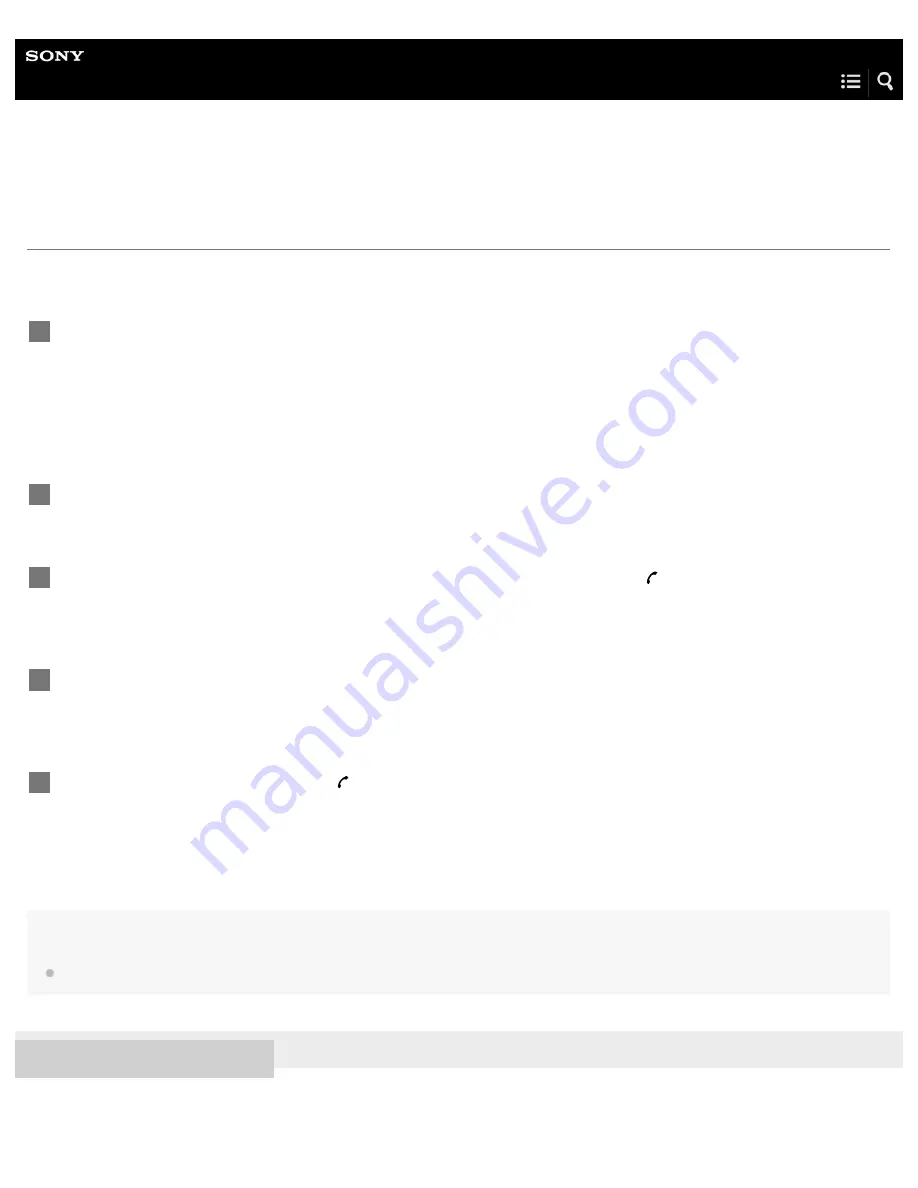
Wireless Noise Canceling Stereo Headset
h.ear on Wireless NC (MDR-100ABN)
Using the voice assist function (Siri)
By using the Siri feature that comes with iPhone/iPad, you can speak to the headset’s microphone to operate the iPhone/iPad.
The following shows how to use Siri.
Note
Siri cannot be activated when you say “Hey Siri” through the headset’s microphone even when the iPhone/iPad’s [Allow “Hey Siri”] setting is on.
4-590-741-11(1) Copyright 2016 Sony Corporation
Turn Siri on.
On iPhone/iPad, select [Settings] — [General] — [Siri] to turn Siri on.
The operation above is an example. For details, refer to the operating instructions of the iPhone/iPad.
Note:
For details on Siri, refer to the operating instructions or support website of the iPhone/iPad.
1
Connect the headset to the iPhone/iPad via BLUETOOTH.
2
When the iPhone/iPad is in standby or playing music, press and hold the button to activate Siri.
You hear a startup sound.
3
Make a request to Siri through the headset’s microphone.
For details on Siri, such as apps which work with Siri, refer to the operating instructions of the iPhone/iPad.
4
To continue to request, press the button before Siri is deactivated.
* After activating Siri, when a certain time has passed without requests, a beep will sound and Siri will be deactivated.
5
87
















































