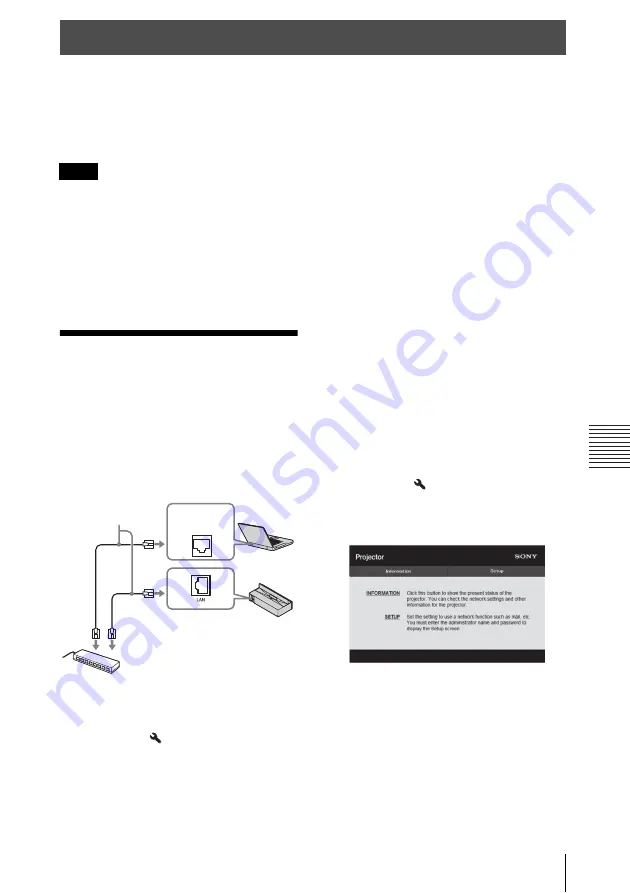
49
Displaying the Control Window of the Unit with a Web Browser
U
s
in
g N
e
tw
o
rk
F
eat
ur
es
Connection to the network allows you to operate the following features:
• Checking the current status of the unit via a Web browser.
• Making the network settings for the unit.
• Network monitoring and controlling with control protocol (SDAP [Advertisement],
SDCP [PJ Talk], DDDP [AMX]).
• The menu displays used for the explanation below may be different depending on the model you
are using.
• Supported Web browsers are Internet Explorer 8/9/10.
• The menu displays only English.
• If the browser of your computer is set to [Use a proxy server] when you have access to the unit
from your computer, click the check mark to set accessing without using a proxy server.
• AMX DDDP is not compatible with IPv6.
• These network functions are available when the unit is turned on.
Displaying the
Control Window of
the Unit with a Web
Browser
1
Connect the LAN cable.
2
Set the network settings for the unit
using “Network Setting” on the
Installation
3
Start a Web browser on the computer,
enter the following in the address field,
then press the Enter key on your
computer.
http://xxx.xxx.xxx.xxx
(xxx.xxx.xxx.xxx: IP address for the
unit)
When connecting by the IPv6
address
http://[xxxx:xxxx:- xxxx]
You can confirm the IP address of the
unit under “Network Setting” on the
Installation
menu.
The following window appears in the
Web browser:
Once you make the network settings,
you can open the Control window only
by performing step
3
of this procedure.
Using Network Features
Notes
LAN
Connector
LAN cable
(straight type)
(not supplied)
Hub, router, etc.
Summary of Contents for LSPX-W1
Page 3: ...3 This label is located beside the projection window of the Video Projector ...
Page 90: ......
Page 91: ......






























