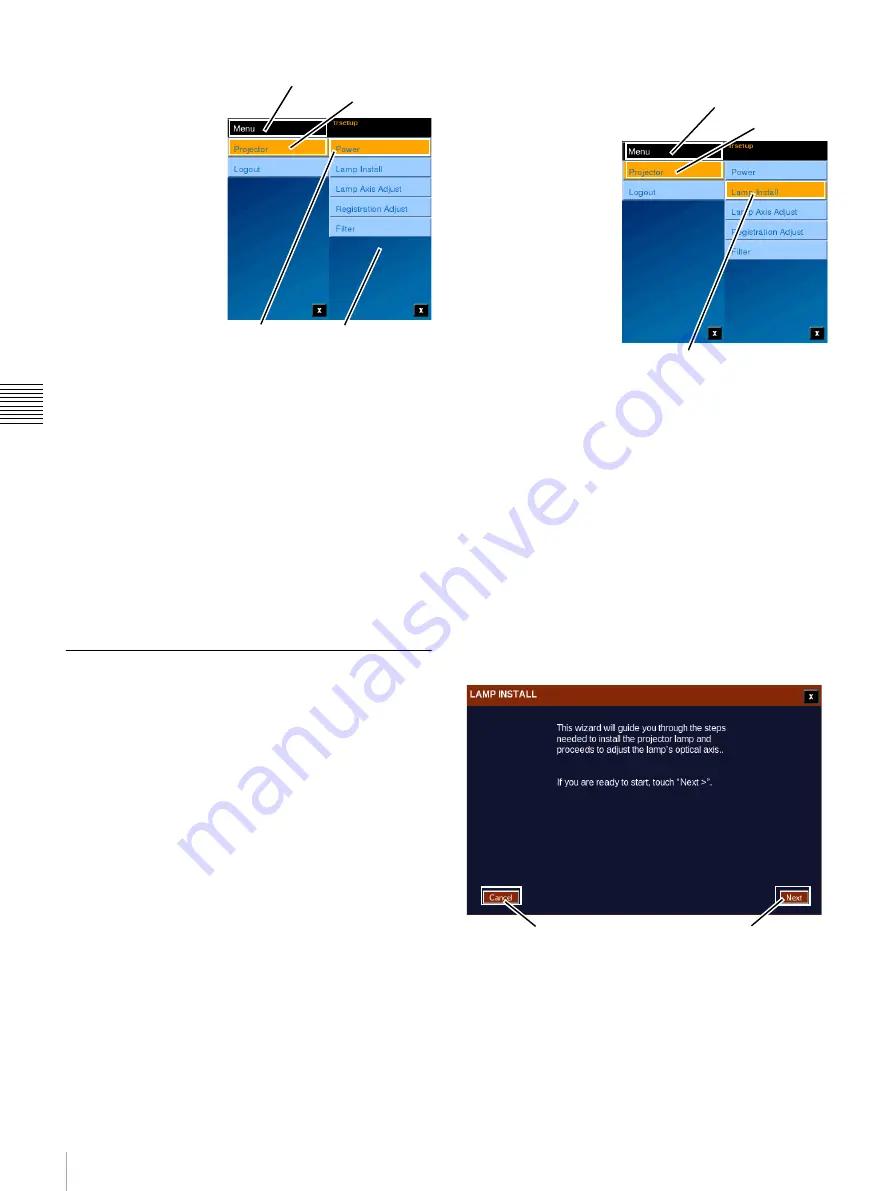
57
Theater Setup
Cha
p
te
r 2
T
h
e
a
te
r Set
u
p
an
d Sy
s
tem Se
c
u
rit
y
On a successful login,
the trsetup screen
appears. Tap
Menu
and
then tap
Projector
to
access the trsetup
menus.
Each trsetup menu is
dedicated to a single
function. Lamp Install
and Lamp Axis Adjust
are used following
replacement of the
projection lamp. When
performing the Lamp
Install function
(entering a new Lamp
Serial Code) the
projector must be in STANDBY mode. Tap
Power
to
access PROJECTOR CONTROL to set the Projector
mode.
Note:
Lamp replacement should only be performed by
qualified personnel wearing protective garments as
described in the Projector Service Manual.
Registration Adjust allows you to move the Red, Green,
and Blue images in an X/Y axis to realize proper alignment
of the images.
Filter allows you to reset the usage timers associated with
the Optical and/or Power Supply areas in the Projector.
Lamp Installation
The “trsetup” Lamp Install function allows you to enter the
a Serial Code for the replacement lamp. For detailed
information relating to Lamp Replacement refer to the
appropriate Projector Service Manual.
Previously, entering the new Lamp Serial Code associated
with the Lamp Installation and replacement process was
realized on the Maintenance->Projector screen or when
using the SRX Controller application. The Serial Code
entry feature has been relocated under the “trsetup” login
and combined with other functions, i.e., Lamp X, Y, and Z
axis alignment and Image Registration
1
, are now available
using the Projectionist Terminal. Previously, these
required using the SRX Controller application.
Note:
These settings are only available through the
predefined Theater Setup login thus insuring that these
adjustments are only done by qualified personnel.
Enter Lamp Serial Code
To enter a new lamp
Serial Code, log in as
“trsetup”, tap the
Menu
,
tap Projector, and then
tap
Lamp Install
.
Installation of a new
lamp is a multistep
process and once the
lamp is installed the
Lamp Serial Code must
be set and the Lamp Axis
(X, Y, and Z) must be
adjusted for optimum
light output. These two
function can be realized
as separate step and
appear as separate selections under Projector menus.
However, once the Lamp Install Serial Code entry process
is completed the “Wizard” automatically continues on to
the Lamp Axis Adjust steps.
The Wizard automatically checks for the correct Projector
Power mode of operation, e.g., Lamp Install requires either
STANDBY or LAMP OFF mode
2
while Lamp Axis
Adjust requires LAMP ON mode. For Lamp Axis
adjustment the Lamp should be on for a minimum amount
of time (approximately 5 minutes) to insure stability of its
output. A countdown timer has been included to indicate
how much time remains before axis adjustment can begin.
The Lamp Install “wizard” (initial screen shown below)
begins the process of entering the Lamp Serial code for the
new (replacement) lamp.
To proceed to Serial Code entry click
Next
.
1.In previous versions, the Lamp Axis alignment and Im-
age Registration required use of the SRX Controller appli-
cation.
Projector
Menu
Tap Power
Tap Menu
Tap Projector
2.If the Projector is in LAMP ON mode, a popup message
will appear advising that the Projector must be OFF for
this operation. Access Projector Control and set either
STANDBY or LAMP OFF mode.
Tap Menu
Tap Projector
Tap Lamp Instal
Cancel
Next
Summary of Contents for LMT-300
Page 61: ...54 Restart SMS Server Chapter 1 User Guide ...
Page 71: ...Sony Corporation ...






















