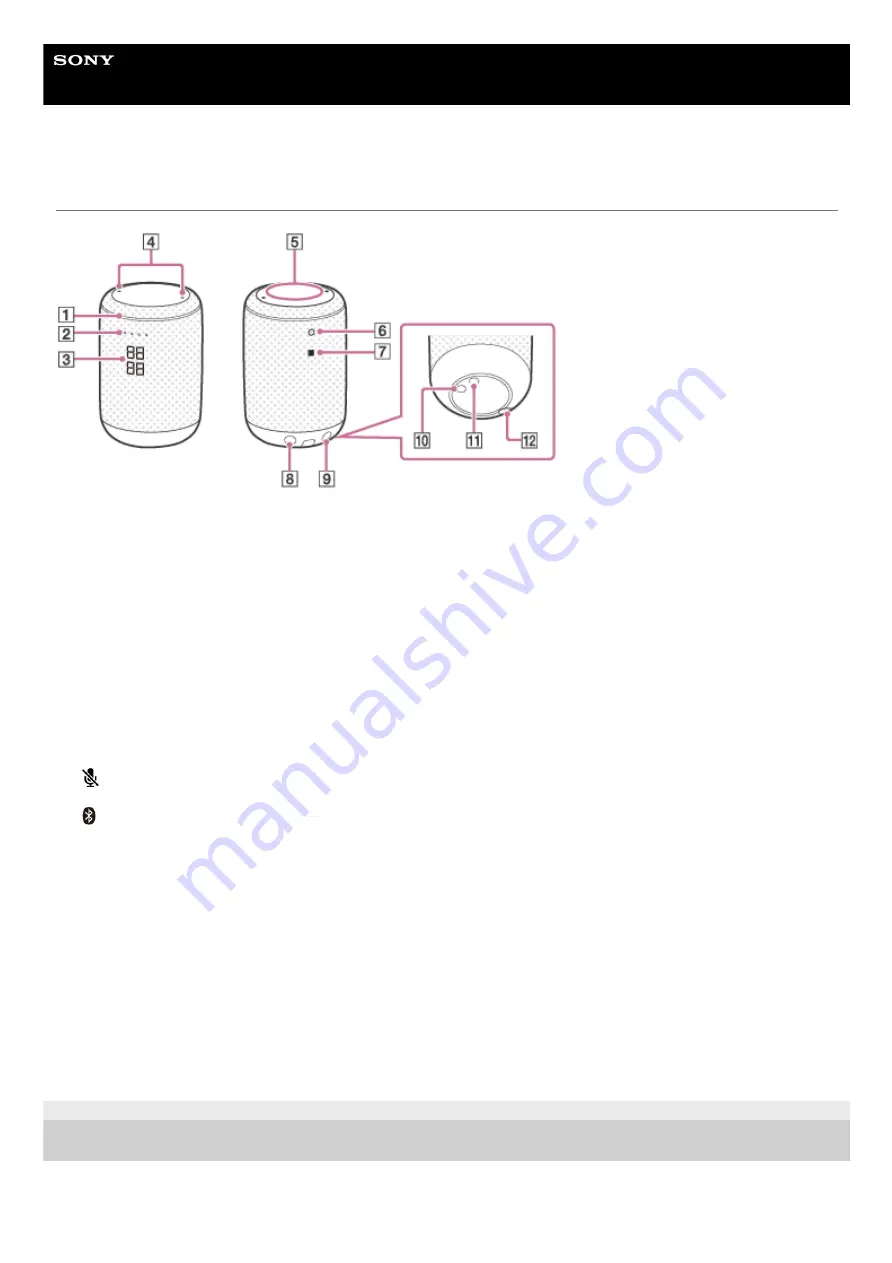
Wireless Speaker
LF-S50G
Locating parts and controls
4-727-170-11(6) Copyright 2017 Sony Corporation
Gesture LED
1.
Status LEDs (for Google Assistant)
2.
Clock display (*1)/Volume display (*2)
3.
Built-in microphones
4.
Gesture control sensor
5.
Bluetooth LED
6.
N-mark (*3)
7.
(microphone off) button
8.
(Bluetooth)/PAIRING button
9.
DIMMER/RESTART button (*4)
10.
HOLD button (*5)
11.
DC IN connector
12.
The upper two digits indicate time in hours and the lower two digits indicate time in minutes.
*1
When the volume of your wireless speaker is modified, the current volume level is indicated in the range from 0 to 100%. The volume
increases/decreases in increments of some percentage.
*2
Touch your NFC-compatible device, such as a smartphone, here to establish a wireless connection by One-touch (NFC).
*3
Press this button quickly to change brightness of the clock display. By pressing and holding the button, you can switch the clock display between
the 12 hour format and the 24 hour format.
*4
By pressing and holding this button, you can suspend all the sensor and button activities of your wireless speaker for 3 minutes.
*5
4



















