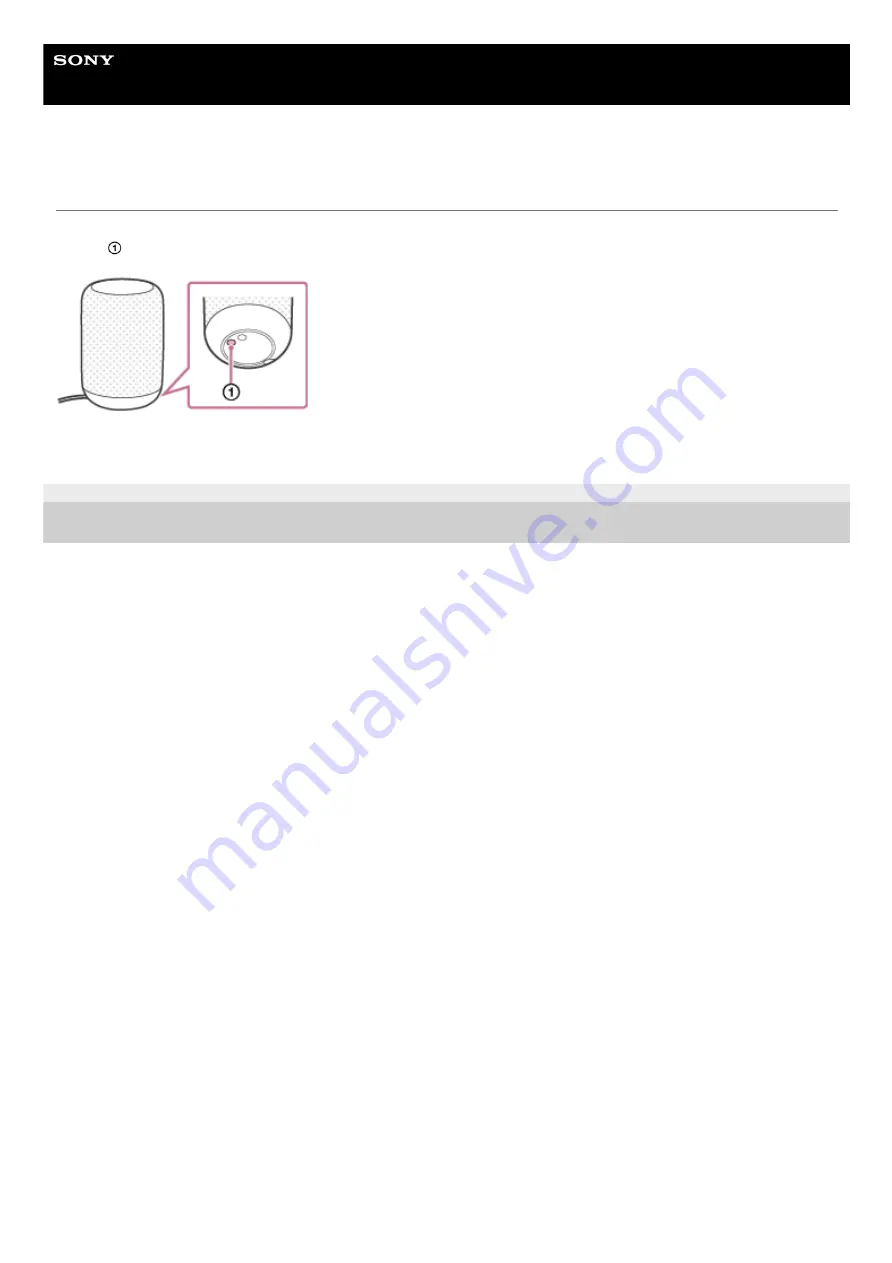
Wireless Speaker
LF-S50G
Changing brightness of the clock display (DIMMER)
You can change the brightness level of the clock display or turn off the display by pressing the DIMMER/RESTART
button (
) on the bottom of your wireless speaker.
Each press changes the brightness level among High, Middle, Low, and Off.
4-727-170-11(6) Copyright 2017 Sony Corporation
29
















































