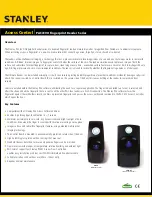18
GB
Notes
• During playback in ALL DISC SHUF mode, you
cannot select other discs by pressing DISC SKIP or
one of the DISC 1~5 buttons on the unit.
• If DVD playback is paused for approximately one
hour, the system automatically turns off.
• Depending on the DVD or VIDEO CD, some
operations may be restricted.
• If you save up the extension “.MP3” to a file that is
not in MP3 format, the system cannot recognize the
file properly and will generate random noise that
could damage your speakers.
• The following discs will take a longer time to start
playback
– a disc recorded with complicated tree structure.
– a disc recorded in Multi Session.
– a disc to which data can be added (non-finalized
disc).
• Some CD-Rs or CD-RWs cannot be played back on
this system depending on the file format.
• An album that does not include an MP3 audio track
or JPEG image file is skipped.
• The maximum number of albums on a disc which can
be recognized by this system is 99.
• The maximum number of MP3 audio tracks or JPEG
image files in an album which can be recognized by
this system is 250.
• Depending on the encoding/writing software,
recording device, or the recording media used at the
time an MP3 audio track is recorded, you may
encounter problems such as cannot playback, sound
interruptions, and noise.
• When the system cannot playback a data disc (CD-R/
CD-RW/CD-ROM) containing both MP3 audio
tracks and JPEG image files, select “CUSTOM
SETUP” from the setup items. Then set “DATA CD
PRIORITY” to “MP3” if you want to playback the
MP3 audio tracks or “JPEG” if you want to playback
the JPEG image files (page 31), and start playback.
• The system can playback to a depth of 8 folders only.
Tips
• When you press one of the DISC 1 ~ 5 buttons on the
unit or press
NX
on the unit to switch to DVD
function from TUNER, a longer time may be
required to access the disc. In this case, set the DVD
power manage function to “DVD POWER ON”
(page 42).
• If you press
NX
on the unit while the system is off,
the system turns on automatically and “DVD” is
selected as the function. Then, playback starts if there
is a disc on the disc tray (One Touch Play).
Resuming playback from the
point you stopped the disc
— Resume Play (Except for JPEG
image files)
This system memorizes the point where you
stopped the disc so you can resume from that
point. Resume Play is not canceled when you
turn off the system.
1
While playing a disc, press
x
to stop
playback.
“RESUME” appears in the display. If
“RESUME” does not appear, Resume Play
is not available.
2
Press
nN
(or
NX
on the unit).
The system starts playback from the point
you stopped the disc in step 1.
Notes
• You cannot perform Resume Play during Shuffle
Play or Program Play.
• Depending on where you stopped the disc, the
system may resume playback from a different point.
• Resume Play is canceled when:
– you press
x
when playback is stopped.
– you open the disc tray.
– you change the play mode.
– you change the settings using the DVD DISPLAY
or DVD SETUP button.
Summary of Contents for LBT-ZX10D
Page 91: ......