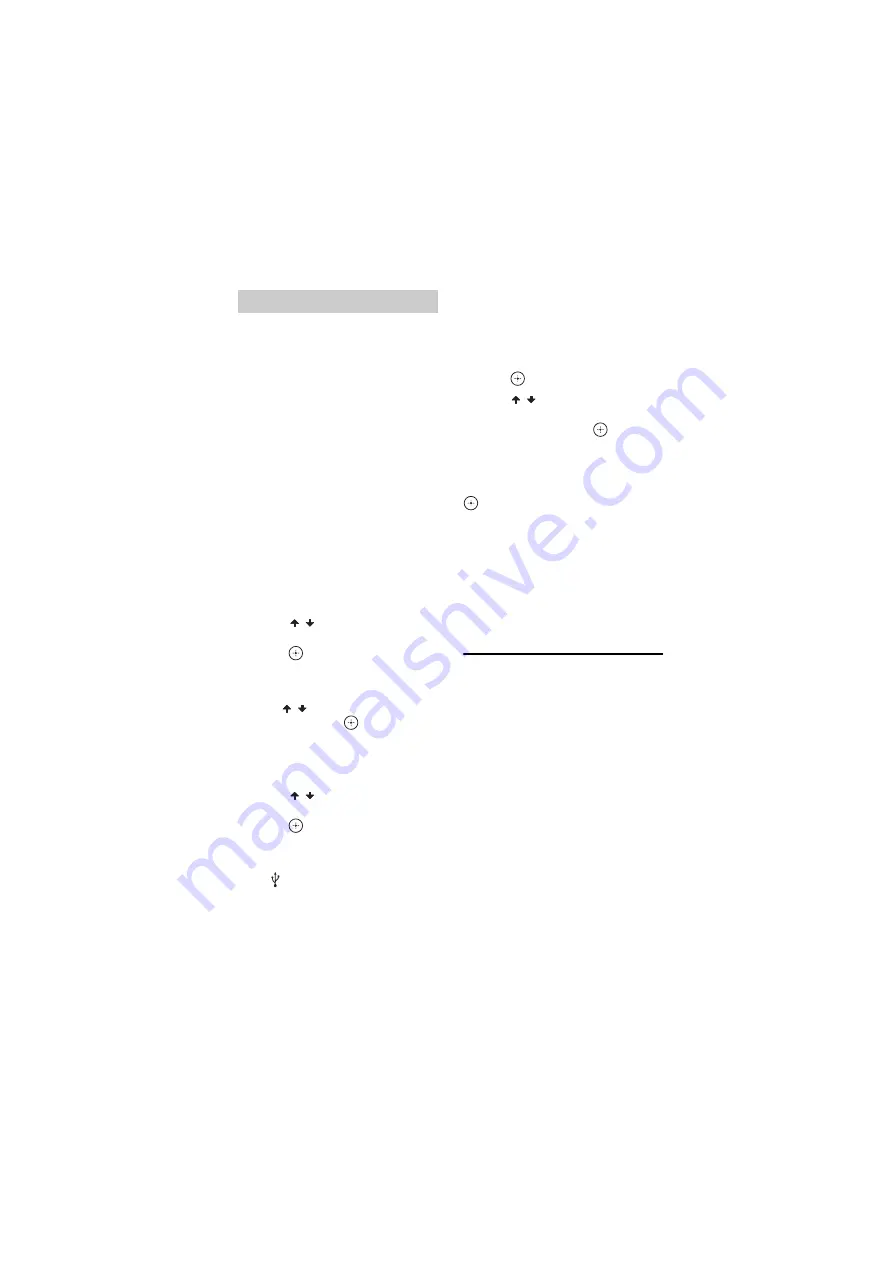
model name [LBT-GPX555 / MHC-GPX888/GPX555]
[4-485-746-
11
(1)] GB
34
GB
filename[D:\NORM'S JOB\SONY HA\SO130059\LBT-
GPX555\4485746111_GB\07OTH.fm]
masterpage:Left
Make sure you have set the clock.
Play Timer:
You can wake up to disc, tuner or USB
device at a preset time.
Recording Timer:
You can transfer music from a preset radio
station to a USB device at a specified
time.
1
For Play Timer:
Prepare the sound source, then press
/– to adjust the volume.
To start from a specific track or file,
create your own program (page 18).
For Recording Timer:
Tune to the preset radio station
(page 23).
2
Press TIMER MENU.
3
Press /
repeatedly to select
“PLAY SET” or “REC SET”, then
press .
4
Set the time to start playback or
transfer.
Press /
repeatedly to set the hour/
minute, then press
.
5
Use the same procedure as in
step 4 to set the time to stop
playback or transfer.
6
Press
/
repeatedly to select
the sound source you want, then
press .
For Recording Timer:
Connect a transferable USB device to
the B
port.
7
Press
"/1
to turn off the system.
Note
If the system remains on, the timers will not
take effect.
To check the timer setting or
activate the timer again
1
Press TIMER MENU.
“TIMER SELECT” flashes in the
display panel.
2
Press .
3
Press
/
repeatedly to select
“PLAY SELECT” or “REC
SELECT”, then press
.
To cancel the timer
Repeat the same procedure as above and
select “TIMER OFF” in step 3, then press
.
Notes
• The system turns on before the preset time. If
the system is turned on at the preset time or if
“STANDBY” flashes in the display panel, the
Play Timer and the Recording Timer will not
play or transfer.
• Do not operate the system from the time the
system turns on until the playback or transfer
starts.
Using optional
equipment
1
Press VOLUME – repeatedly
until “VOLUME MIN” appears in
the display panel.
2
Connect an optional equipment
(page 11).
3
Press FUNCTION repeatedly to
select the function which
corresponds to the connected
equipment.
4
Start playing the connected
equipment.
5
Press repeatedly to
adjust the volume.
Play Timer/Recording Timer
Summary of Contents for LBT-GPX555
Page 47: ......















































