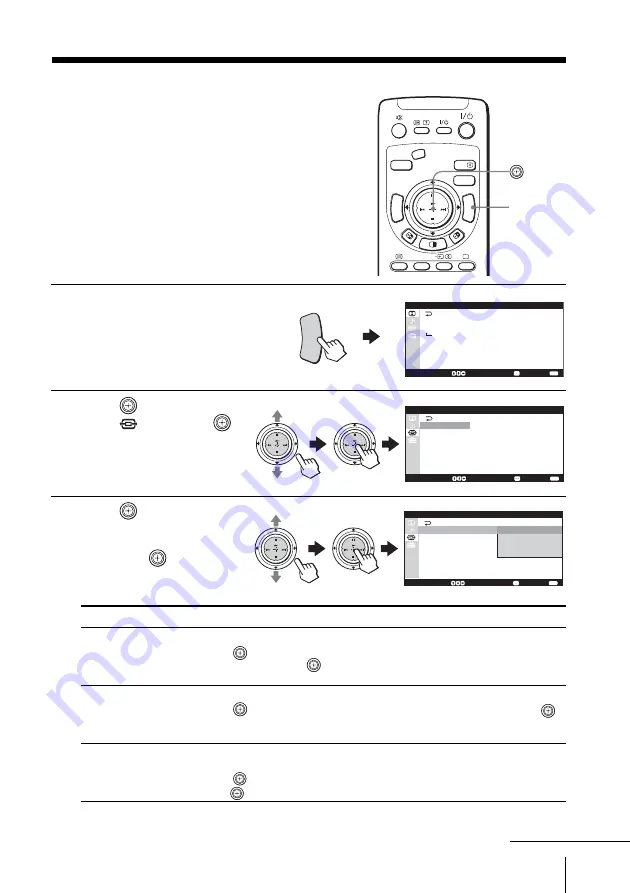
Adjusting Your Setup (MENU)
45
CENTER SP
VIDEO
DRC-MF
HD/DVD
A/B
PROG
INDEX
MENU
V CENTER
TW
IN
PRO
G+
TW
IN
PRO
G–
Changing the “Wide
Screen” setting
The “Wide Screen” menu allows
you to watch the picture filling
the 16:9 screen of the TV.
1
Press MENU.
2
Move
up or down to
select
, then press
.
3
Move
up or down to
select the desired option
(see the table below),
then press
.
Select
To
“Wide Mode”
select the desired wide screen mode to fit the 16:9 screen.
Move
up or down to select “Wide Zoom”, “Normal”, “Full” or
“Zoom”, then press
.
For details on each mode, see “Using wide screen mode” on page 24.
“Auto Wide”
automatically display the picture in optimum wide screen mode.
Move
up or down to select “On” (factory setting), then press
.
Select “Off” if you want to display any picture in currently selected
wide screen mode.
“4:3 Default”
display a 4:3 picture in “Wide Zoom” (factory setting) or in
“Normal” mode.
Move
up or down to select “Wide Zoom” or “Normal”, then
press
.
continued
MENU
S e l e c t :
C o n f i r m :
E n d :
D R C - M F :
P i c t u r e M o d e :
P i c t u r e A d j u s t m e n t
3 D - N R :
D R C 1 2 5 0
P e r s o n a l
O f f
P i c t u r e
MENU
S e l e c t :
C o n f i r m :
E n d :
W i d e M o d e :
O n
W i d e Z o o m
0 0
A u t o W i d e :
4 : 3 D e f a u l t :
V C e n t e r :
0 0
V S i z e :
W i d e S c r e e n
W i d e Z o o m
TW
IN
PRO
G+
TWIN
PRO
G–
TW
IN
PRO
G+
TWIN
PRO
G–
S e l e c t :
C o n f i r m :
E n d :
W i d e M o d e :
O n
W i d e Z o o m
0 0
A u t o W i d e :
4 : 3 D e f a u l t :
V C e n t e r :
0 0
V S i z e :
W i d e S c r e e n
W i d e Z o o m
N o r m a l
F u l l
Z o o m
TW
IN
PRO
G+
TWIN
PRO
G–
TW
IN
PRO
G+
TWIN
PRO
G–
Summary of Contents for KV-HX32
Page 69: ...69 Additional Information ...
Page 70: ...70 Additional Information ...
Page 71: ...71 Additional Information ...






























