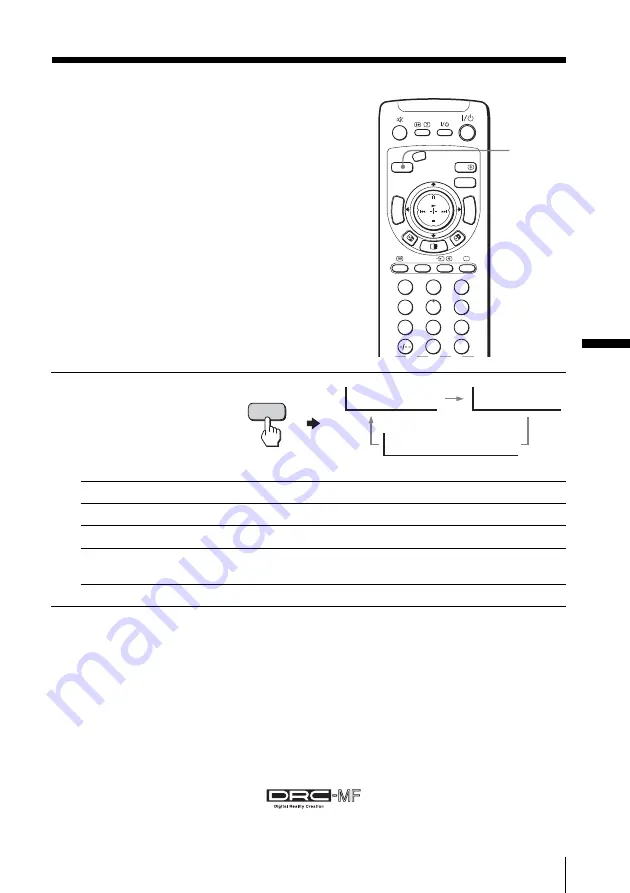
21
Advanced Operations
Viewing higher
quality pictures
— “DRC-MF”
The Digital Reality Creation-Multi
Function (DRC-MF) feature allows you to
enjoy higher quality pictures on your TV.
You can select from among three DRC-MF
modes: “DRC1250” to watch super real
(higher resolution) pictures, or “DRC100”
for moving pictures or “Progressive” for
still pictures to reduce flicker if necessary.
Press DRC-MF repeatedly
until you receive the
desired picture quality.
Select
To
“DRC1250”
select higher resolution pictures.
“DRC100”
reduce flicker on the screen.
“Progressive”
reduce jitter of any small areas or scanning lines (e.g., letters or the
edge of objects) on the screen.
Tip
• When the broadcast signal is weak, you may see some dots or noise on the
TV screen. To reduce this interference, display the “Picture” menu and
select “Personal” for “Picture” mode, then adjust “Sharpness” under
“Picture Adjustment” to reduce the sharpness (see page 41).
Note
• The DRC-MF mode is not selectable when the “Game Mode” is turned
“On”. The mode is not available for HD (high-definition) or progressive
input signal.
The DRC-MF logo (
) and “DRC-MF” are trademarks of
Sony Corporation.
DRC-MF: DRC1250
DRC-MF: DRC100
DRC-MF: Progressive
DRC-MF
CENTER SP
VIDEO
DRC-MF
HD/DVD
1
2
3
4
5
6
7
8
0
9
JUMP
A/B
PROG
INDEX
MENU
V CENTER
TW
IN
PRO
G+
TW
IN
PRO
G–
DRC-MF
Advanced Operations
Summary of Contents for KV-HX32
Page 69: ...69 Additional Information ...
Page 70: ...70 Additional Information ...
Page 71: ...71 Additional Information ...
















































