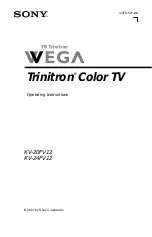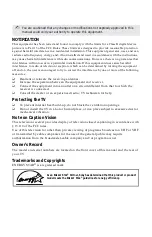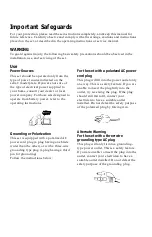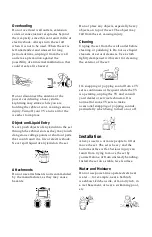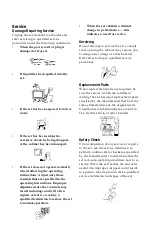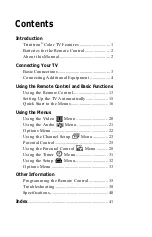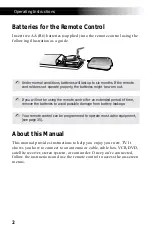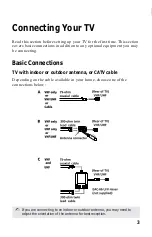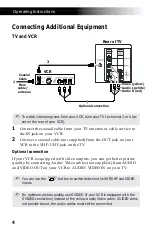Summary of Contents for KV-24FV12 - 24" Trinitron Color Flat Tv
Page 2: ...User Guide ...
Page 10: ...User Guide ...
Page 12: ...User Guide ...
Page 30: ......
Page 46: ......
Page 55: ......
Page 56: ...User Guide Sony Corporation Printed in U S A ...