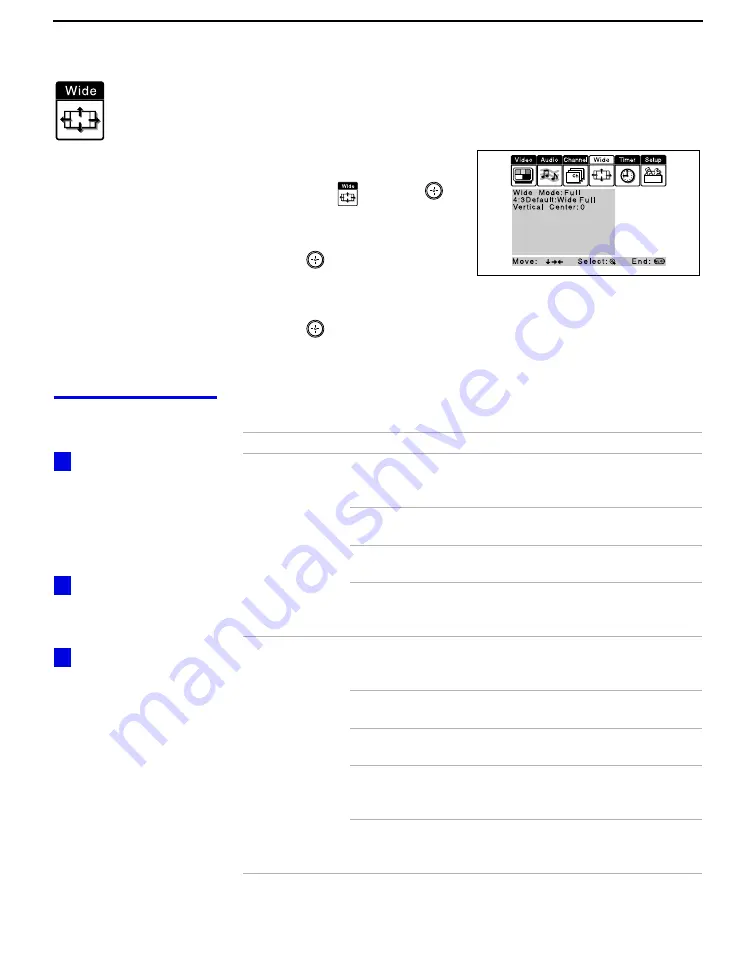
Using the Menus
52
Using the Wide Menu
To select the Wide menu
1
Press
MENU
.
2
Use the joystick to move to the
Wide icon
and press
.
3
Move the joystick to scroll
through the features.
4
Press
to select a feature.
That feature’s options appear.
5
Use the joystick to scroll through the options.
6
Press
to select the desired option.
7
Press
MENU
to exit the menu screen.
Selecting Wide
Options
The Wide menu includes the following options:
To change from one
Wide Mode to another,
use the WIDE MODE
button on the remote
control.
Wide Mode is
unavailable while in Twin
View.
The 4:3 Default
functions only when the
projection TV receives
480i signals.
z
z
z
Option
Description
Wide Mode
Select a Wide
Mode to use for
4:3 sources.
Wide Zoom
Select to enlarge the 4:3 picture, while the
upper and lower parts of the picture are
condensed to fit the wide screen.
Normal
Select to return the 4:3 picture to normal
mode.
Full
Select to enlarge the 4:3 picture horizontally
only, to fill the wide screen.
Zoom
Select to enlarge the 4:3 picture horizontally
and vertically to an equal aspect ratio that fills
the wide screen.
4:3 Default
Select the default
Screen Mode to
use for 4:3
sources.
Wide Zoom
Select to enlarge the 4:3 picture, while the
upper and lower parts of the picture are
condensed to fit the wide screen.
Normal
Select to return the 4:3 picture to normal
mode.
Full
Select to enlarge the 4:3 picture horizontally
only, to fill the wide screen.
Zoom
Select to enlarge the 4:3 picture horizontally
and vertically to an equal aspect ratio that fills
the wide screen.
Off
Select to continue using the current Wide
Mode setting when the channel or input is
changed.
Summary of Contents for KP-HR432K90
Page 220: ...Printed in Malaysia ...
Page 290: ......
Page 291: ......
Page 292: ...Printed in Malaysia ...
Page 362: ......
Page 363: ......
Page 364: ...Printed in Japan ...






























