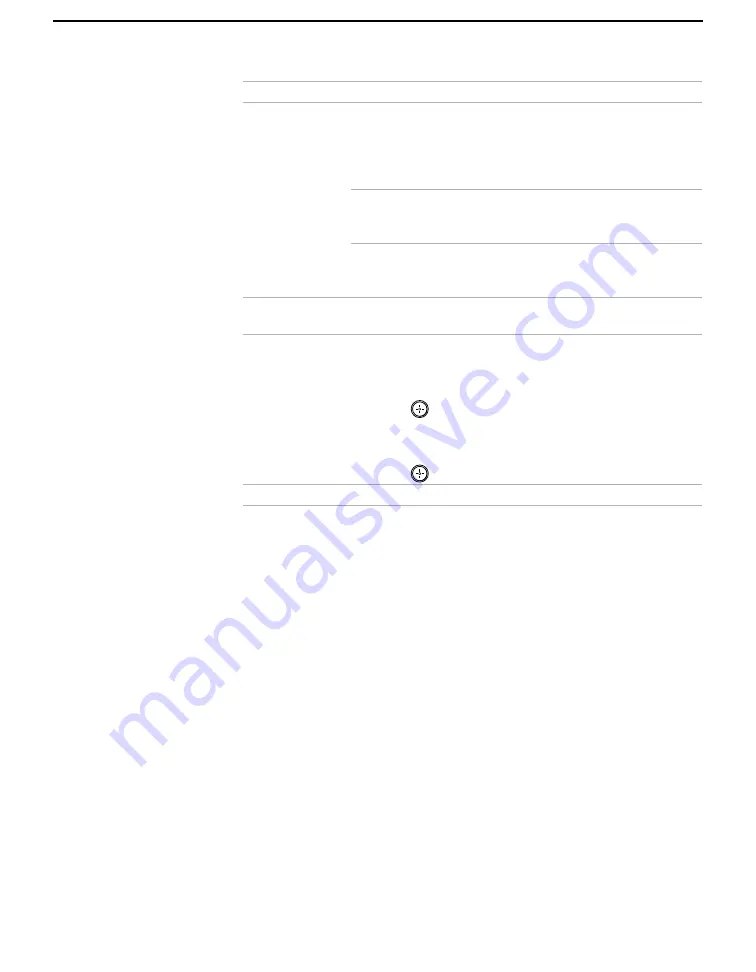
Using the Menus
50
Channel Fix
Useful when you
have a cable box
connected
2-6
“Fix” your projection TV’s channel setting to 3
or 4 and use the cable box or VCR to change
channels. Select one of these settings if you
have connected the device to the VHF/UHF
jack.
AUX 2-6
Same as 2-6, except you select one of these
settings if you have connected the device to the
AUX jack. (see page 14)
VIDEO 1
Use when connecting an AV receiver to control
external video sources. TV output should be
connected through the AV receiver.
Auto Program
Automatically programs the projection TV for all receivable
channels.
Channel
Skip/Add
Removes and adds viewable channels.
1
Use the joystick to scroll through the channels until you
find the channel you want to skip/add.
2
Press
to select it.
3
Press the joystick up or down to toggle between “Add” and
“Skip.”
4
Press
to select.
Channel Label
Label up to 20 channels with their station call letters.
Option
Description
Summary of Contents for KP-HR432K90
Page 220: ...Printed in Malaysia ...
Page 290: ......
Page 291: ......
Page 292: ...Printed in Malaysia ...
Page 362: ......
Page 363: ......
Page 364: ...Printed in Japan ...






























