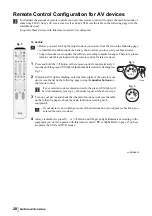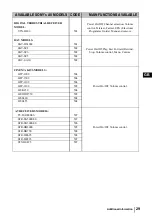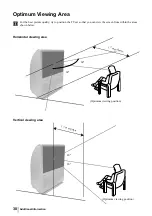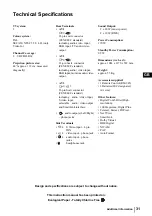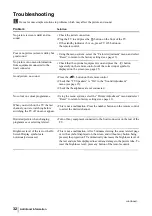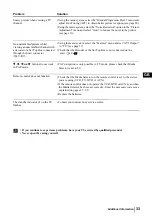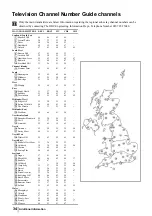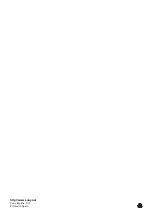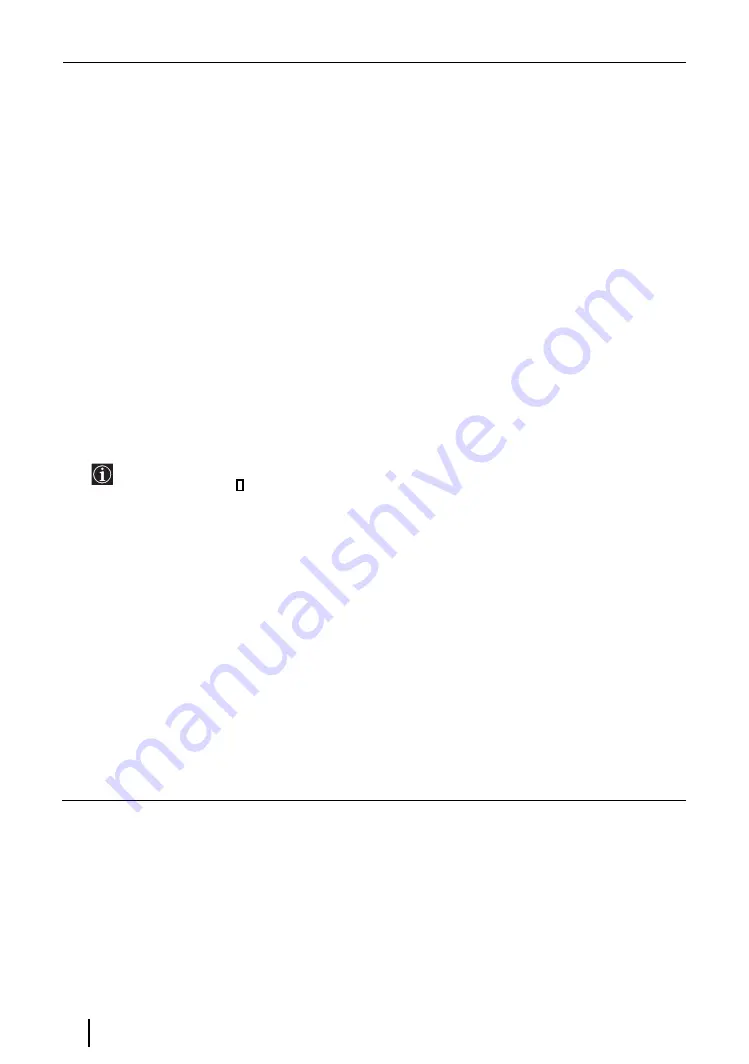
20
MANUAL PROGRAMME PRESET
This option allows you to:
a)
Preset channels or the VCR channel one by one to the programme order of your choice.
To do this:
1
Once you have entered the “Set Up”menu as it is explained on page 18 and after selecting the "Manual
Programme Preset" option, press OK. Next with Programme option highlighted press OK.
Press
v
or
V
to select which programme number you want to preset the channel on (for VCR, select
programme number “0”). Then press
B
.
2
After selecting the Channel Number option, press OK. Then press the number buttons to enter directly the
channel number of the TV Broadcast or the channel of the VCR signal. If you do not know the channel
number, press
b
and
v
or
V
to search for it. When you have tuned the desired channel, press OK twice to
store.
Repeat all the above steps to tune and store more channels.
b)
Label a channel using up to five characters.
To do this:
Once you have entered the “Set Up”menu as it is explained on page 18 and after selecting the "Manual
Programme Preset" option, press OK. Next with the Programme option, highlighted press the PROG +/- button
to select the programme number with the channel you wish to name. When the programme you want to name
appears on the screen, select the Label option and press OK. Then, with the first element highlighted, press
v
,
V
,
B
or
b
to select the letter, next press OK. When you have finished, press
v
,
V
,
B
or
b
to select the word
“End” on the screen and finally press OK to turn off the menu from the screen.
• To correct the letter, select "
%
" on the screen to go back and press OK.
• For a blank, select " " on the screen and press OK.
c)
Fine tune the broadcast reception. Normally the automatic fine tuning (AFT) will give the best possible picture,
however you can manually fine tune the TV to obtain a better picture reception in case the picture is distorted.
To do this:
While watching the channel (TV Broadcast) you wish to fine tune, and once you have entered the “Set Up” menu
as it is explained on page 18 and after selecting the "Manual Programme" option, press OK. Then select the AFT
option and press
b
. Next press
v
or
V
to adjust the fine tuning between -15 and +15. Finally press OK twice
to store.
d)
Skip any unwanted programme numbers when they are selected with the PROG +/- buttons.
To do this:
Once you have entered the "Set Up" menu as it is explained on page 18 and after selecting the "Manual
Programme Preset" option, press OK. Next with the Programme option highlighted, press the PROG +/- button
to select the programme number you want to skip. When the programme you want to skip appears on the screen,
select the Skip option and press
b
. Next press
v
or
V
to select On. Finally press OK twice to confirm and store.
To cancel this function afterwards, select “Off” instead of “On” in the step above.
TV Functions