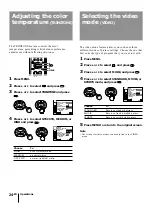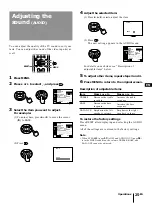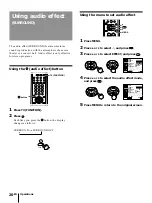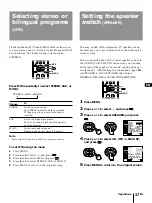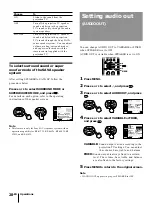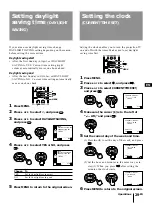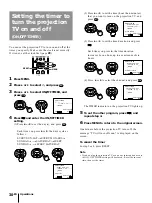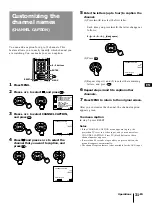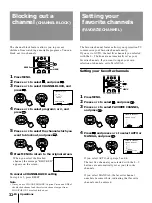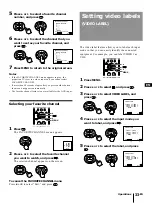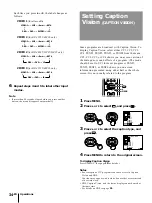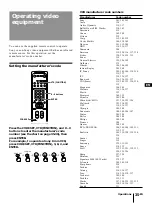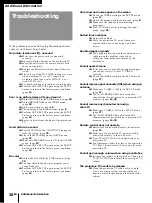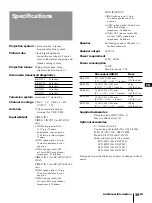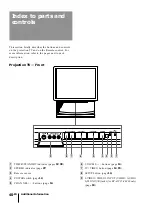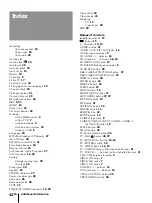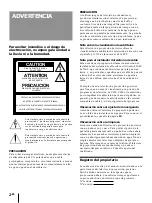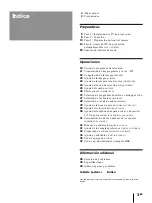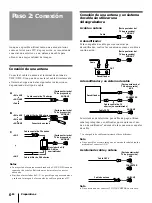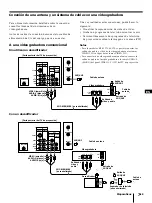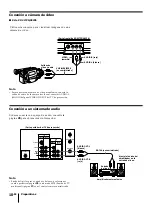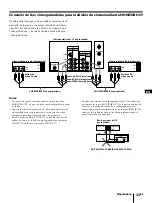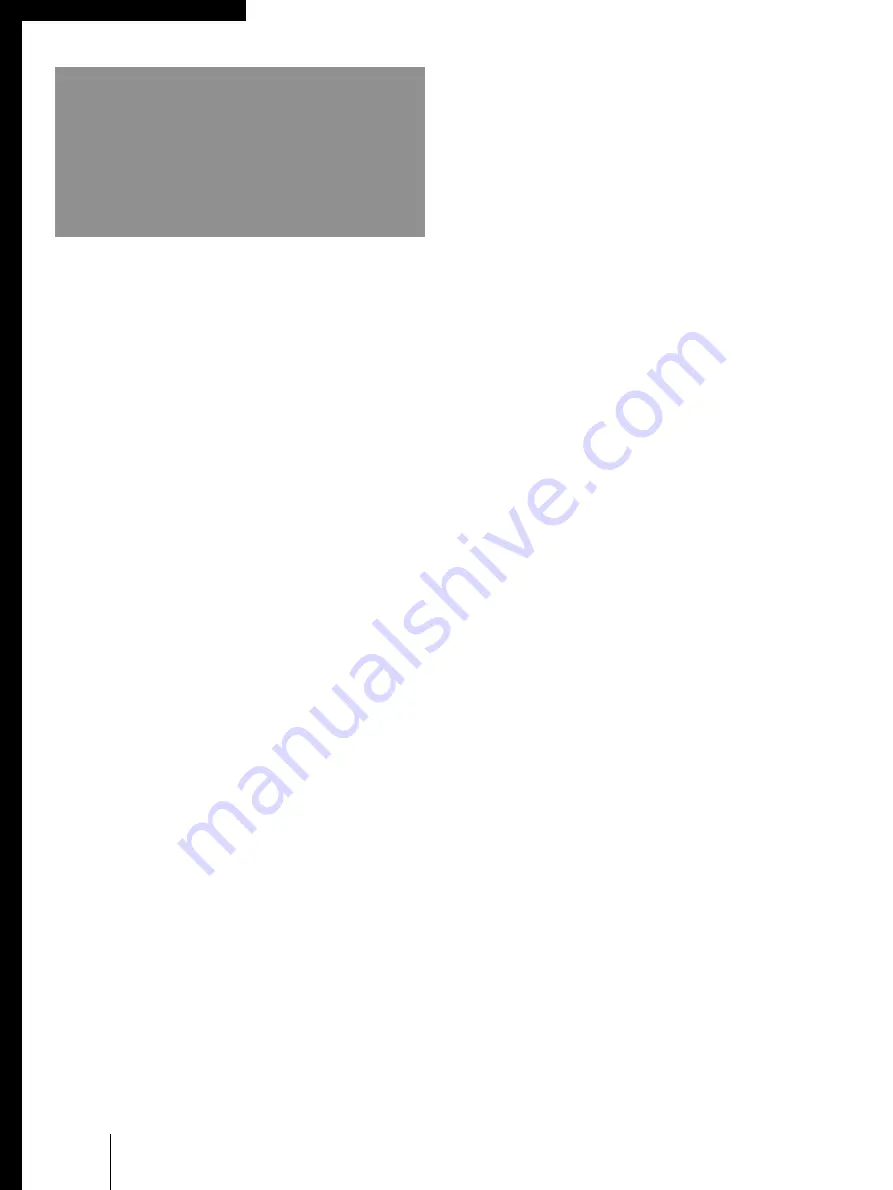
38
-EN
Additional Information
Additional Information
Troubleshooting
If the problem persists after trying the methods below,
contact your nearest Sony dealer.
No picture (screen not lit), no sound
/
Make sure the power cord is connected
securely.
/
Operate with the buttons on the projection TV.
/
Insert the batteries in the remote control with
the correct polarity.
/
Replace the batteries with new ones if they are
weak.
/
Check to see if the TV/VIDEO setting is correct:
when watching TV, set to TV, and when
watching video tapes, set to VIDEO1, 2, or 3
(for KP-41T35 only).
/
Try another channel. It could be station trouble.
/
Perform AUTO SET UP again using the SETUP
button to return to the factory preset condition.
(page
14
)
Poor or no picture (screen lit), good sound
/
Adjust PICTURE in the VIDEO menu. (page
23
)
/
Adjust BRIGHTNESS in the VIDEO menu.
(page
23
)
/
Adjust convergence. (page
16
)
/
Check antenna/cable connections. (page
6
)
/
Perform AUTO SET UP again using the SETUP
button to return to the factory preset condition.
(page
14
)
/
Remove objects from the front of the projection
TV.
Good picture, no sound
/
Press MUTING so that “MUTING” disappears
from the screen. (page
19
)
/
Check the MTS setting in the AUDIO menu.
(page
27
)
/
Make sure SPEAKER is set to ON in the AUDIO
menu. (page
27
)
/
Perform AUTO SET UP again using the SETUP
button to return to the factory preset condition.
(page
14
)
No color
/
Adjust the COLOR in the VIDEO menu. (page
23
)
/
Confirm that black and white program is not
being broadcast.
/
Perform AUTO SET UP again using the SETUP
button to return to the factory preset condition.
(page
14
)
Only snow and noise appear on the screen
/
Check the CABLE setting in the SET UP menu.
(page
17
)
/
Check the antenna/cable connections. (page
6
)
/
Make sure the channel is broadcasting
programs.
/
Press TV (black button) to change the input
mode. (page
20
)
Dotted lines or stripes
/
Adjust the antenna.
/
Move the projection TV away from noise
sources such
as
cars, neon signs, and hair-
dryers.
Double images or ghosts
/
Use a highly directional outdoor antenna or a
cable (when the problem is caused by
reflections from nearby mountains or tall
buildings).
Cannot operate menu
/
If the item you want to choose appears in gray,
you cannot select it. Press TV/VIDEO
correctly.
/
Check the CABLE setting in the SET UP menu.
(page
17
)
Cannot receive upper channels (UHF) when using an
antenna
/
Make sure CABLE is OFF in the SET UP menu.
(page
17
)
/
Use AUTO PROGRAM to add receivable
channels that are not presently in projection TV
memory. (pages
14, 18
)
Cannot receive any channels when using
cable TV
/
Make sure CABLE is ON in the SET UP menu.
(page
17
)
/
Use AUTO PROGRAM to add receivable
channels that are not presently in projection TV
memory. (pages
14, 18
)
Remote control does not operate
/
Batteries could be weak. Replace the batteries.
(page
13
)
/
Make sure the projection TV’s power cord is
connected securely to the wall outlet.
/
Press TV (FUNCTION) when operating your
projection TV.
/
Are fluorescent lights too close to the projection
TV? Move them at least 3-4 feet away from the
projection TV.
Cannot gain enough volume when using a cable box
/
Increase the volume at the cable box. Then press
TV (FUNCTION) and adjust the projection TV’s
volume.
The projection TV needs to be cleaned
/
Clean the projection TV with a soft dry cloth.
Never use strong solvents such as thinner or
benzine, which might damage the finish of the
cabinet.