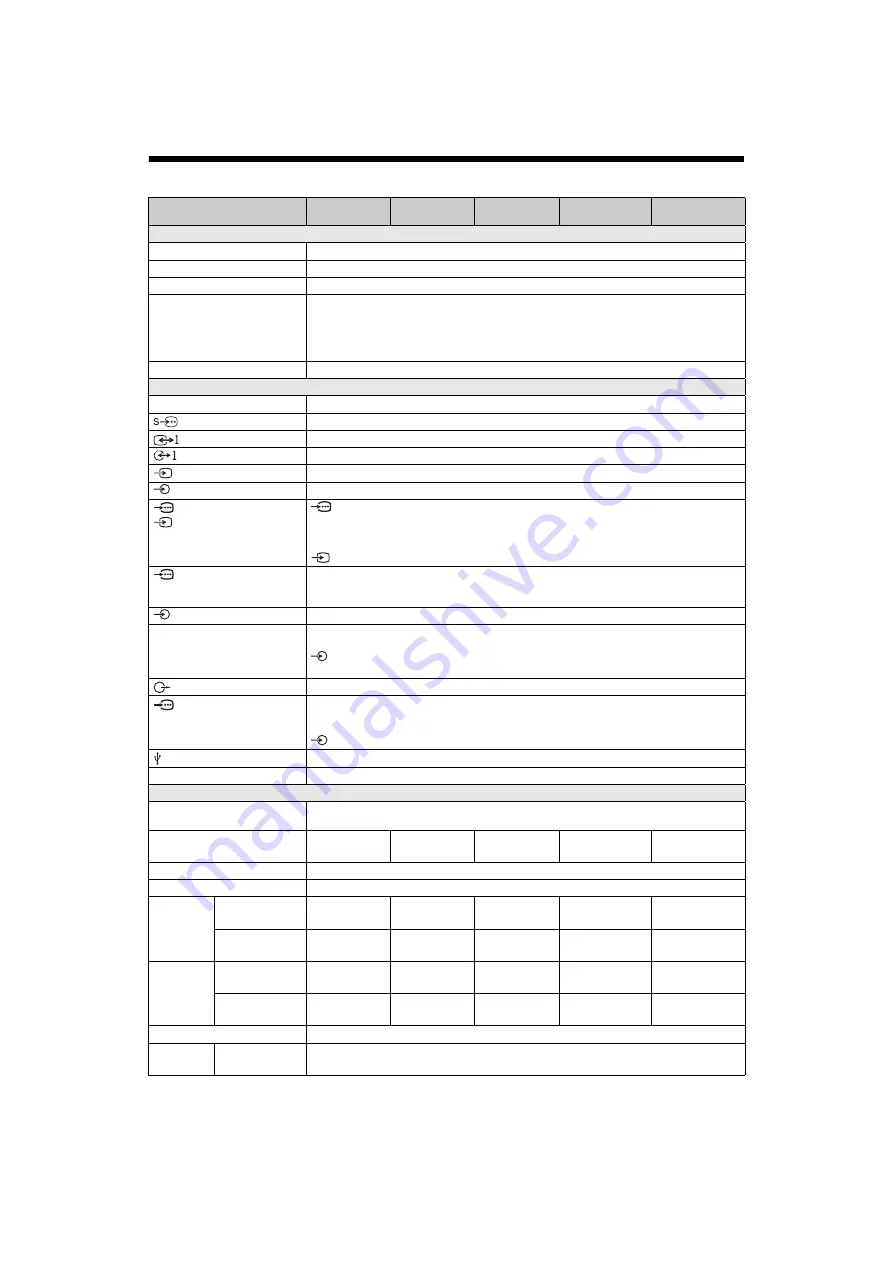
F:\SONY STM\Sony STM 2009 Jobs\Grp S1\JC090195_4135850121 Grp
S1 GB Rev 2\4135850121\090ADD.fm
masterpage:Left
36
GB
KLV-52/46/40/32V550A/40/32V530A/40S550A
4-135-850-
12
(1)
Specifications
Design and specifications are subject to change without notice.
Model name
KLV-32V550A
KLV-32V530A
KLV-40S550A
KLV-40V550A
KLV-40V530A
KLV-46V550A
KLV-52V550A
System
Panel system
LCD (Liquid Crystal Display) Panel
TV system
B/G, I, D/K, M
Colour/video system
PAL, PAL60 (only video input), SECAM, NTSC3.58, NTSC4.43 (only video input)
Channel coverage
B/G: VHF: E2 to E12 / UHF: E21 to E69 /CATV: S01 to S03, S1 to S41
I:
UHF: B21 to B69 / CATV: S01 to S03, S1 to S41
D/K: VHF: C1 to C12, R1 to R12 /UHF: C13 to C57, R21 to R60 /CATV: S01 to S03, S1 to S41, Z1 to
Z39
M:
VHF: A2 to A13/UHF: A14 to A79/CATV: A8 to A2, A to W+4, W+6 to W+84
Sound output
10 W + 10 W
Input/Output jacks
Antenna cable
75 ohm external terminal for VHF/UHF
1
S video input (4-pin mini DIN)
Video input (phono jacks)/Monitor out
Audio input (phono jacks)/Monitor out
2
Video input (phono jack)
2
Audio input (phono jacks)
COMPONENT IN1 /
3
COMPONENT IN1
Supported formats: 1080p, 1080i, 720p, 576p, 576i, 480p, 480i
Y: 1 Vp-p, 75 ohms, 0.3V negative sync/P
B
/C
B
: 0.7 Vp-p, 75 ohms/
P
R
/C
R
: 0.7 Vp-p, 75 ohms
3 Video input (phono jack)
COMPONENT IN2
Supported formats: 1080p, 1080i, 720p, 576p, 576i, 480p, 480i
Y: 1 Vp-p, 75 ohms, 0.3V negative sync/P
B
/C
B
: 0.7 Vp-p, 75 ohms/
P
R
/C
R
: 0.7 Vp-p, 75 ohms
COMPONENT IN1, 2
Audio input (phono jacks)
HDMI IN1, 2, 3, 4
(HDMI IN 4: KLV-52/46/40/
32V550A/KLV-40S550A only)
Video: 1080/24p, 1080p, 1080i, 720p, 576p, 576i, 480p, 480i
Audio: Two channel linear PCM: 32, 44.1 and 48 kHz, 16, 20 and 24 bits
Analogue audio input (minijack) (HDMI IN1 only)
PC Input (see page 37)
Audio output (phono jacks)
PC IN
PC Input (D-sub 15-pin) (see page 37)
G: 0.7 Vp-p, 75 ohms, non Sync on Green/B: 0.7 Vp-p, 75 ohms/
R: 0.7 Vp-p, 75 ohms/HD: 1-5 Vp-p/VD: 1-5 Vp-p
PC audio input (minijack)
USB port
i
Headphones jack
Power and others
Power requirements
110 V – 240 V AC, 50/60 Hz
220 V – 240 V AC, 50/60 Hz (New Zealand and Tunisia only)
Screen size (measured
diagonally)
32 inches
(Approx. 80.0 cm)
40 inches
(Approx.101.6 cm)
40 inches
(Approx. 101.6 cm)
46 inches
(Approx. 116.8 cm)
52 inches
(Approx. 132.2 cm)
Display resolution
1,920 dots (horizontal) × 1,080 lines (vertical)
Power consumption
Indicated on the rear of the TV.
Dimensions
(Approx.)
(w × h × d)
with Table-Top
Stand
798 mm
×
584 mm
×
259 mm
996 mm
×
663 mm
×
259 mm
987 mm
×
684 mm
×
303 mm
1,123 mm
×
771 mm
×
330 mm
1,262 mm
×
869 mm
×
358 mm
without Table-
Top Stand
798 mm
×
536 mm
×
89 mm
996 mm
×
612 mm
×
109 mm
987 mm
×
636 mm
×
93 mm
1,123 mm
×
723 mm
×
96 mm
1,262 mm
×
822 mm
×
115 mm
Mass
(Approx.)
with Table-Top
Stand
13.9 kg
19.0 kg
19.4 kg
25.7 kg
33.9 kg
without Table-Top
Stand
11.8 kg
17.0 kg
16.7 kg
22.4 kg
29.8 kg
Supplied accessories
See “To check the accessories” (page 4).
Optional
accessories
Wall-Mount
Bracket
SU-WL500/SU-WL50B





































