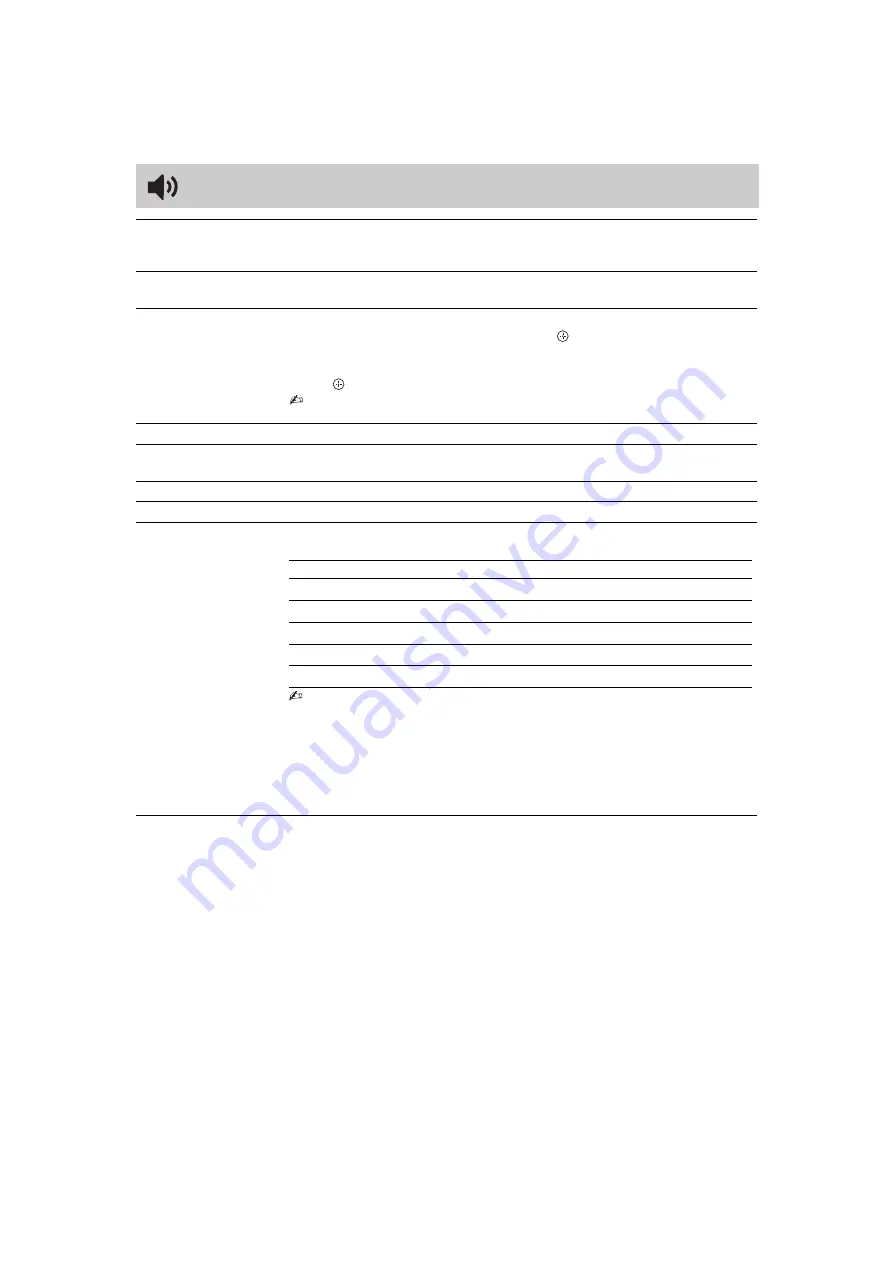
18
GB
KLV-37/32/26S550A/KLV-32S530A
4-130-985-
13
(1)
Sound menu
Sound Mode
“Dynamic”:
Enhances treble and bass. Recommended for home entertainment.
“Standard”:
For standard sound.
“Clear Voice”:
Makes voice sound clearer.
Reset
Resets all the “Sound” settings except “Sound Mode” and “Dual Sound” to the factory
settings.
5 Band Equalizer
Adjusts sound frequency settings.
1
Make sure that “Adjust” is selected, then press
.
Selecting “Reset” will set your TV to the factory settings.
2
Press
G
/
g
to select the desired sound frequency, then press
F
/
f
to adjust the setting and
press
. The adjusted settings will be received when you select “Sound Mode” options.
• Adjusting higher frequency will affect higher pitched sound and adjusting lower frequency
will affect lower pitched sound.
Balance
Emphasises left or right speaker balance.
Intelligent Volume
Minimizes the difference in volume level between all programmes and adverts (e.g.
adverts tend to be louder than programmes).
Volume Offset
Adjusts the volume level of the current input relative to other inputs.
Surround
Choose either “On” (surround), “Simulated Stereo” (stereo-like monaural sound) or “Off”.
Dual Sound
Selects the sound from the speaker for a stereo or bilingual broadcast.
The selection varies, depending on the Broadcasting.
• If the signal is very weak, the sound becomes monaural automatically.
• If the stereo sound is noisy when receiving a NICAM programme, select “Mono”. The
sound becomes monaural, but the noise is reduced.
• The “Dual Sound” setting is memorised for each programme position.
• You cannot receive a stereo broadcast signal when “Mono” is selected for the programme
position.
z
• If you select other equipment connected to the TV, set “Dual Sound” to “Stereo”, “Main”
or “Sub”. However, when the external equipment connected to the HDMI jack is selected,
this is fixed to “Stereo”.
• If you access to FM Radio mode, set “Dual Sound” to “Stereo” or “Mono”.
Broadcasting
Selection
NICAM stereo
Stereo (stereo sound)/Mono (regular sound)
NICAM bilingual
Main (main sound)/Sub (sub sound)/Mono (regular sound)
NICAM monaural
Main (main sound)/Mono (regular sound)
A2 (German) stereo
Stereo (stereo sound)/Mono (regular sound)
A2 (German) bilingual
Main (main sound)/Sub (sub sound)

























