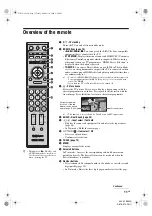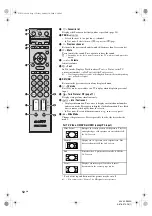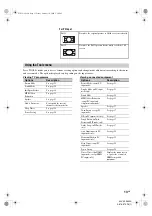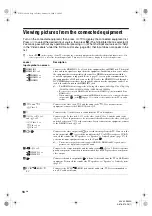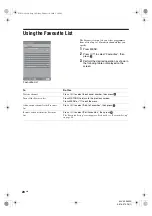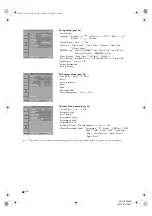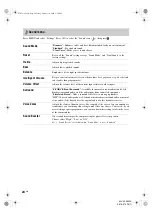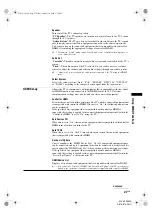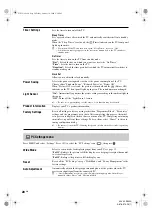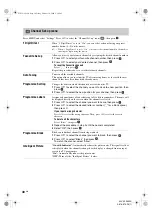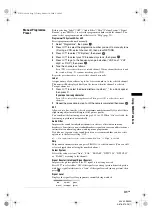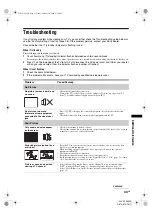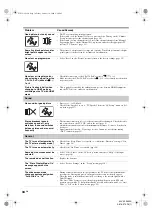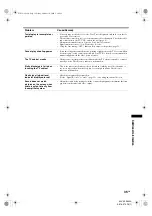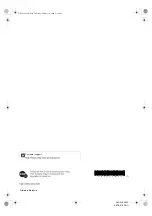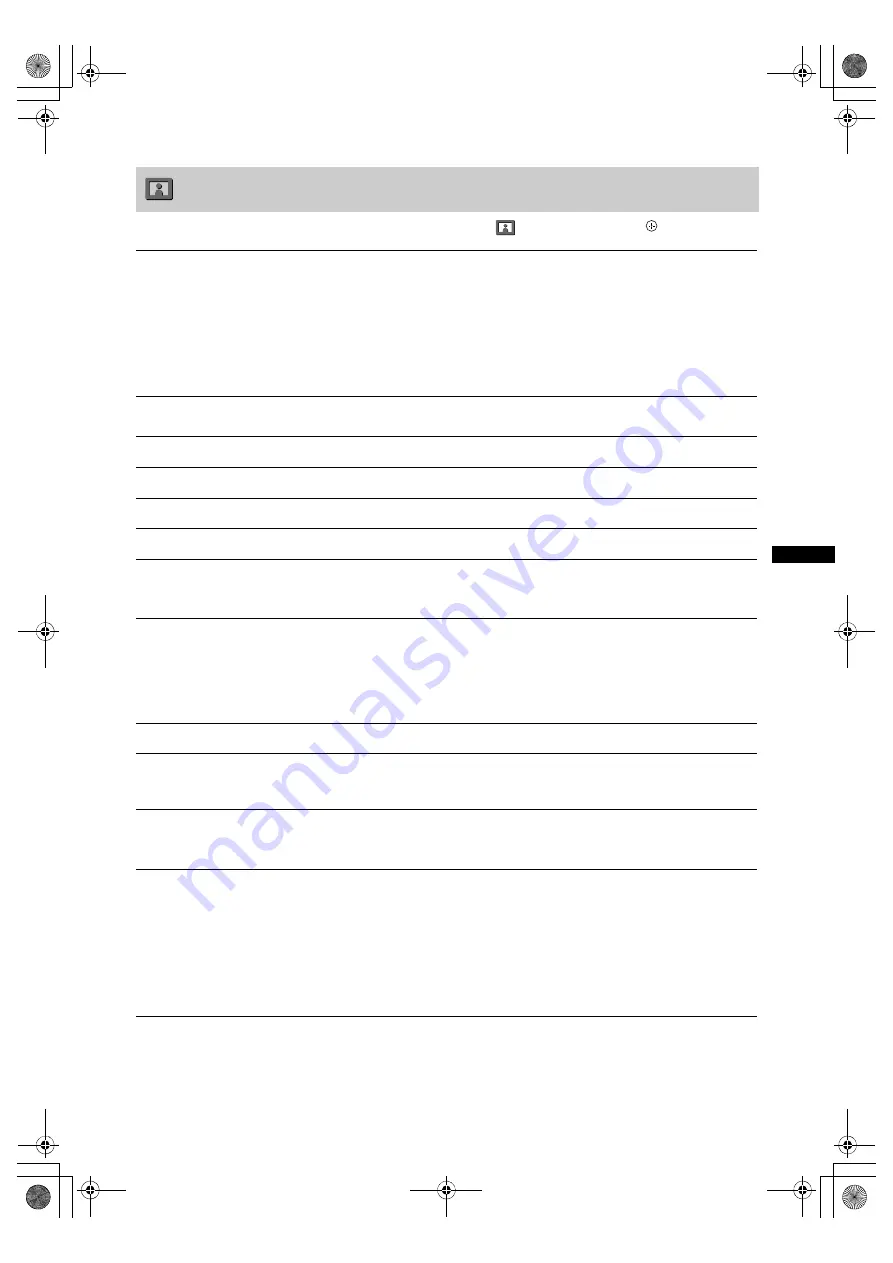
23
GB
Us
in
g MENU Fu
nct
ion
s
KLV-20S400A
3-876-379-
13
(1)
Press MENU and select “Settings”. Make sure the “Picture” icon (
) is selected, then press
.
Picture menu
Picture Mode
Selects the picture mode except for PC input source.
“Vivid”:
For enhanced picture contrast and sharpness.
“Standard”:
For standard picture. Recommended for home entertainment.
“Cinema”:
For optimum picture quality of film videos.
Display Mode
Selects the display mode for PC input source.
“Video”:
For video images.
“Text”:
For text, charts or tables.
~
• The options displayed vary depending on the input source.
Reset
Resets all the “Picture” settings except “Picture Mode” and “Display Mode” to the
factory settings.
Backlight
Adjusts the brightness of the backlight.
Picture
Increases or decreases picture contrast.
Brightness
Brightens or darkens the picture.
Colour
Increases or decreases colour intensity.
Hue
Increases or decreases the green tones and red tones.
~
• “Hue” can only be adjusted for an NTSC colour system (e.g. U.S.A. video tapes).
• “Hue” is not available for PC input, component and HDMI input source.
Colour Temperature
Adjusts the whiteness of the picture.
“Cool”:
Gives the white colours a blue tint.
“Neutral”:
Gives the white colours a neutral tint.
“Warm 1”/“Warm 2”:
Gives the white colours a red tint. “Warm 2” gives a redder
tint than “Warm 1”.
~
• “Warm 1” and “Warm 2” are not available when “Picture Mode” is set to “Vivid”.
Sharpness
Sharpens or softens the picture.
Noise Reduction
Reduces the picture noise (snowy picture) in a weak broadcast signal.
“High”/“Medium”/“Low”:
Modifies the effect of the noise reduction.
“Off”:
Turns off the “Noise Reduction” feature.
MPEG Noise Reduction
Reduces the picture noise in MPEG-compressed video.
Choose either “High”, “Medium”, “Low” or “Off”.
~
• “MPEG Noise Reduction” is not available for a PC input and component input source.
Advanced Settings
Customises the “Picture” function in more detail. When you set “Picture Mode” to
“Standard” or “Cinema”, you can set/change these settings.
“Adv. Contrast Enhancer”:
Automatically adjusts “Backlight” and “Picture” to
the most suitable settings judging from the brightness of the screen. This setting is
especially effective for dark images scenes. It will increase the contrast distinction
of the darker picture scenes.
“Live Colour”:
Makes colours more vivid.
~
• “Advanced Settings” is not available for a PC input source or when “Picture Mode” is
set to “Vivid”.
010COV.book Page 23 Friday, October 10, 2008 2:50 PM