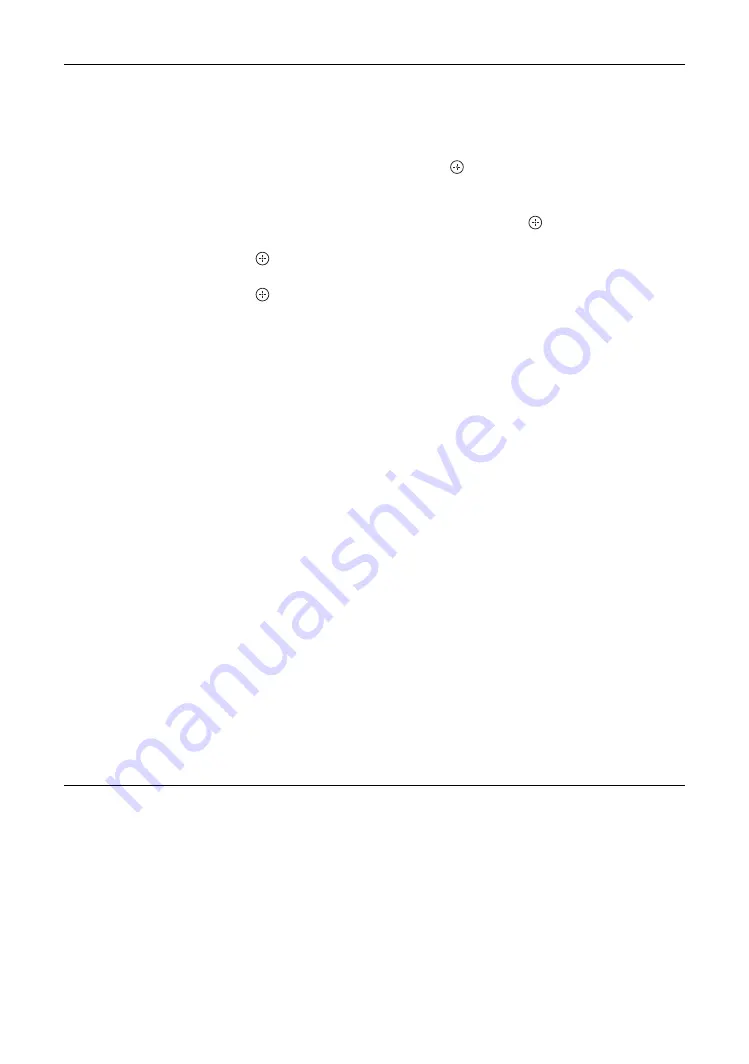
24
GB
Manual Programme
Preset
Before selecting “Label”, “AFT”, “Audio Filter”, “Skip”, press PROG +/- to select
the programme number with the channel. You cannot select a programme number
that is set to skip.
Programme, TV System, VHF Low, VHF High or UHF
Presets programme channels manually.
1
Select “Programme”, then press
.
2
Press
F
/
f
to select the programme number you want to manually tune
(if tuning a VCR, select channel 00), then press RETURN.
3
Press
F
/
f
to select “TV System”, then press
.
4
Press
F
/
f
to select the best received TV broadcast systems, then press
.
5
Press
F
/
f
to select either “VHF Low”, “VHF High” or “UHF”, then press
.
Note
The frequency range indication (“VHF Low”, “VHF High” or “UHF”) switches
automatically.
6
Tune the channels as follows:
Press
G
/
g
to search for the next available channel. When a channel has been found,
the search will stop. To continue searching, press
G
/
g
.
Repeat the procedure above to preset other channels manually.
Label
Assigns a name of your choice, up to five letters or numbers, to the selected channel.
This name will be displayed briefly on the screen when the channel is selected.
To input characters, follow steps 2 to 4 of “Programme Labels” (page 23).
AFT
Allows you to fine-tune the selected programme number manually if you feel that a
slight tuning adjustment will improve the picture quality.
You can adjust the fine tuning over a range of -15 to +15. When “On” is selected, the
fine tuning is performed automatically.
Audio Filter
Improves the sound for individual channels in the case of distortion in mono
broadcasts. Sometimes a non-standard broadcast signal can cause sound distortion or
intermittent sound muting when watching mono programme.
If you do not experience any sound distortion, we recommend that you leave this
option set to the factory setting “Off”.
Note
You cannot receive stereo or dual sound when “Low” or “High” is selected.
Skip
Skips unused channels when you press PROG +/- to select channels (you can still
select a skipped channel using the number buttons).
Summary of Contents for KLV-20G300A
Page 31: ......
Page 39: ......
Page 61: ......
Page 91: ...KLV 20G300A 3 214 621 12 1 ...
Page 92: ...Printed in Taiwan ...






























