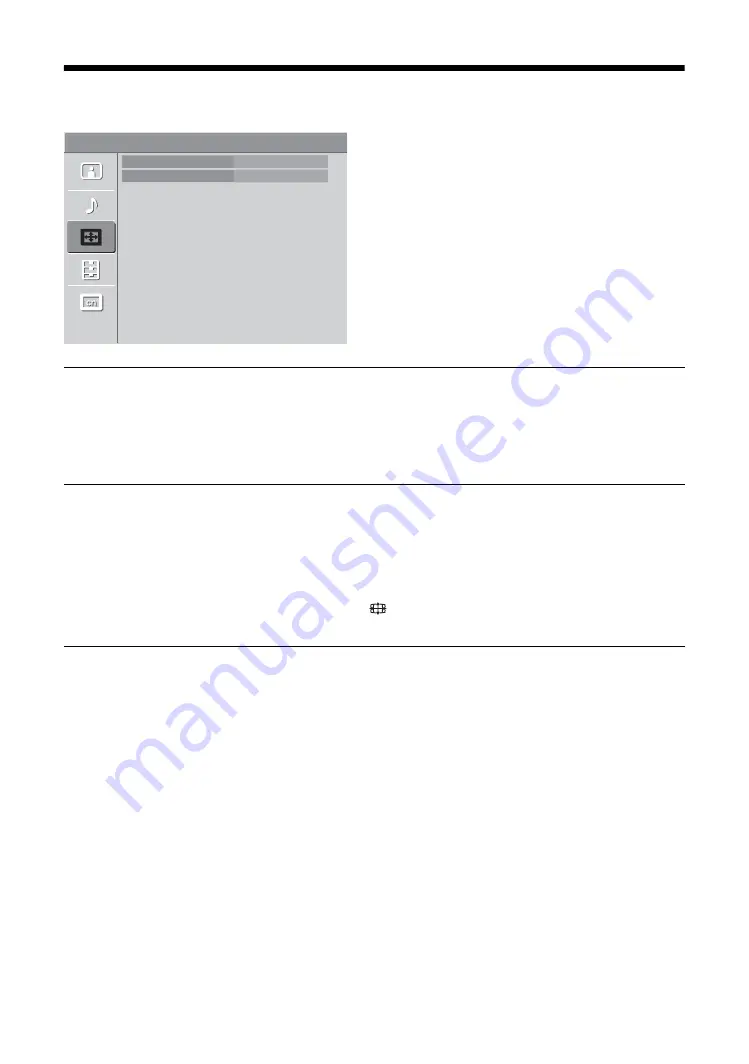
20
GB
Screen menu
You can select the options listed below on the Screen
menu.
Wide Mode
“4:3”: Select to display 4:3 aspect ratio (normal screen) pictures in correct
proportion. 16:9 aspect ratio (wide screen) pictures are displayed stretched in the
vertical direction (other than in COMPONENT 720p and 1080i mode).
“16:9”: Select to display 16:9 aspect ratio (wide screen) pictures in correct
proportion (in COMPONENT 720p and 1080i mode only).
For details, see page 13.
Auto Wide
“On”: Select to have the screen automatically change to the screen mode that is best
for the current program. If frequent screen changes are disturbing to you, select
“Off”.
“Off”: Select to turn off the “Auto Wide” option. Choose a screen mode from the
“Wide Mode” option.
Tips
• Even if you have selected “On” or “Off” in “Auto Wide”, you can always modify the format
of the screen by pressing
repeatedly.
• “Auto Wide” is not available when TV or component video (YP
B
P
R
) is 720p or 1080i format.
Screen
Wide Mode
Auto Wide
4:3
On
TV
Summary of Contents for KLV-20G300A
Page 31: ......
Page 39: ......
Page 61: ......
Page 91: ...KLV 20G300A 3 214 621 12 1 ...
Page 92: ...Printed in Taiwan ...









































