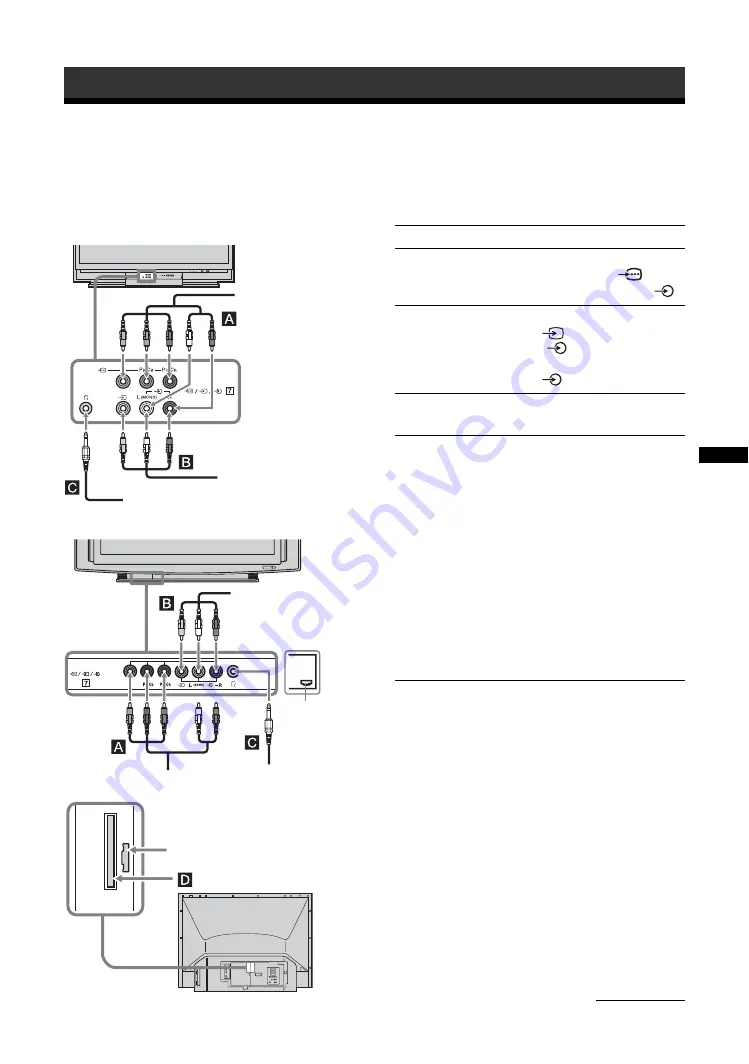
43
GB
Usi
ng Op
ti
onal
Eq
uip
m
e
n
t
Connecting optional equipment
Tip
You can select the front socket input signals by setting “AV7
Input” in the “AV Set-up” menu (page 34).
Using Optional Equipment
You can connect a wide range of optional equipment to your TV. Connecting cables are not supplied.
Connecting to the TV (front)
S VHS/Hi8/
DVC camcorder with
composite output
Headphones
HDV camcorder with
component output
S VHS/Hi8/
DVC camcorder with
composite output
Headphones
HDV camcorder with
component output
Push up to open
the front panel
using the small lip
on the panel.
KDS-55A2000
KDS-70R2000
For service use only
To connect
Do this
HDV camcorder
with component
output
A
Connect to the component video Y,
P
B
/C
B
, P
R
/C
R
sockets
7 and
audio L (MONO), R sockets
7.
S VHS/Hi8/DVC
camcorder with
composite output
B
Connect to the composite video
socket
7, and the audio
sockets
7. If you connect
mono equipment, connect to the L
socket 7.
Headphones
C
Connect to the
i
socket to listen to
sound from the TV on headphones.
Conditional Access
Module (CAM)
D
To use Pay Per View services. For
details, refer to the instruction
manual supplied with your CAM.
To use the CAM, press the eject
button and remove the “dummy”
card. Switch off the TV when
inserting your CAM into the CAM
slot. When you do not use the
CAM, we recommend that the
“dummy” card be inserted and
kept in the CAM slot.
Note
CAM is not supported in all
countries. Check with your
authorized dealer.
Continued
Summary of Contents for KDS-55A2000 - 55" Grand Wega Sxrd Rear Projection Hdtv
Page 177: ......
Page 239: ......
Page 240: ...Printed in Spain 269827022 2 698 270 22 1 KDS 70R2000 KDS 55A2000 ...






























