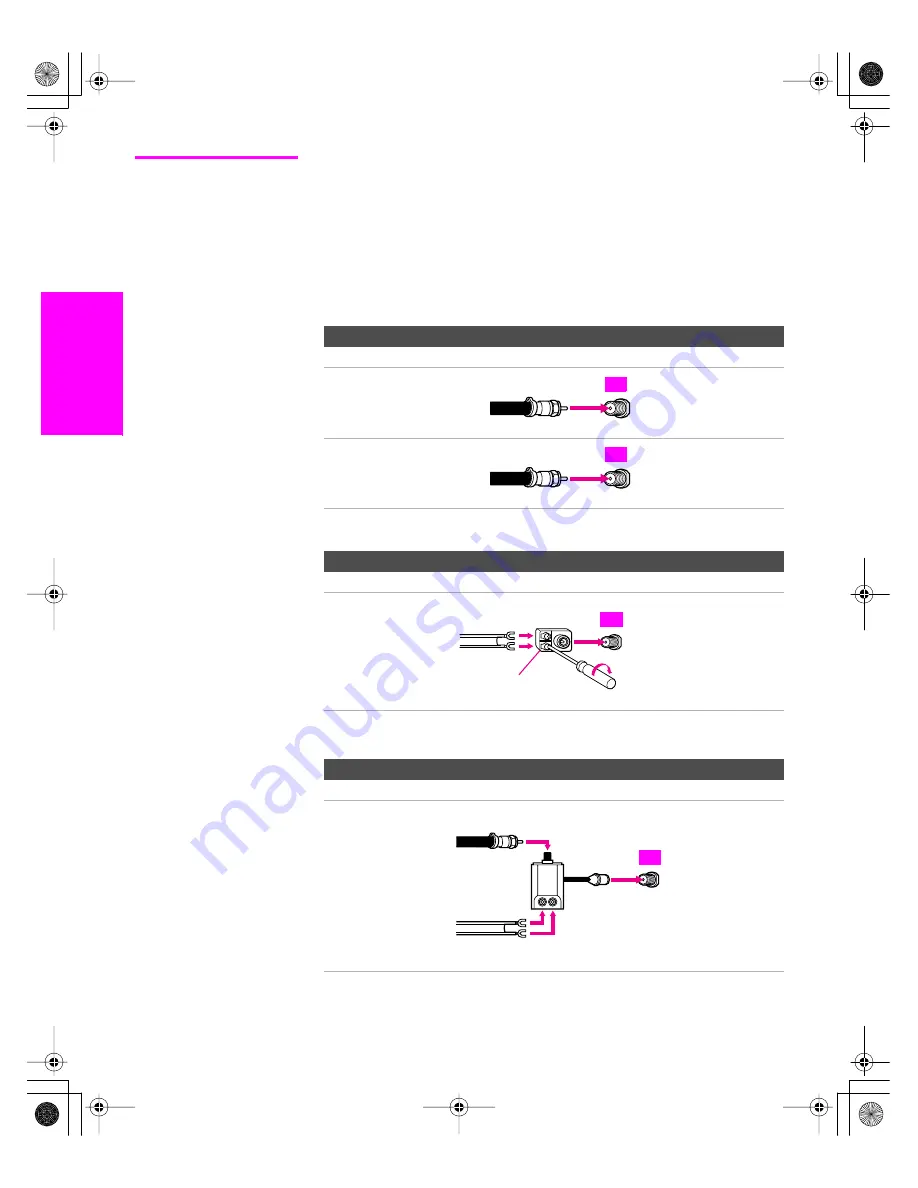
18
SETU
P
SETU
P
S
E
TU
P
SETU
P
Set
up
SETU
P
Cable or Antenna
Only
For best results, use one of the following connections if you are connecting a
cable or an antenna and you:
❑
Do not need a cable box to unscramble channels. (If you have a
cable box, see pages 20-21.)
❑
Do not intend to connect a VCR. (If you have a VCR, see pages 24
and 26.)
The connection you choose depends on the cable type you have in
your home, as described below.
75-ohm coaxial cable (usually found in newer homes)
Cable Type
Connect As Shown
VHF Only or
combined
VHF/UHF
Cable
300-ohm twin lead cable (usually found in older homes)
Cable Type
Connect As Shown
VHF Only or
UHF Only or
combined
VHF/UHF
75-ohm coaxial and 300-ohm twin lead cable (found in some homes)
Cable Type
Connect As Shown
VHF and UHF
75-ohm
VHF/UHF
coaxial
cable
TV
75-ohm
CABLE
coaxial
cable
TV
300-ohm twin
lead cable
Antenna connector
VHF/UHF
(not supplied)
TV
75-ohm
VHF/UHF
coaxial cable
300-ohm twin
lead cable
U/V mixer
(not supplied)
TV
AX1X_Digital.book Page 18 Wednesday, March 2, 2005 1:13 PM
















































