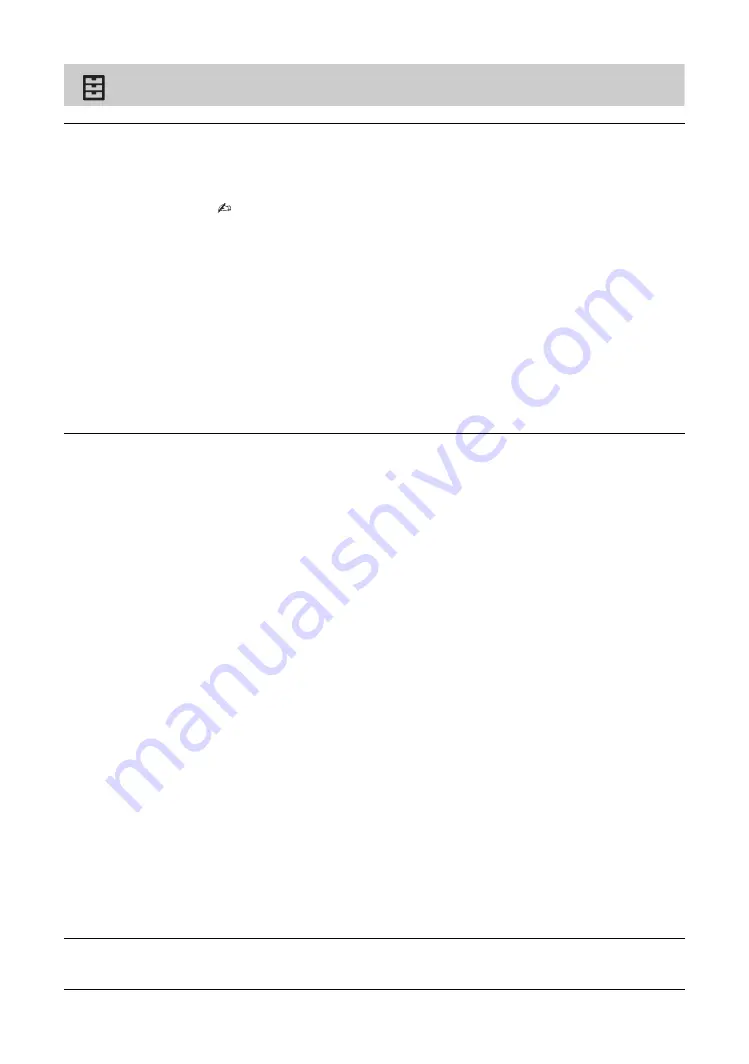
48
GB
Set-up
Network
“Network Set-up”
Sets the network status settings.
“IPv6/IPv4 Priority”
Switch between IPv6 and IPv4.
• To use the network with IPv6, select “IPv6”, then select “Auto” in “Set up network
connection”.
• When IPv6 is selected, “Set up network connection” must be set to “Auto”. HTTP
Proxy cannot be set.
• When IPv6 is selected, some network content, such as an Internet browser,
applications or Internet content cannot be watched.
“Built-in Wireless LAN”
Turns the built-in wireless LAN “On” or “Off”.
Set to “Off”, if you do not use the built-in wireless LAN.
When you switch from “Off” to “On”, make the settings in “Network Set-up”.
“Device Name”
Select to change the name of the TV connected to the network.
“Refresh Internet Content”
Reconnects to the Internet to receive available Internet content services.
Photo Frame Settings
“Display Mode”
Allows you to select the display mode. Select from “Image and Clock”, “Full
Screen Image” and “Full Screen Clock”. See page 29.
“Clock Display”
Allows you to select the clock display. Select from “Calendar”, “Analogue
Clock”, “Digital Clock”, “Calendar and Clock” and “Clock”.
“Calendar and Clock” and “Clock” can be displayed only when “Display Mode”
is “Full Screen Clock”.
“Audio Application”
FM Radio:
You can enjoy the FM radio with this function.
Music:
You can enjoy music with this function.
Off:
Turns off the music.
“Image Selection”
Select image.
“Music Selection”
Select music.
“Slideshow Setting”
Slideshow:
You can play a slideshow of photos.
Single View:
Displays one photo only.
“Music Playback Setting”
All Tracks:
Listen to all music tracks.
Single Track:
Set to listen to a single music track.
“Duration”
Selects the time period (“1 h”, “2 h”, “4 h” or “24 h”) after which the TV
automatically switches to standby mode.
“First day of the week”
Set “Sunday” or “Monday” as the first day of the week on the calendar.
USB Auto Start
Automatically enters the thumbnail view of the last played Photo/Music/Video
when the TV is turned on and a USB device is connected to the USB port then
turned on.
Summary of Contents for KDL-60R550A
Page 1: ...4 460 667 22 1 LED TV TH Operating Instructions GB KDL 60R550A ...
Page 59: ......
Page 61: ...3GB GB ...
Page 117: ......
Page 118: ......
Page 119: ......





























