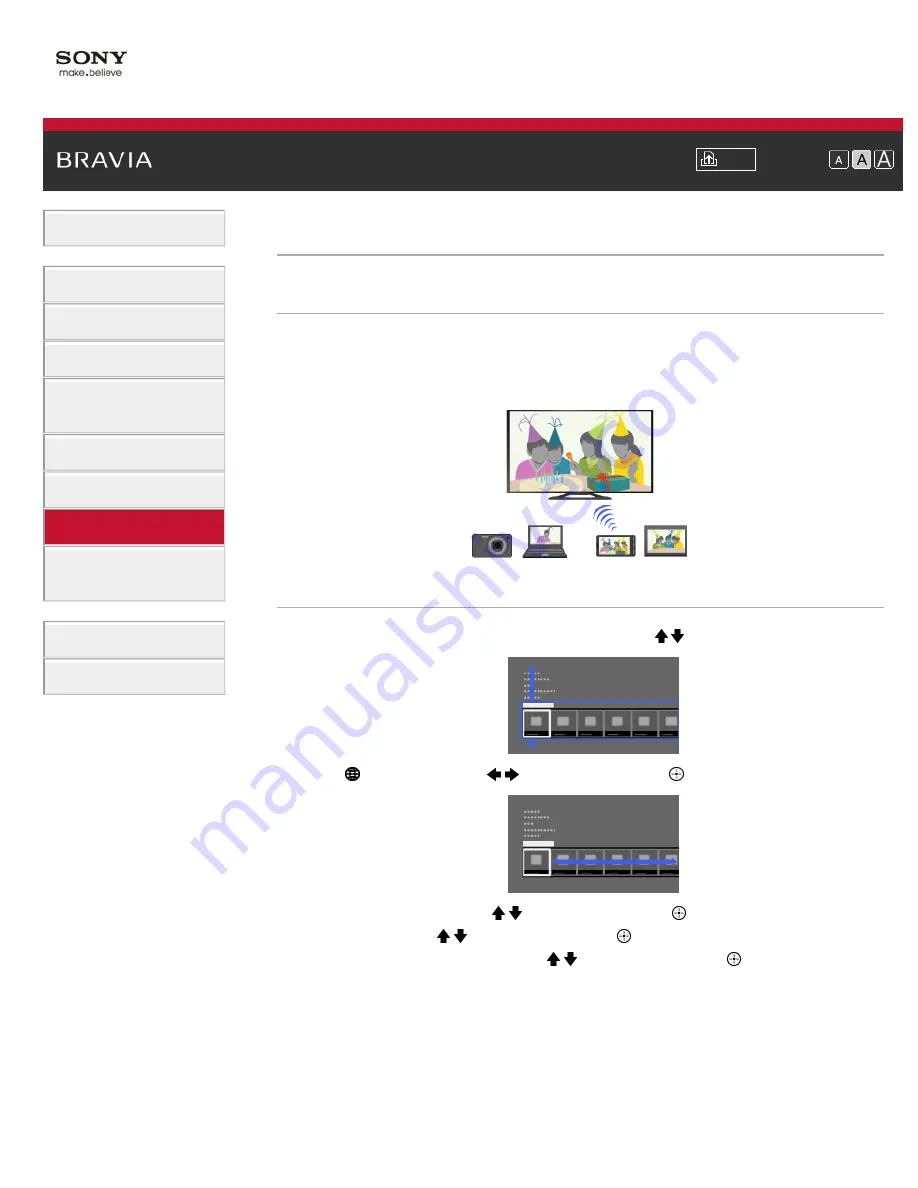
Font Size
> Using Wi-Fi Direct Function
Using Wi-Fi Direct Function
Overview
The TV can be connected directly with a Wi-Fi Direct/Wi-Fi compatible device (e.g. smartphone,
PC) that also supports the “DLNA Push controller” function. Content such as photos/music/videos
on the device can be played on the TV. No wireless router (or access point) is required to use
this feature.
Steps
1.
Press the HOME button, then select [Settings] using the / buttons.
2.
Select
[Network] using the
/
buttons, then press the
button.
3.
Select [Wi-Fi Direct] using the / buttons, then press the
button.
4.
Select [On] using the / buttons, then press the
button.
5.
Select [Wi-Fi Direct Settings] using the / buttons, then press the
button.
6.
Select the TV name displayed on the TV screen with the Wi-Fi Direct compatible device.
In the case of a Wi-Fi compatible device, press the OPTIONS button, then select [Manual].
7.
Operate the Wi-Fi Direct/Wi-Fi compatible device to connect with the TV.
8.
Send the content from the Wi-Fi Direct/Wi-Fi compatible device to the TV.
For details, refer to the instruction manual of the device.
If the connection does not succeed
When the standby screen for the Wi-Fi Direct Settings is displayed, press the OPTIONS button,
124
Summary of Contents for KDL-32W655A
Page 18: ...List of Contents 2013 Sony Corporation 18 ...
Page 65: ...List of Contents 2013 Sony Corporation 65 ...
Page 82: ...screen List of Contents 2013 Sony Corporation Top of Page 82 ...
Page 113: ...List of Contents 2013 Sony Corporation 113 ...
Page 135: ...List of Contents 2013 Sony Corporation Top of Page 135 ...






























