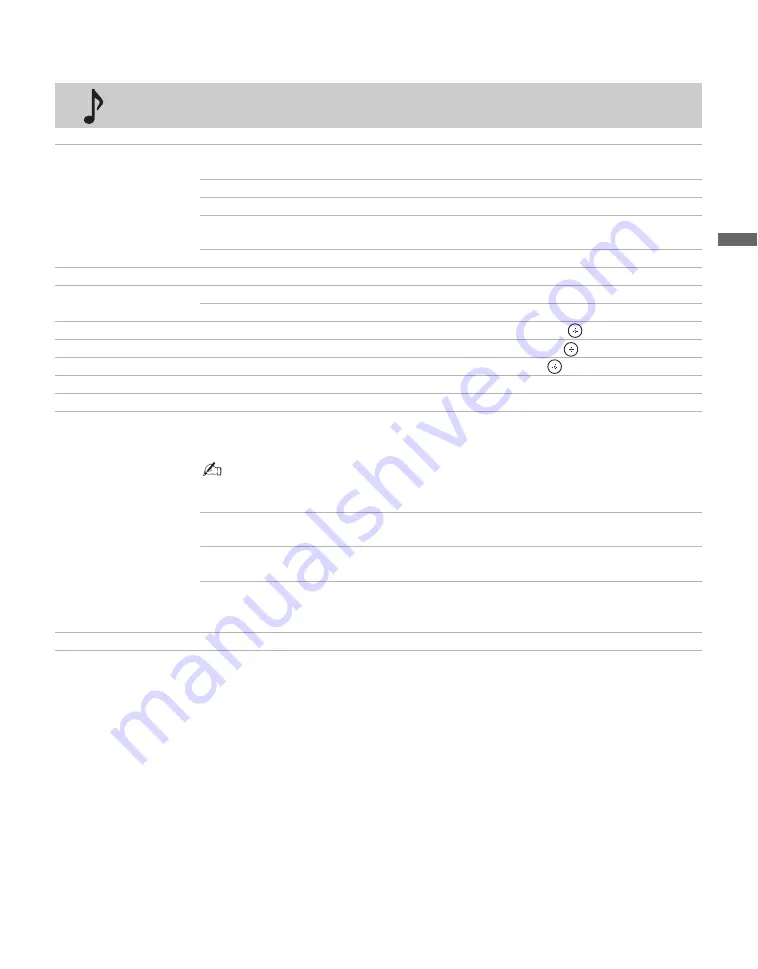
31
Usin
g TV
Me
nus
Using the Sound Menu
Sound Mode
Dynamic
Enhances the sound of action movies, sports events and musical
videos.
Standard
Standard sound optimized for home use.
Game
Enhances the video games sound.
Clear Voice
Enhances the voice sound; recommended for television news and
documentary programs.
Custom
Allows you to customize
Treble
and
Bass
sound settings.
Effect
TruSurround XT
Produces realistic surround sound experience.
Steady Sound
On
Stabilizes the volume across all programs and commercials.
Off
Turns off
Steady Sound
.
Treble
Press
B
/
b
to increase or decrease higher-pitched sounds, then press
to set.
Bass
Press
B
/
b
to increase or decrease lower-pitched sounds, then press
to set.
Balance
Press
B
/
b
to emphasize left or right speaker balance, then press
to set.
Speakers
Select to turn on or off the internal speakers.
Backlight
Turns off the Backlight to conserve power while the audio is left on.
Alt. Audio/MTS
This Audio feature for current program lets you select from 8 options of alternate audio (if it
is available). You can select from
English
,
Español
(Spanish),
Français
(French) or
Audio 4
,
5
,
6
,
7
,
8
audio available options.
•
Alternate Audio
is disabled for analog signals and for digital signals that do not have
altenate audio streams.
Mono
Select for mono reception. Use to reduce noise during weak stereo/
broadcasts.
Stereo
Select for stereo reception when viewing a program broadcast in
stereo.
Auto SAP
Select to automatically switch the TV to second audio programs when
a signal is received. If no
SAP
signal is present, the TV remains in
Stereo
mode.
Reset
Resets the current
Sound
settings to factory default values.
(Continued)






























