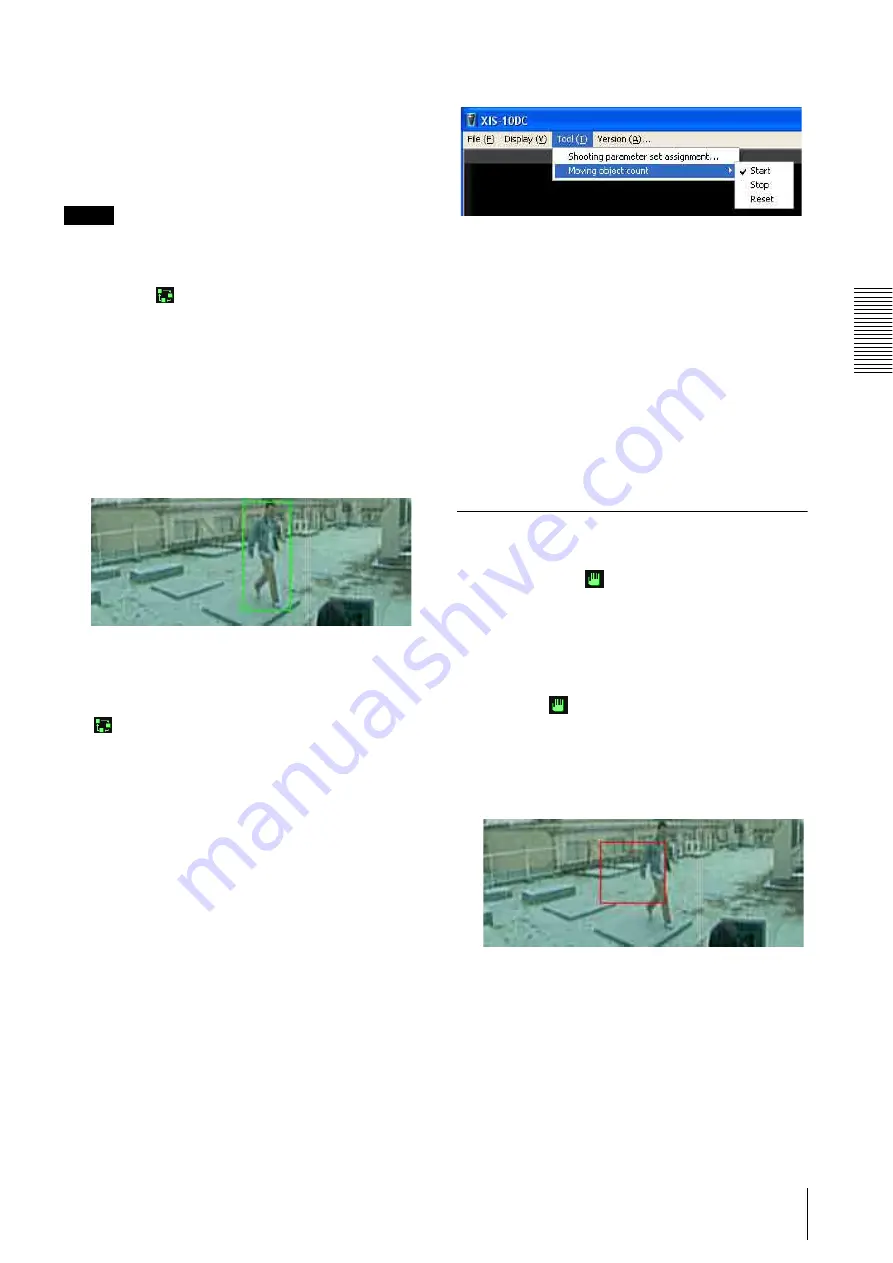
XIS-10DC
O
p
er
at
io
n
s
–
U
s
in
g
O
p
er
at
or
T
o
o
l
Monitoring Live Images
23
To track a specified object (Lock-on
feature)
The lock-on feature allows the zoom camera to track the
specified object when
Tour mode
is selected.
To activate the lock-on feature, proceed as follows:
Note
This feature is not available when
Focus area mode
is
selected.
1
Click the
(auto mode) button to enter the auto
mode.
2
When the object you want to track enters a green
frame in the panorama camera image, click on the
object in the green frame.
A green frame indicates that the panorama camera
is detecting a moving object inside the frame.
Observe the object movement and click the mouse
at the moment when a green frame catches the
object.
The clicked object becomes the target of automatic
tracking of the lock-on feature.
3
To cancel the lock-on feature manually, click the
(auto mode) button.
The lock-on feature is cancelled automatically
when the target object does not move any more or it
disappears from the shooting area of the panorama
camera.
To count moving objects
The number of moving objects that appear in the focus
areas can be counted when
Focus area mode
is selected.
The count automatically starts and resets every day.
The count log of previous days is recorded in CSV
format in the file “counting_log.csv” of the data folder.
To stop the count
Select
Moving object count
from the
Tool
menu and
select
Stop
under
Moving object count
.
The moving object count stops and the stop time is
recorded in the log.
To reset the count
Select
Moving object count
from the
Tool
menu and
select
Reset
under
Moving object count
.
The count for that day is reset to 0. The count restarts
from 0 if it is activated.
To start the count
Select
Moving object count
from the
Tool
menu and
select
Start
under
Moving object count
.
The count of moving objects starts. If it is started after
resetting to 0, the start time is recorded in the log.
Operating the Zoom Camera in
Manual Mode
When you click the
(manual mode) button at the
bottom of the zoom camera monitor window, the zoom
camera enters the manual mode during live monitoring
and recording.
In the manual mode, you can pan and tilt the zoom
camera manually to shoot the area you want to zoom up.
1
Click the
(manual mode) button to enter the
manual mode.
A red frame appears to indicate the shooting area of
the zoom camera.
2
Drag the red frame to your desired area.
The zoom camera pans and tilts to shoot the area
you have moved the frame to. The image of that
area appears in the zoom camera monitor window.
3
Zoom in or zoom out the zoom camera using the
mouse center wheel.
To zoom in, rotate the center wheel toward you. To
zoom out, rotate it away from you.
Summary of Contents for Ipela XI's XIS-10DC
Page 53: ...XIS 10DC Sony Corporation ...






























