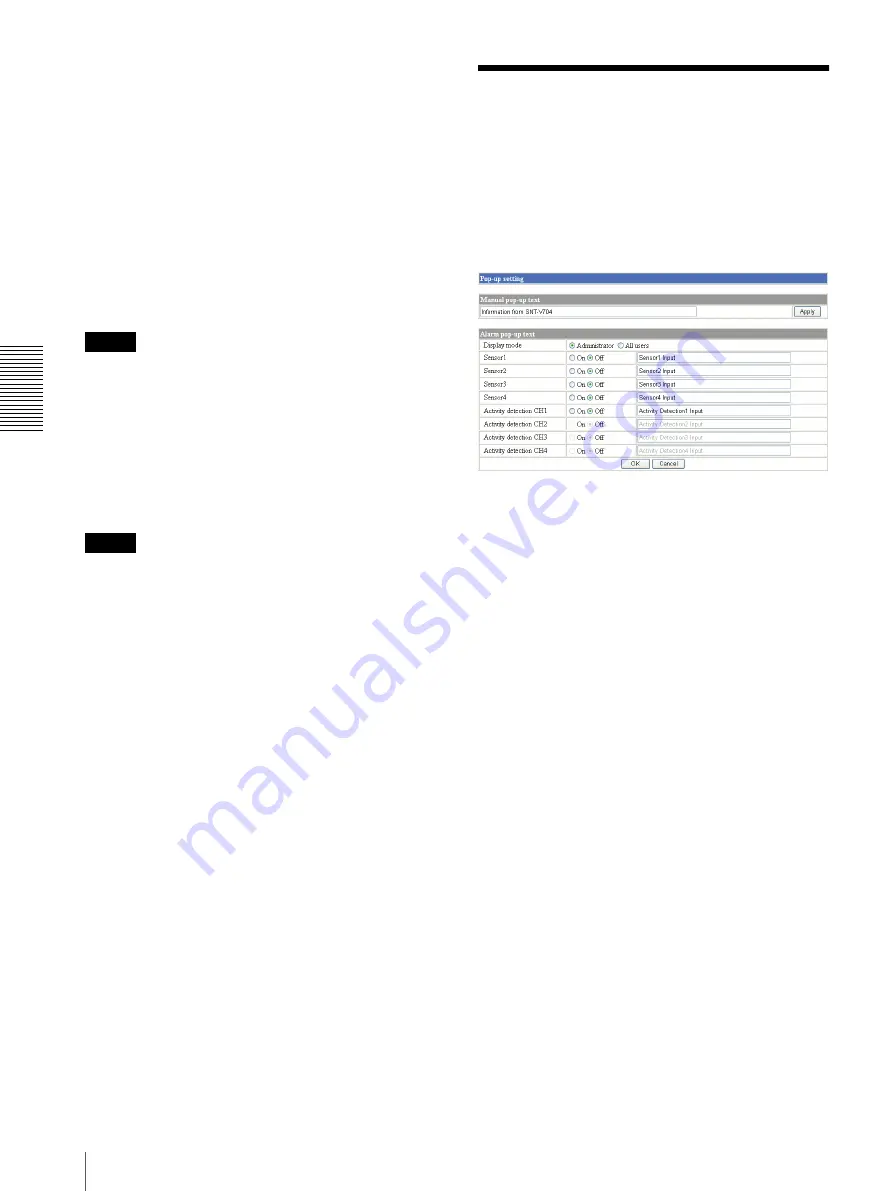
A
d
mini
s
tra
ting
t
he
SNT
-V7
04
Showing the Pop-up — Pop-up setting Page
62
4
Select
Enable
.
5
Select
Area1
.
6
Hold down the mouse left button and drag it
diagonally.
The portion marked with a red frame determines the
Privacy masking working area.
7
If you want to set another Privacy masking area,
click
Area2
after step 5 and then repeat steps 6 and
7.
8
Click
OK
.
Note
You cannot set
Privacy masking
to the channel that
Area setting
is set to
On
in Video Setting.
To cancel the Privacy masking area that
has been set
Select the channel (
CH1
to
CH4
) to be cancelled, make
sure that
Disable
is selected, and click
OK
. The Privacy
masking areas in both
Area1
and
Area2
are cancelled.
Note
You cannot cancel the Privacy masking area set in either
Area1
or
Area2.
Set the Privacy masking area again if
necessary.
Showing the Pop-up
— Pop-up setting Page
When you click
Pop-up
on the Administrator menu, the
Pop-up setting page appears.
Use this page to set up for displaying a pop-up with your
favorite message on the computers monitoring the
camera images, or for displaying a pop-up automatically
when there is an alarm input.
Manual pop-up text
Type the text to be displayed on a pop-up between 1 and
64 characters.
Click
Apply
to display the pop-up on all the computers
monitoring the camera images.
Alarm pop-up text
Display mode
Select the computer on which you want to display a pop-
up when an alarm is input.
Administrator:
The pop-up is displayed only on the
computer monitoring the camera image as the
Administrator.
All users:
The pop-up is displayed on all the computers
monitoring the camera images.
Sensor 1–4/Activity detection CH1-CH4
Select
On
to show a pop-up when an alarm occurs by the
sensor. Select
Off
not to show it.
On each text box, type the text to be displayed on the
pop-up between 1 and 64 characters.
OK/Cancel

























