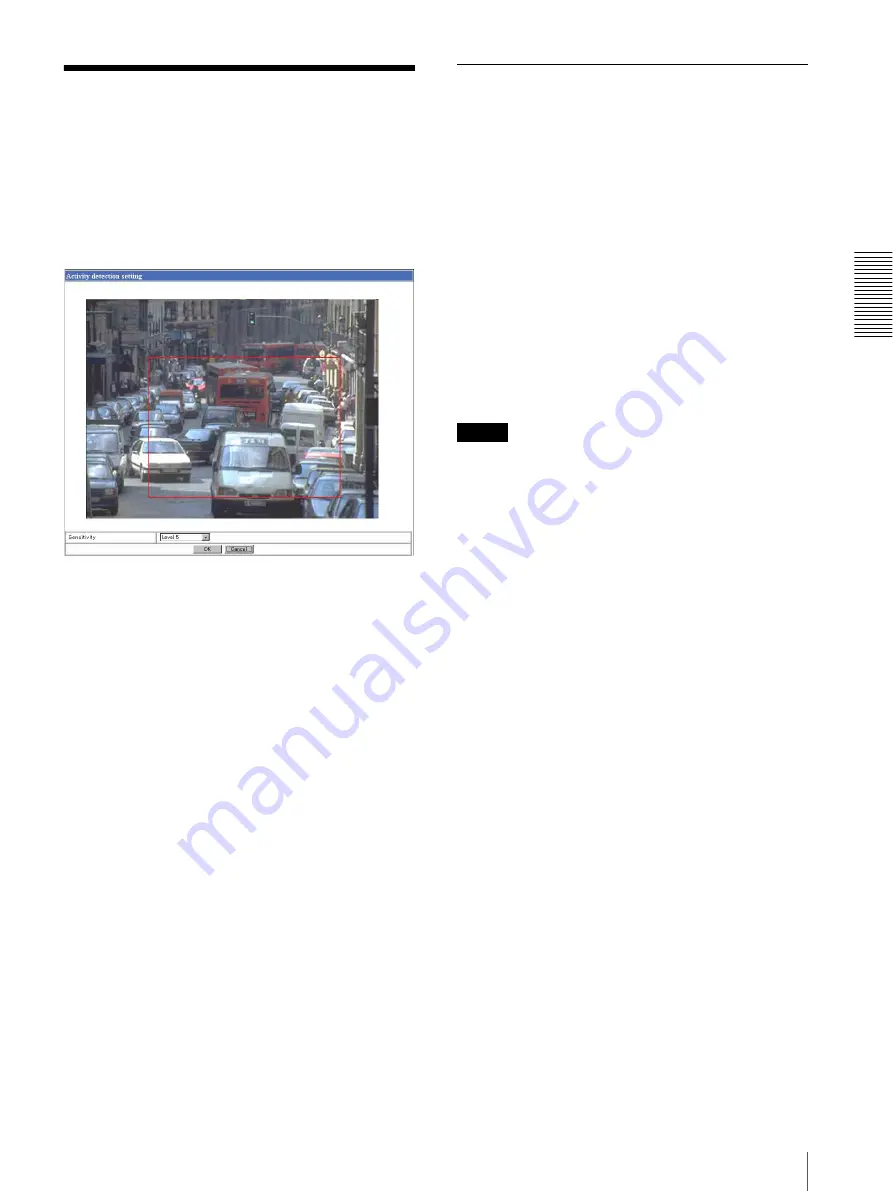
Ad
minis
tra
ting t
he Camer
a
Setting the Activity Detection Function — Activity detection setting Page
41
Setting the Activity
Detection Function
—
Activity detection setting Page
When you click
Activity detection
on the Administrator
menu, the Activity detection setting page appears.
Use this page to set up for the activity detection to link
various applications.
Sensitivity
Select the sensitivity of the activity detection from the
drop-down list. You can select the sensitivity between
Level 1
and
Level 9
.
Level 9
is the maximum
sensitivity.
Tip
The Sensitivity of the activity detection means a
proportion of the changed area (pixels) to the whole
activity detection area.
OK/Cancel
See “Buttons common to every setting page” on page
14.
Setting the Activity Detection Area
Set the activity detection working area as follows:
1
Determine the view angle of the camera at which
you want to perform activity detection, using the
zoom.
2
Click
Activity detection
on the Administrator
menu.
A still picture is captured and the Activity detection
setting page appears.
3
Hold down the mouse left button and drag it
diagonally.
The portion marked with a red frame determines the
activity detection working area.
As the default setting, the whole area is set as the
activity detection working area.
Note
Before using the activity detection, perform the
operation test to confirm correct operation.
The activity detection may not operate correctly in the
following cases:
– when the Day/Night function is activated on the
Camera setting page
– while changing a setting on the Camera setting page
– when the Focus mode menu is set to
Auto
on the
Camera setting page
– while zooming in
– when the object is dark
– when the camera is installed in an unstable place that
causes vibration to the camera
















































