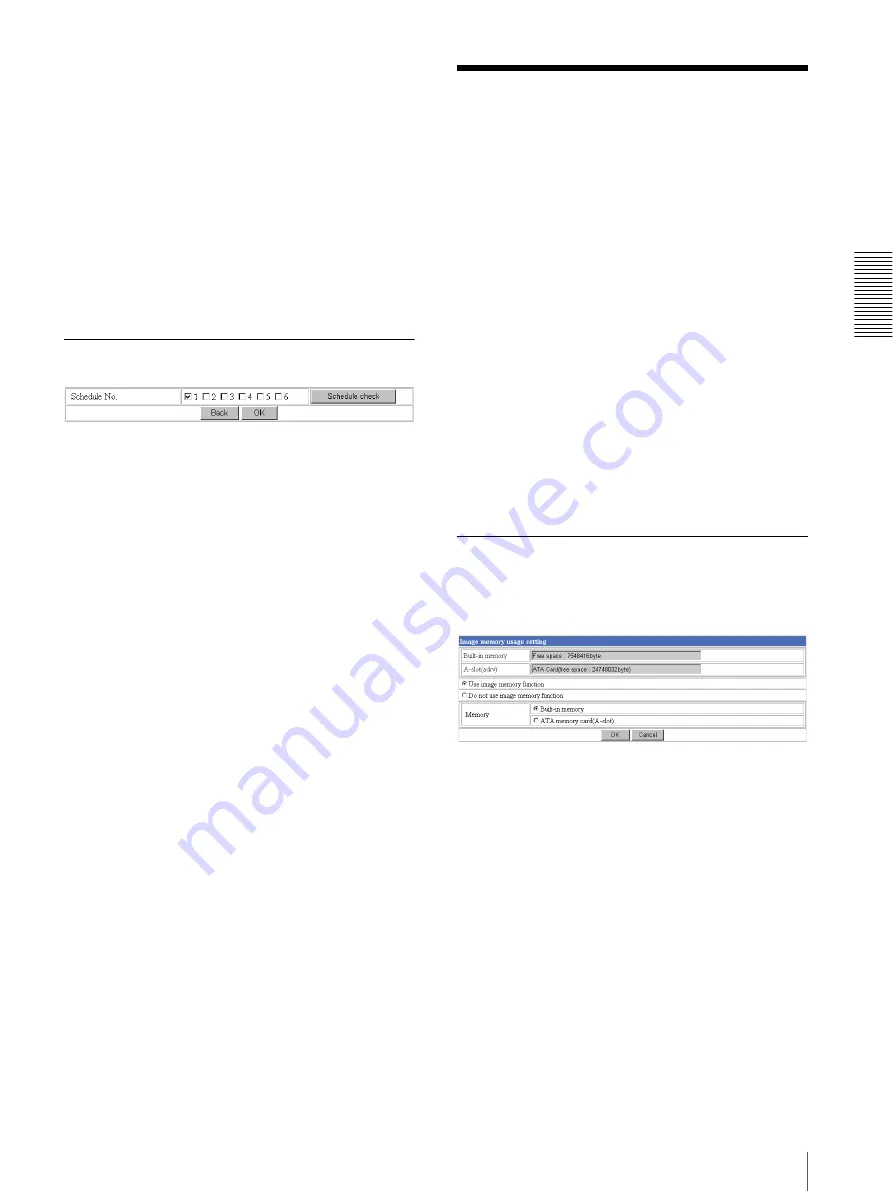
Ad
minis
tra
ting t
he Camer
a
Recording Images in Memory — Image memory setting Page
35
Schedule No.
When
Use scheduler
is selected on the Available period
menu, select the schedule you want the alarm mode
being available.
Click to select the check box(es)
1
to
6
. You can select
multiple schedules.
To check the contents of schedules, click
Schedule
check
. (See “Setting the Schedule — Schedule setting
Alarm duration
Select the duration for which the alarm output is short-
circuited between 1 and 60 sec.
Timer mode setting Section
Schedule No.
Select the schedule you want to activate the alarm out 1
timer mode.
Click to select the check box(es)
1
to
6
. You can select
multiple schedules.
The alarm out 1 is short-circuited at the start time of the
selected schedule, and it switches to open at the end
time.
To check the contents of schedules, click
Schedule
check
. (See “Setting the Schedule — Schedule setting
Recording Images in
Memory
— Image memory setting Page
When you click
Image memory
on the Administrator
menu, the Image memory setting page appears.
Use this page to set up for the image memory function
which captures a still image and records it in the built-in
memory of the camera (about 8 MB) or the ATA
memory card. You can capture a still image at the
moment when a trigger occurs by an external sensor
input, the built-in activity detection function or a manual
trigger button. The captured still image is recorded in
the built-in memory or the ATA memory card. You can
also record a still image periodically.
The recorded image file can be found or downloaded to
the computer using the FTP server function. (See
“Downloading Images from the Camera — FTP server
setting Page” on page 31.)
For the verified cards, contact your authorized Sony
dealer.
Activating/Deactivating the Image
Memory Function — Image memory
usage setting Page
Built-in memory
Displays the free space of the built-in memory of the
camera.
A-slot
Displays the type of the PC card inserted into the PC
card slot and its free card space.”
Use image memory function/Do not use
image memory function
To activate the Image memory function, select
Use
image memory function
and click
OK
. The Image
memory setting page appears.
When you do not use the Image memory function, select
Do not use image memory function
and click
OK
.






























