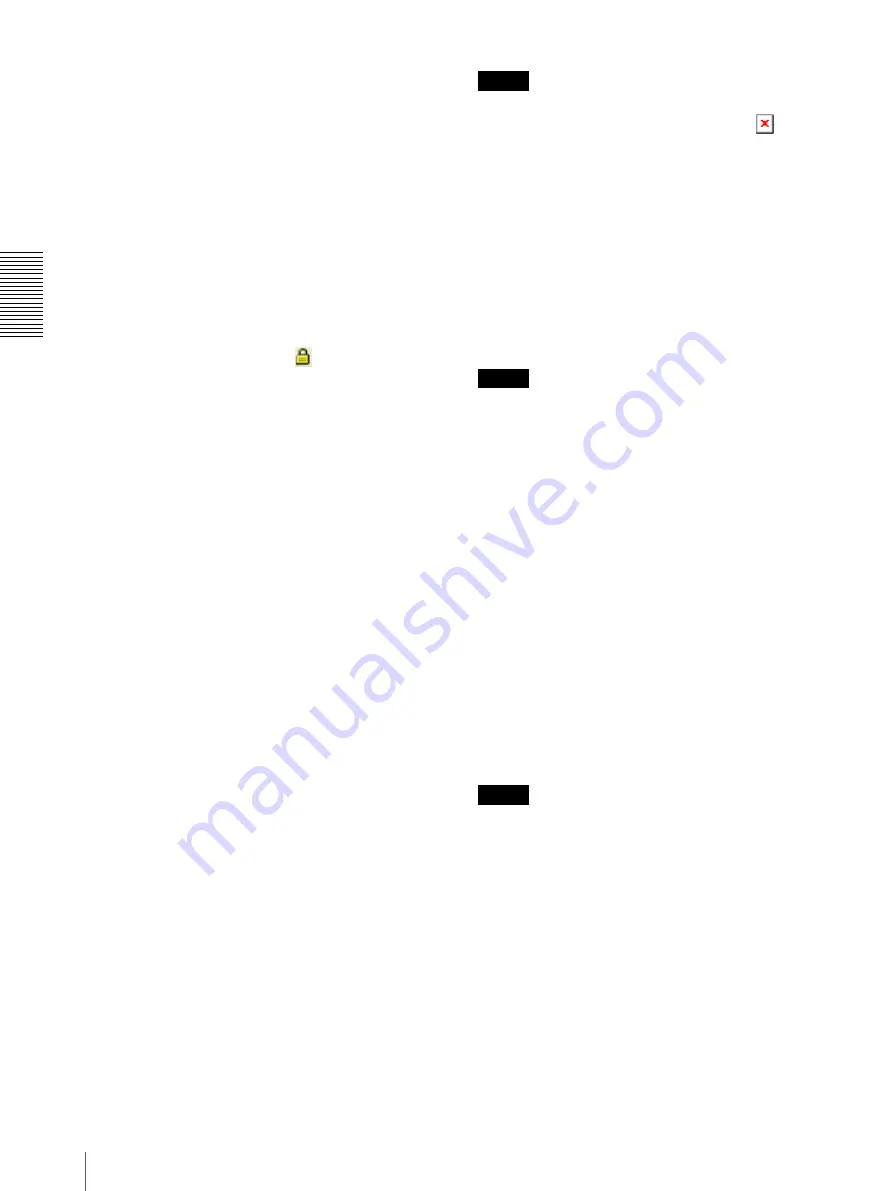
Ad
minis
tra
ting t
he Camer
a
Security Menu — Setting the Security
38
• When you use the SSL function, the transmission
performance of the camera deteriorates.
• Reload the window when you change the SSL setting.
Press the F5 key on the keyboard to reload.
Common setting
SSL function
Select
Enable
to use the SSL function.
When
Enable (Allow HTTP connection for some
clients)
is selected, both HTTP and SSL connections are
allowed. When
Enable
is selected, only SSL connection
is allowed.
When Internet Explorer is used
When SSL session is established,
appears in the right
of the address bar on your web browser.
When you use SSL connection for the first time
When you use SSL connection only with the SSL
function
Enable
, you cannot access the camera if the
SSL function does not work properly.
In this case, you must reset the camera to the factory
settings. (All settings will be initialized.)
To avoid this, check that SSL connection is possible by
performing the following steps.
1
Set the SSL function to
Enable (Allow HTTP
connection for some clients)
.
2
Click
OK
to close the viewer and the setting
window.
3
Display the viewer in SSL connection.
Refer to “Using the SSL function” on page 6 for
connection.
4
After confirming that SSL connection is possible,
set the SSL function to
Enable
.
Even if the setting window or the browser is closed as
SSL connection is impossible, http connection will be
possible if
Enable (Allow HTTP connection for some
clients)
is selected. First check the setting contents of
SSL tab in http connection, then check the SSL
connection again.
If
Enable (Allow HTTP connection for some clients)
is not selected, you will not be able to access the camera
if SSL connection becomes impossible. In this case, turn
on the power of the main unit while pressing the reset
switch on the camera to initialize. For details, refer to the
Installation Manual.
Note
SSL connection will load the camera down; therefore,
not all images may be downloaded, and the
mark
may appear when the camera accesses the setting
window from the browser. In this case, reload the
window. Press the F5 key on the keyboard to reload.
SSL server authentication
Certificate options
Select an installation mode of the certificate.
Use an external certificate:
Uses the certificate
including private key information issued by a CA.
The PKCS#12 and PEM formats are supported.
Note
SSL is not available when
Certificate options-Use an
external certificate
is selected, or certificate and private
key password is not set properly even SSL is set to
“
Enable
”.
Use a self-signed certificate (For test use)
: This mode
uses the certificate and private key pair generated by
“Self-signed certificate generation” on page 39.
Private key information corresponding to the
certificate is stored in the camera.
You do not need to install an external certificate.
However, you cannot execute the existence proof that
is one of the SSL functions for the following reasons.
– The private key generated in the camera is self-
signed by the camera.
– A prepared value is set for a distinguished name
(Common name, etc).
– The certificate is not issued by a trusted CA.
For reasons of security, we recommend using this
mode only when there is no problem even if perfect
security is not saved.
Notes
• When
Use a self-signed certificate (For test use)
is
selected, the
Security Alert
dialog appears on the
SSL connection with a browser.
For details, refer to “Using the SSL function”
(page 6).
• SSL connection may be impossible due to the type of
certificate installed in the camera. In this case, refer to
“How to install the CA certificate” on page 40 and
install.
To import the certificate
Click
Browse...
to select the certificate to be imported.
Click the
OK
button appearing on the dialog when you
select the file, to import it to the camera.






























