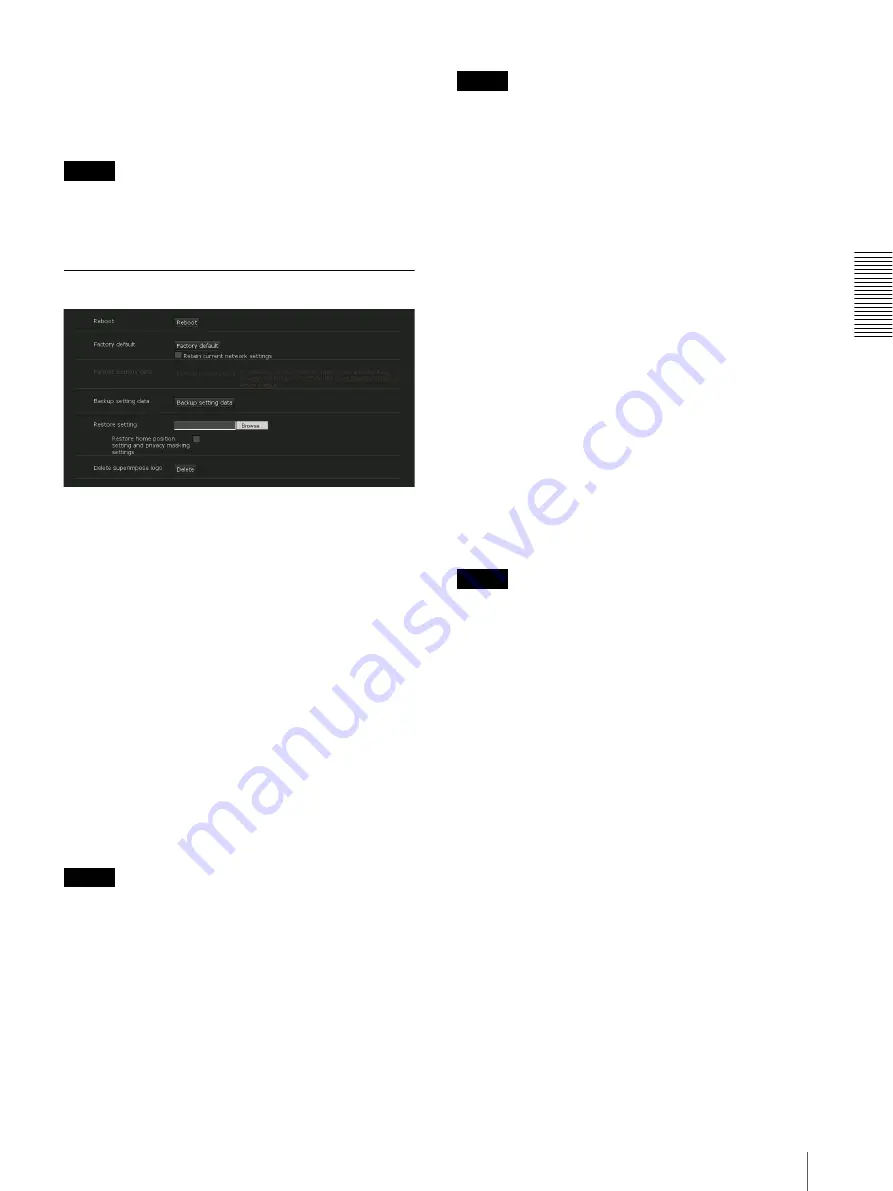
Ad
minis
tra
ting t
he Camer
a
System Menu — Configuring the System
21
Automatically adjust clock for daylight saving
time changes
When selected, the clock is automatically adjusted
according to the daylight saving time of the selected
time zone.
Note
If the time zone selected in
Time zone
is different from
that set on the computer, the time is adjusted using the
time zone difference and set on the camera.
Initialize Tab
Reboot
Used when rebooting the system.
Click
Reboot
, and the message “This System will be
rebooted. Are you sure?” appears. Click
OK
to reboot
the camera.
Factory default
Resets the camera to the factory settings.
Retain current network settings
When this item is checked, only the current network
settings will be retained after reset.
Click
Factory default
, and the message “This System
will be rebooted. Are you sure?” appears.
When you click
OK
, the network indicator on the
camera starts to blink. After adjustments of the default
settings have finished, the camera reboots automatically.
Do not turn off the camera until the camera reboots.
Tip
The camera can also be reset to the factory settings by
turning on the power of this unit while pressing the reset
button on the camera. For details, refer to the Installation
Manual.
Format memory card
You can format a memory card (not supplied) inserted
into the card slot of the camera. When you click
Format
memory card
, a confirming message appears. Click
OK
to start formatting. Any files and folders stored in
the memory card will be deleted.
Notes
• Before formatting, set
Edge Storage movie
and
Edge
Storage still image
in the Execution Condition tab of
the Action output menu to
Off
, to write-protect the
memory card.
• Do not activate the
Format memory card
function
when no card is inserted into the card slot.
Backup setting data
Saves the setting data of the camera in a file.
Click
Save
, and follow the instructions on the Web
browser to specify the folder and save the setting data of
the camera.
The file name preset at the factory is “snc-vm772r.cfg”
for SNC-VM772R.
Restore setting
Loads the stored setting data of the camera.
Click
Browse...
and select the file in which the setting
data is stored. Click
OK
, and the camera is adjusted
according to the loaded data.
Restore privacy mask settings
If you select this, the stored setting data of the camera
and privacy masking data are loaded.
Notes
• With
Restore setting
, some items in the Network
menu (page 33) cannot be restored.
• The following items cannot be stored or restored with
Backup setting data
or
Restore setting
.
– a certificate to be used in the 802.1X function
– a certificate to be used in the SSL function
– superimpose logo
• After performing
Restore setting
, the restored
settings may not be displayed on the screen.
Restart the browser or refresh the information by
clicking the
Reload
button in each setting tab.
Delete superimpose logo
Click
Delete
to delete the superimposed logo, specified
by Position in the Superimpose tab of the Video / Audio
menu, from the camera.
To set whether to show or hide the superimpose logo,
you need to configure the setting under the Superimpose
tab.
















































