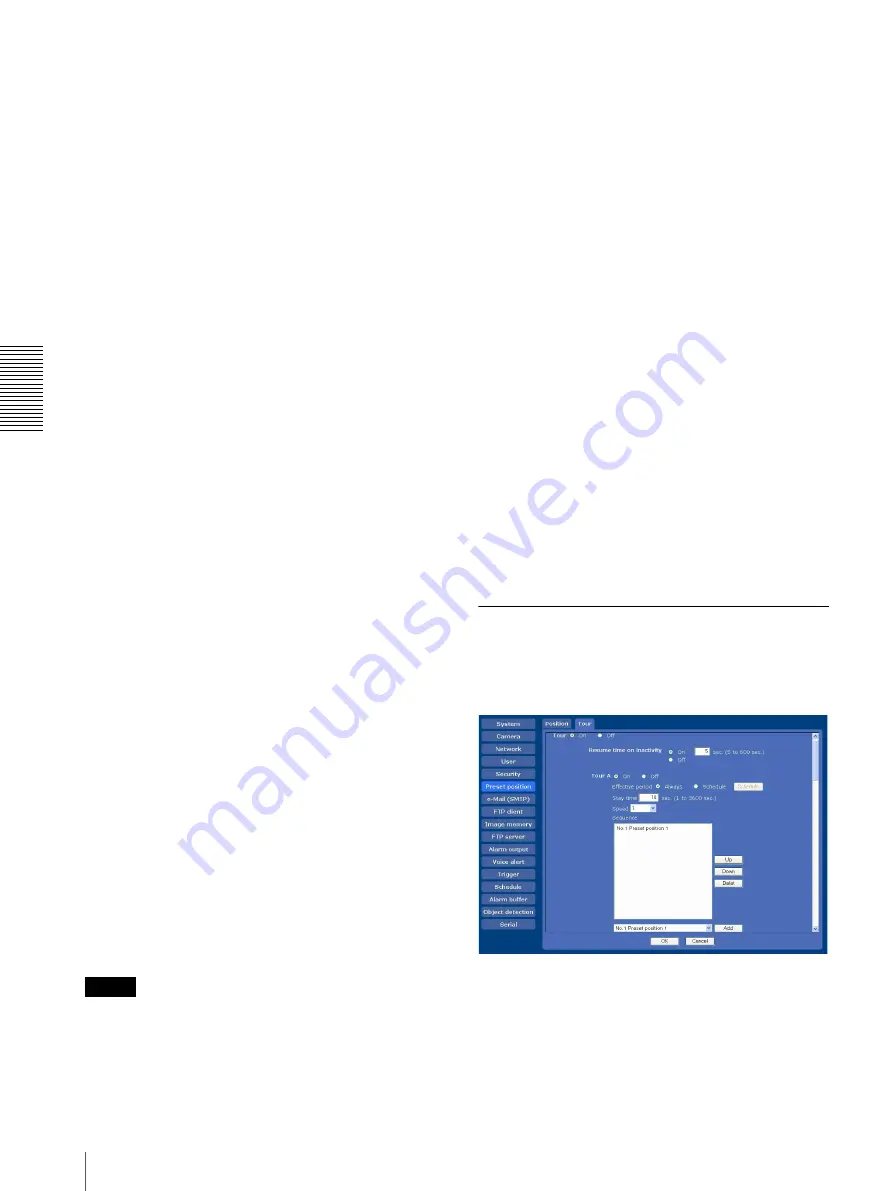
Ad
mi
ni
st
ra
ti
n
g
th
e Ca
mer
a
Saving the Camera Position and Action — Preset position Menu
48
Preset
Configure and save preset positions.
No.
Select a preset number from
1
to
16
from the drop-down
list.
Name
Type the preset position name of the selected preset
number using up to 32 characters.
Set
Click to save the current camera position to the selected
preset number.
To save a preset position, operate as follows:
1
Move the camera to the position to be saved while
you are checking the image with the main viewer.
2
Select a preset number for saving, and type the
preset position name.
3
Click the
Set
button.
The camera position is saved.
Position at alarm
The camera can synchronize the preset position with
Sensor input 1 or 2 or with the object detection function.
If an alarm is detected by the sensor input or the object
detection function, the camera automatically moves to
the corresponding preset position.
If you do not want to synchronize with any preset
number, select
none
.
Sensor input 1 (S1)
Select a preset position to synchronize with the alarm
from Sensor input 1.
Sensor input 2 (S2)
Select a preset position to synchronize with the alarm
from Sensor input 2.
Object detection (OD)
Select a preset position to synchronize with the alarm
from the object detection.
Click
Detection
, and the Object detection menu is
displayed to allow you to set the object detection
function (page 65).
Note
In the case where the synchronized preset position is
specified, the alarm event that happens when the camera
moves to the preset position will be invalid.
Preset position table
Lists the preset positions and alarms assigned for each
position currently saved in the camera.
You can move the camera to the preset position by
clicking
Preset call
, or delete the preset position data by
clicking
Clear
.
No.
Shows the preset number.
Name
Shows the name of the preset position assigned to each
preset number.
Alarm
Shows the alarm(s) synchronized with each preset
position.
S1
,
S2
and
OD
represent Sensor input 1,
Sensor input 2 and Object detection respectively.
Preset call
Click to move the camera to the preset position.
Clear
Click to delete the preset position data.
OK/Cancel
See “Buttons common to every menu” on page 30.
Tour Tab — Setting a tour
Up to 16 positions can be programmed, and the camera
moves to the programmed positions sequentially (Tour).
Up to five programs can be set as Tours A to E.
Tour
Select
On
to enable the tour function.
Resume time on inactivity
This item becomes active when
Tour
is set to
On
.






























