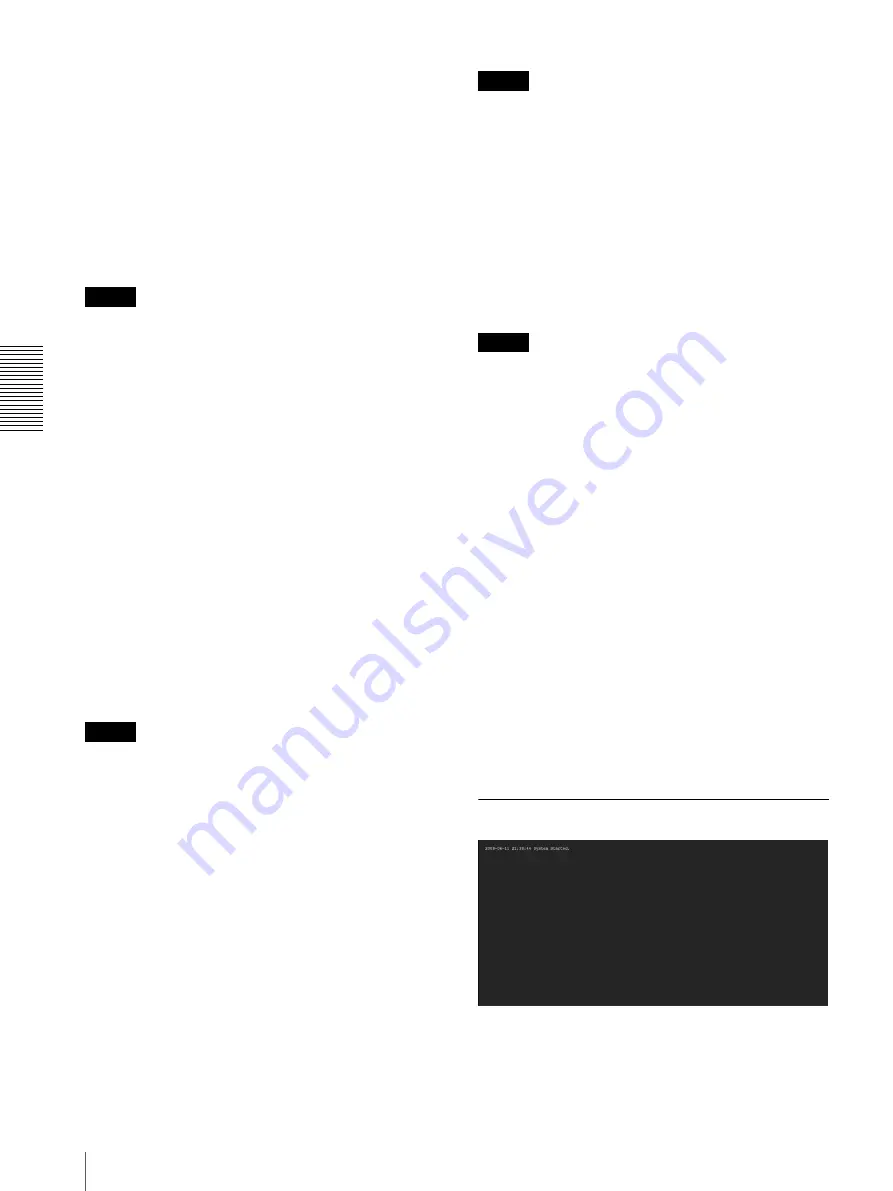
A
d
mini
s
tra
ting
t
he
Came
ra
Configuring the System — System Menu
40
Restore setting
Loads the stored setting data of the camera.
Click
Browse...
and select the file in which the setting
data is stored. Click
OK
, and the camera is adjusted
according to the loaded data, and restarted.
Restore preset position and privacy masking
settings
If you select this, the stored setting data of the camera,
the preset position data and the privacy masking data are
loaded.
Notes
• With
Restore setting
, some items in the Network
menu (page 51) cannot be restored.
• When
Restore preset position and privacy masking
settings
is selected, it may take some time to load the
setting data.
• The following items cannot be stored or restored with
Backup setting data
or
Restore setting
.
– audio files uploaded using SNC audio upload tool
– a homepage created using Custom Homepage of
SNC toolbox
– a client certificate and CA certificate to be used in
the 802.1X authentication function
– Header logo
– superimpose logo
Format CF memory card (SNC-CH240/
CH135/CH140/CH180/CH280)
Click
Format
to format the CF memory card (not
supplied) inserted into the CF card slot of the camera.
The files and folders stored in the CF memory card are
deleted while formatting.
Notes
• Before formatting, set the image memory function,
FTP server function and Edge Storage function to
Off
to protect the CF memory card from writing.
• Do not activate the
Format CF memory card
function when no card is inserted into the CF card slot.
• Not available for SNC-CH180/CH280 when powered
by PoE.
Delete custom homepage
Click
Delete
to delete the homepages recorded in the
flash memory of the camera with Custom Homepage of
SNC toolbox (page 111).
Capture full image
When you click
Capture
, a full image covering the
entire shooting range is shot and saved to the camera.
The full image is captured regardless of the image size
and crop settings.
Note
Main viewer image may be interrupted or image and/or
audio files may not be created correctly during image
capturing.
Delete image
By pressing
Delete
, you can delete the full image
recorded in the camera.
Delete voice alert file
Click
Delete
to delete all the audio files stored in the
camera using SNC audio upload tool (page 117).
Notes
• Clicking
Delete
deletes all the stored audio files
simultaneously. To delete a specified audio file only,
perform deletion of the audio file in the corresponding
Voice alert tab of the Voice alert menu (page 89).
• Before deleting the audio file, set
Voice alert
to
Off
in
each tab of the Voice alert menu (page 89).
Delete thumbnails
Click
Delete
to delete the thumbnails set in the Preset
Setting menu.
Delete header logo
Click
Delete
to delete the header logo set in the Viewer
menu.
Delete superimpose logo
Click
Delete
to delete the superimposed logo, set in the
Advance of the camera ID on the Superimpose tab of the
System menu, from the camera.
To set whether to show or hide the superimpose logo,
you need to configure the setting under the Superimpose
tab.
System log Tab
The data of the software activity of the camera is
recorded in this log. It includes data that is useful if a
problem occurs.
Click
Reload
to reload the latest data.






























