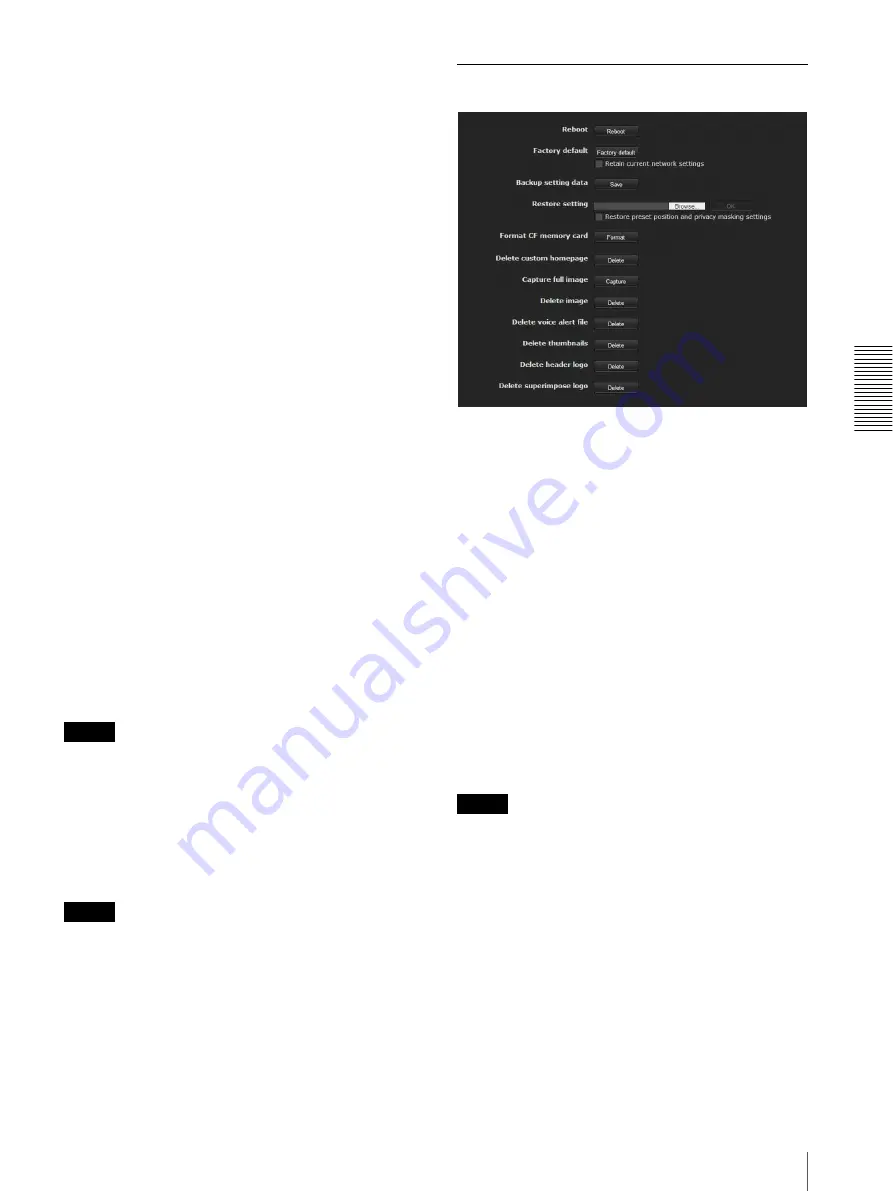
A
d
mini
s
tra
ting
t
he
Came
ra
Configuring the System — System Menu
39
– Event detection menu- motion detection tab: returns
to the factory setting except:
SNC-CH135/CH140/CH180/DH140/DH180
– Maximum detection size of motion diction: to be
width of 1280 and height of 720 when set to
1280 × 720, or 1280 and height of 1024 when set
to 1280 × 1024.
– Maximum detection size of VMF: to be width of
1280 and height of 720 when set to 1280 × 720 or
1280 and height of 1024 when set to 1280 × 1024.
SNC-CH240/DH240/CH280/DH280
– Maximum detection size of motion detection:
width 1920, height 1080 (when set to
1920 × 1080), or 1920 and 1440 (when set to
1920 × 1440).
– Maximum detection size of VMF: width 1920,
height 1080 (when set to 1920 × 1080) or 1920
and 1440 (when set to 1920 × 1440).
• Once the maximum image size has been changed, full
panorama image will not be displayed in the optimum
aspect ratio. To return to the optimum aspect ratio,
capture the full image again in
Initialize tab -
Capture full image
.
Camera operating mode (SNC-CH240/
CH280/DH240/DH240T/DH280)
You can switch the operating modes of the camera.
Select either
25 fps
or
30 fps
.
The settings of the camera operating mode are related to
the frame rate selected in the Video code tab.
When the camera operating mode is switched, the
message “This System will be rebooted. Are you sure?”
appears.
Click
OK
to reboot the camera, and complete the
settings.
Note
[25 fps] cannot be selected when image size is set to
[1920 × 1440].
Video out
You can configure the output setting for the analog
image output terminal of the camera. Select
On
to
output an NTSC or PAL signal.
Note
The output signal format is determined according to the
setting of the camera’s NTSC/PAL switch.
OK/Cancel
See “Buttons common to every menu” on page 33.
Initialize Tab
Reboot
Used when rebooting the system.
Click
Reboot
, and the message “This System will be
rebooted. Are you sure?” appears. Click
OK
to reboot
the camera. It takes about two minutes to restart.
Factory default
Resets the camera to the factory settings.
Retain current network settings
When this item is checked, only the current network
settings will be retained after reset.
Click
Factory default
, and the message “Setup data will
be initialized. Are you sure?” appears.
When you click
OK
, the network indicator on the
camera starts to blink. After adjustments of the default
settings have finished, the camera reboots automatically.
Do not turn off the camera until the camera reboots.
Tip
The camera can also be reset to the factory settings by
turning on the power of this unit while pressing the reset
button on the camera. For details, see the supplied
Installation Manual.
Backup setting data
Saves the setting data of the camera in a file.
Click
Save
, and follow the instructions on the Web
browser to specify the folder and save the setting data of
the camera.
The file name preset at the factory is “snc-ch140.cfg” for
SNC-CH140.






























