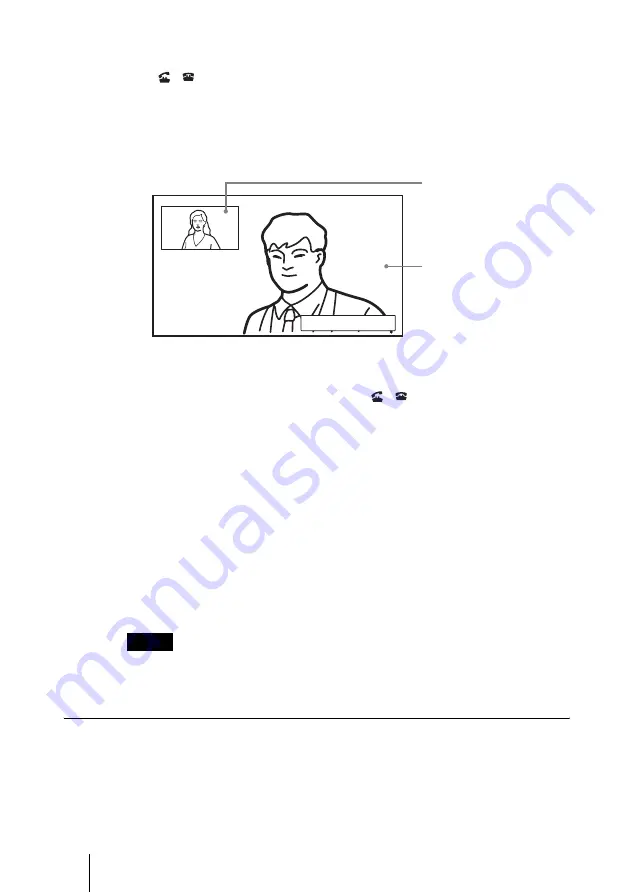
94
Starting a Conference by Calling a Remote Party
4
Use the
V
,
v
,
B
or
b
button to select “Dial” in the lower part of the menu,
then press the ENTER button, or press the CONNECT/DISCONNECT
(
/
) button on the Remote Commander.
The system begins dialing the IP address or ISDN telephone number entered
in step 3. “Dialing (IP)” or “Dialing (ISDN)” appears on the display.
When the system connects to the remote system, the message “Meeting starts!”
appears on the display.
Now you can start a videoconference.
To cancel dialing before connecting
Press the
V
,
v
,
B
or
b
button to select “Cancel”, then press the ENTER button,
or press the CONNECT/DISCONNECT (
/
) button.
To save the entered IP address or ISDN line number in the Phone
Book
Select “Save” with the
V
,
v
,
B
or
b
button, then press the ENTER button on
the Remote Commander. The address or number you entered is saved in the
Phone Book and the List Edit menu is displayed.
For details on the List Edit menu, see “Registering a Remote Party in the
Phone Book” on page 64.
Redial function
Once you have input the IP address or ISDN line number using the Detailed
Dial menu, it will be entered in the text box of the Detailed Dial menu the next
time you open the menu.
The redial function is not available:
– Once you have turned off the power of the system.
– When you cancel dialing the entered IP address or ISDN telephone number.
To set up more detailed options
When “More Options Enable” is set to “On” in the Dial Setup menu, the More
Options button is shown at the lower part of the Detailed Dial menu.
Select the More Options button with the
V
,
v
,
B
or
b
button on the Remote
Commander and press the ENTER button to open the Dial Setup menu. You can
change the settings of the desired items.
Notes
Meeting starts!
Picture on the remote site
Picture on the local site
Summary of Contents for Ipela PCS-TL50
Page 283: ...Sony Corporation ...






























